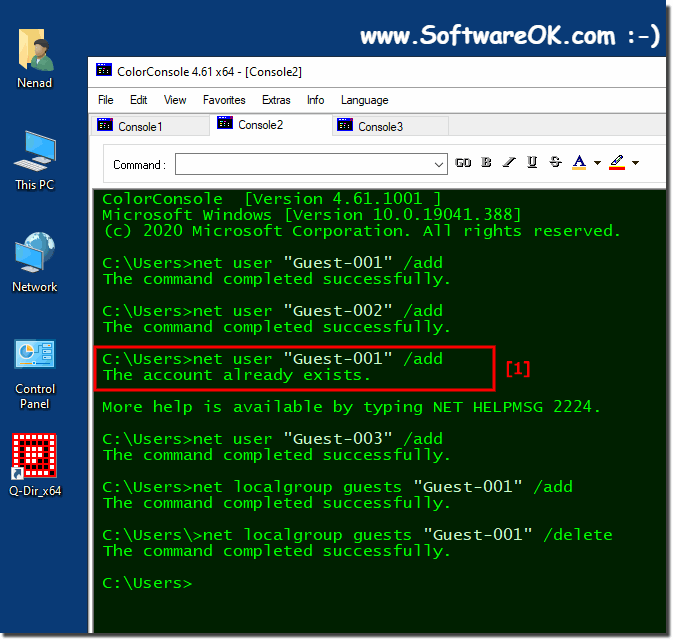It is very easy to create multiple guest accounts for guest users under Windows 11 / 10 / 8.1 / 7, or Windows Server by using command lines!It is not only possible to set up additional guest accounts quickly under MAC / Linux, this solution is very easy to create multiple guest accounts under Windows 11 / 10 to Windows 7 / XP, as well as on Microsoft Web Server 2019, 2016 until retrospectively under Server 2003. 1.) ... The quick creation of guest accounts!
|
| (Image-1) Quickly delete guest accounts under MS Windows and Web Server! |
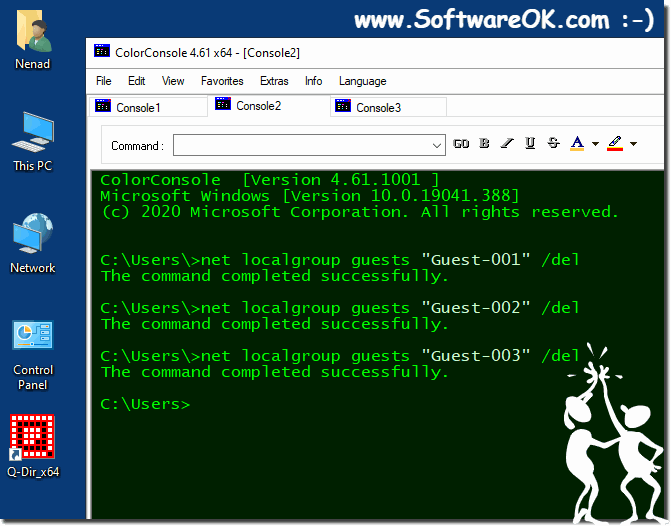 |

See also:
►►► How do I list all users?
►►► How do I list files in all subdirectories?
These commands NET commands are quite practical, because you can use them under all operating systems, for example --- OS_Windows6 --- this of course refers to Windows NT systems, there are certainly similarly powerful commands under Linux, Android and MAC OS, with which you can achieve the same thing.
3.) Should you delete unnecessary guest accounts quickly or not!
It's usually a good idea to quickly delete unnecessary guest accounts. Here are some reasons why this may be useful:
Security:
Unused accounts can pose a security risk. If these accounts are hacked, they could be used to access your system and cause harm.
Resource management:
Unused accounts consume resources, be it disk space, bandwidth, or server resources. This can lead to unnecessary costs.
Data protection and compliance:
In some cases, particularly related to data protection laws such as the General Data Protection Regulation (GDPR), organizations are required to delete unnecessary personal data. This can also apply to guest accounts.
Simplify administration:
Fewer accounts mean less administration and maintenance effort. This makes it easier to keep an overview and reduces the risk of errors.
Ease of use:
A clean user database makes it easier for those responsible for user management to manage and improves the user experience.
However, it is important to ensure that you have clear account deletion policies and procedures in place. Before deleting accounts, you should ensure that they are no longer needed and notify users if necessary. Additionally, it is advisable to back up or archive the data in the accounts before deleting them, especially if the information is important.
4.) Important questions and short answers about Windows, guests, accounts, etc.!
1. How to create multiple guest accounts on Windows 10 using command line?
You can create guest accounts on Windows 10 using command line by typing "net user" command followed by username and "/add" followed by "net localgroup guests" followed by username and "/add". Finally, remove the user from the default user group using "net localgroup users" followed by username and "/delete".
2. Is there a way to quickly create guest accounts on Windows 11?
Yes, you can quickly create guest accounts on Windows 11 using similar commands as on Windows 10. Open Command Prompt as administrator and use "net user" and "net localgroup" commands as described in the previous example.
3. How to delete unnecessary guest accounts on a Windows Server?
You can delete unnecessary guest accounts on a Windows Server by opening Command Prompt as administrator and using "net user" command followed by username and "/delete".
4. Can I create guest accounts on Windows 8.1 using Command Prompt?
Yes, you can create guest accounts on Windows 8.1 using Command Prompt using similar commands as on Windows 10. Open Command Prompt as administrator and use the "net user" and "net localgroup" commands as described in the previous example.
5. What commands do I use to manage guest accounts on Windows?
To manage guest accounts on Windows, use the "net user" command to add or delete users and the "net localgroup" command to add or remove users from groups.
6. How can I prevent guest accounts from accessing my system?
You can restrict guest accounts from accessing your system by reviewing their permissions and changing them accordingly if necessary, or deleting the accounts if they are not needed.
7. Is there a method to quickly delete guest accounts on Windows 7?
Yes, you can quickly delete guest accounts on Windows 7 by opening Command Prompt as administrator and using the command "net user" followed by the user name and "/delete".
8. What are the security risks associated with unused user accounts?
Unused user accounts pose a security risk because they can be potential attack points for hackers. These accounts could be compromised and misused to gain unauthorized access to the system.
9.Can I check the resource usage of guest accounts on a Windows server?
Yes, you can monitor the resource usage of guest accounts on a Windows server by monitoring performance counters such as CPU usage, memory usage, and network activity, or by using user account monitoring and management tools.
10. How can I efficiently manage guest accounts on Windows XP?
Guest accounts on Windows XP can be efficiently managed by using Windows user management tools such as User Account Control in Control Panel or Command Prompt to create, modify, or delete guest accounts.
11. Are guest accounts enabled by default on a Windows system?
In most cases, guest accounts are disabled by default on a Windows system. You need to enable them manually if you want to use them.
12. Is there a tool to help me monitor user accounts on a Windows server?
Yes, there are several third-party tools as well as built-in monitoring features in Windows Server that can help you monitor user accounts, including event logging tools and Active Directory monitoring tools.
13. Can I delete guest accounts on Windows 10 using Command Prompt?
Yes, you can delete guest accounts on Windows 10 using Command Prompt by using the "net user" command followed by the user name and "/delete".
14. How can I manage the Guest group on a Windows server?
The Guest group on a Windows server can be managed using Windows user management tools, such as the Computer Management console or Command Prompt. You can add or remove users from the Guest group to control their permissions.
15. What is the impact of unused accounts on data security?
Unused accounts can pose a security risk because they are potential attack points for hackers. If these accounts are compromised, they could be used to access the system and steal or tamper with sensitive data.
16. How can I optimize user management on Windows 8.1?
User management in Windows 8.1 can be optimized by setting clear policies for creating, managing, and deleting user accounts, regularly reviewing user accounts and removing obsolete or unnecessary accounts, and ensuring that all accounts are protected with strong passwords.
17. Are there policies for securely managing guest accounts in Windows?
Yes, there are guidelines for securely managing guest accounts in Windows, which include, but are not limited to, regularly reviewing and cleaning up guest accounts, using strong guest account passwords, and limiting guest account permissions.
18. Can I automatically delete guest accounts on a Windows system?
Yes, you can automatically delete guest accounts on a Windows system by using scripts or Task Scheduler to regularly check for unused or obsolete guest accounts and automatically delete them.
19. What tools are available to me to monitor user account resource usage?
There are several tools available to monitor user account resource usage, including built-in tools such as Windows Performance Monitor, as well as third-party tools that can provide more detailed information and reporting.
20. How do I back up data in user accounts before deleting them?
To back up data in user accounts before deleting them, you can create backups or back up the data manually by copying it to an external drive or to the cloud. Make sure you back up all important files and information before deleting a user account.
21. Can I manage guest accounts on a Windows server using PowerShell?
Yes, you can manage guest accounts on a Windows server using PowerShell by using PowerShell commands to create new guest accounts, edit or delete existing guest accounts, and control their permissions.
22. How can I determine if unused accounts violate data protection laws?
To determine if unused accounts violate data protection laws, you should regularly perform a review of user accounts to see which accounts are actively used and which are not. When you identify unused accounts, you should delete or archive them in accordance with data protection laws to ensure that no personal data is unnecessarily stored.
23. Are there any best practices for managing user accounts on a Windows system?
Yes, there are best practices for managing user accounts on a Windows system, including regularly reviewing and cleaning up user accounts, implementing strong password policies, limiting privileges to the minimum necessary, and training users to be conscious of their accounts and access rights.
24. How can I automatically remove guest accounts in Windows 11?
Guest accounts on Windows 11 can be removed automatically by using Task Scheduler to regularly check for unused guest accounts and delete them automatically. To do this, you can create a script that performs the checking and deletion of the guest accounts, and then schedule this script in Task Scheduler to run regularly.
25. What steps should I take to optimize user account management on Windows?
To optimize user account management on Windows, you should first set clear policies for creating, managing, and deleting user accounts. You should regularly check the user accounts and remove outdated or unused accounts, as well as ensure that all accounts are protected with strong passwords. In addition, you can use automated processes such as scripts or task scheduling to simplify and automate user account management.
FAQ 42: Updated on: 5 June 2024 13:18