Here is a sample image when reading the performance index on Windows 10 Home, with ExperienceIndex OK, this is also suitable for Windows 8.1 and Seven if you need it!
Please use always ... the latest version of ExperienceIndexOK for Windows!
Content / Tip:
1.) ... An example with ExperienceIndexOK on Windows 10!
2.) ... Performance index folder on Windows 10 and Windows 11!
3.) ... Conclusion on Windows Experience Index on 11 and 10!
4.) ... Who still looks at the performance index on Windows 11 and 10?
See also: ► Screenshot problem in ExperienceIndexOK (fixed)?
1.) An example with ExperienceIndexOK on Windows 10!
| (Image-1) ExperienceIndex OK on Windows 10 Home 32 Bit! |
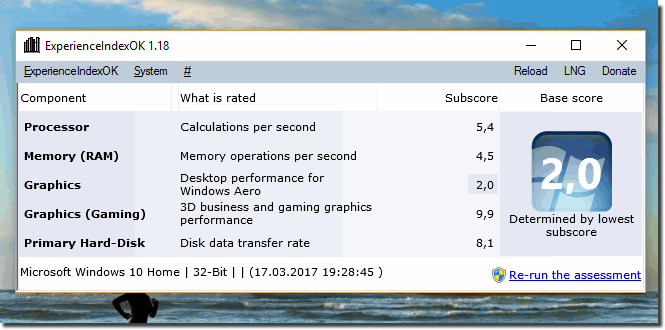 |
The Windows Performance index can be read in Windows-10 Pro, home and win 10 enterprise!
2.) Performance index folder on Windows 10 and Windows 11!
The entries are collected in:C:\Windows\Performance\WinSAT\DataStore
Can be viewed in ExperienceIndexOK via the
Windows Experience Index (Windows Experience Index) uses the Windows System Assessment Tool (WinSAT) to measure the hardware and software configuration of your PC. A higher base value usually means that your PC will perform better and faster than a PC with a lower base value, especially for more complex and resource-intensive tasks.
| (Picture-1) Performance Index folder on Windows 10! |
 |
3.) Conclusion on Windows Experience Index on 11 and 10!
Of course! Here's a conclusion on the Windows Experience Index on Windows 11 and 10:
The Windows Performance Index, which was introduced earlier in Windows 7 and is still present in the newer versions such as Windows 10 and 11, provides a quick way to evaluate your computer's performance. Using the Windows System Assessment Tool (WinSAT) evaluates various aspects of your PC's hardware configuration, including processor, memory, graphics, and disk speed.
Although the Windows Performance Index is no longer displayed as prominently by default in Windows 10 and 11 as it was in previous versions, you can still access the assessment by using certain third-party tools such as ExperienceIndexOK or by searching for the WinSAT data store directly in the system resources.
It's important to note that while the Windows Performance Index provides a rough estimate of your system's overall performance, it doesn't cover all aspects of performance. For example, it does not take into account specific software requirements or individual usage profiles. Still, the performance index can provide useful clues about how well your PC is fit for certain tasks and whether hardware upgrades or optimizations may be needed.
Overall, the Windows Performance Index remains a handy tool for a quick assessment of system performance, especially for less tech-savvy users, although more advanced users often resort to more specific benchmarks and tests to perform a more detailed analysis.
4.) Who still looks at the performance index under Windows 11 and 10?
On Windows 11 and 10, a large number of users still look at the performance index, especially:
1. Casual users:
Many users, especially those with limited technical knowledge, find the performance index to be an easy way to get a rough idea of their computer's performance. It provides a quick reference to determine if your system may be running slower than expected or if there are any signs of hardware issues.
2. Enthusiasts and hobbyists:
Even tech-savvy users and PC enthusiasts are often interested in the performance index because it allows for a quick comparison between different systems. It can help them optimize the performance of their own systems by identifying potential vulnerabilities and making targeted hardware upgrades.
3. System administrators and IT professionals:
In enterprise environments, the performance index can be used by IT administrators and professionals to quickly evaluate the performance of computers on a network. This can be helpful in identifying bottlenecks or planning upgrades.
4. Benchmarking and comparison purposes:
The performance index is also used for benchmarks and comparison purposes. Even though it's not as detailed as other benchmark tools, it still provides a general overview of a system's performance and can help with rough comparative analysis between different computers.
Overall, while the performance index isn't as prominent on Windows 11 and 10 as it was in previous versions of Windows, there are still a wide variety of users who use it, whether for simple checks, performance optimization, or comparison purposes.
