The solution is quite easy to disable the automatic tips and notifications under Microsoft's Windows 11/10, which are welcome at Redstone enabled!
Info:
after a Windows 10 update, the automatic tips for new Windows 10/11 are activated and automatically displayed, the automatically tips need a lot of system resources!
after a Windows 10 update, the automatic tips for new Windows 10/11 are activated and automatically displayed, the automatically tips need a lot of system resources!
1.) ... Disable the Windows 10/11 Tips!
2.) ... What should I consider when disabling the helpful Windows 10/11 tips?
See also: ► Fax and scan is suddenly gone, Windows (10, 8.1)!
1.) Disable the Windows 10/11 Tips!
1. Open the system settings and select here the item System and the entry Notifications and Actions .
2. Go to the item Show tips for Windows and disable the tips via the controller!
3. You can also disable other Windows notifications that make no sense to you and that only make you feel annoyed.

| (Image-1) disable auto notifications tips, messages in Windows 10/11! |
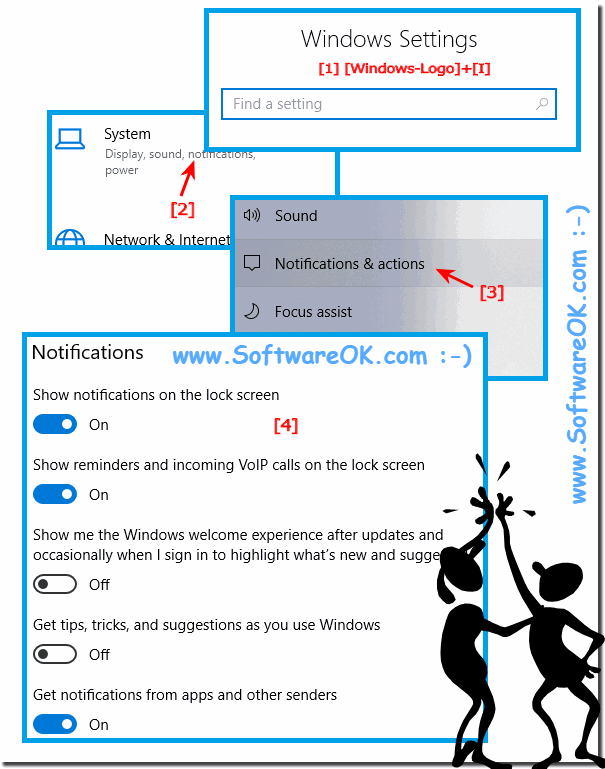 |
2.) What should I consider when disabling the helpful Windows 10/11 tips?
By disabling the helpful Windows 10/11 tips, you will not receive notifications of what's new in Windows 10/11. The benefit is that you can get back to work and work much more effectively because they will not be distracted.If you deactivate the helpful Windows 10 tips, you will not receive notifications about new features in Windows 10. The advantage is that you can concentrate on your work again and work much more effectively because you are no longer distracted.
Disabling the Windows 10/11 Helpful Tips may be a personal preference, especially if you find the pop-ups and notifications annoying. Here are some things to keep in mind:
Caution:
Some notifications may contain important system maintenance and security information. Make sure you don't accidentally disable these.
Reactivate if necessary:
If you find that you miss certain notifications or want them back, you can turn them back on at any time.
Remember that turning off notifications and tips should reflect your personal preferences. There is no "right" or "wrong" way, as long as you ensure that important system information and updates are not overlooked.
Often it is after a Windows 10 / 11 update, the automatic tips for new Windows 10 / 11 are activated and automatically displayed, the automatically tips need a lot of system resources, and the valuable performance that they need to work on the Windows 10 PC, thus goes lost. Just turn off the automated Windows 10 tips to get more performance back on your Windows 10 operating system
