You not must always work with activated virus protection, such as when working offline on Windows-10!
1.) ... Should I or shouldn't I!
2.) ... Annoying notifications from Deffender, you can disable them!
1.) Should I or shouldn't I!
Also, Windows 10 verifies external or third-party antimalware applications. For example, during the upgrade of Windows . If the compatibility is wrong or if the antimalware application is compatible, your antivirus software will be retained during the upgrade to Windows 10.
Otherwise, this will also be partially disabled for large Window-10 auto-updates. When working offline, however, you should consider when installing programs that are located on a disk to activate defender.
| (Image-1) Work with the enabled Defender under Windows-10! |
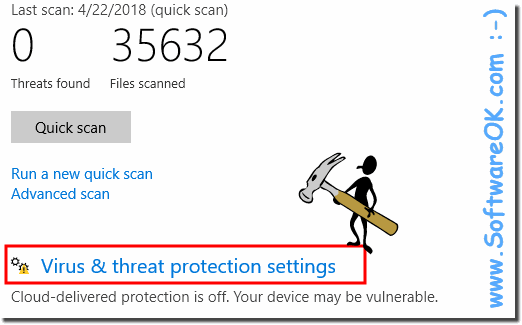 |
If your anti-malware subscription is not up to date (running out), Windows will uninstall your application and enable Windows Defender.
2.) Annoying notifications , you can disable them!
Learn how to enable or disable notifications for all users in Windows 10 from Windows Defender Security Center. Starting with Windows 10 Creators Update, you can activate the "Hide notification" or "Hide all notifications" policy or.Start this command via the Run dialog. You can also use this path for a desktop shortcut!
Old:
C:\Program Files\Windows Defender\MSASCui.exe -settings
New:
C:\Windows\explorer.exe windowsdefender://settings/
And you can adjust the notifications directly.
(... see Image-2)
Is so easy to turn off the Notifications from Defender on all Windows 10 Versions!
| (Image-2) Notifications Defender on Windows 10! |
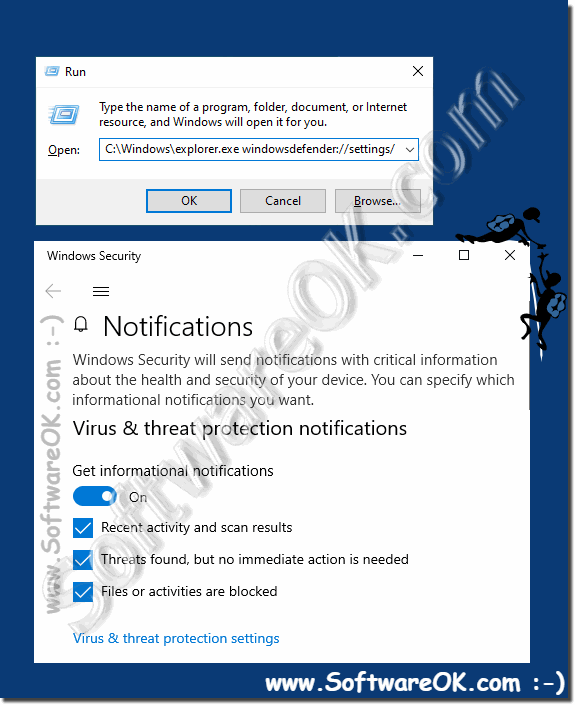 |
Hide all notifications
If this option is enabled, local users will not see notifications from Windows Defender Security Center. This overrides the policy to hide not important notifications.
Hide non-critical notifications
If this option is activated, only critical notifications from Windows Defender Security Center are displayed. Local users only see critical notifications from Windows Defender Security Center. Other notifications, such as B. normal PC are not displayed.
