It's easy to find PowerShell on Windows 11, even on Microsoft's latest Windows 11 operating system!
1.) ... New Solution to Run Powershell On Windows 11!
2.) ... Old Solution on Windows 11!
3.) ... PowerShell releases on Github version 7!
4.) ... Powershell is also available in the Terminal APP!
5.) ... Is Powershell better in the Terminall APP?
More information: ► Where can I find and start PowerShell in Windows 11 and 10?
1.) New Solution to Run Powershell On Windows 11!
Windows + R + powershellThe Powershell folder: ► Find the directory of running programs!
Tip: If you press the combination Ctrl + Shift + Enter instead of the Enter key, Powershell starts in administrator mode!
| (Image-1) Run PowerShell on Windows 11! |
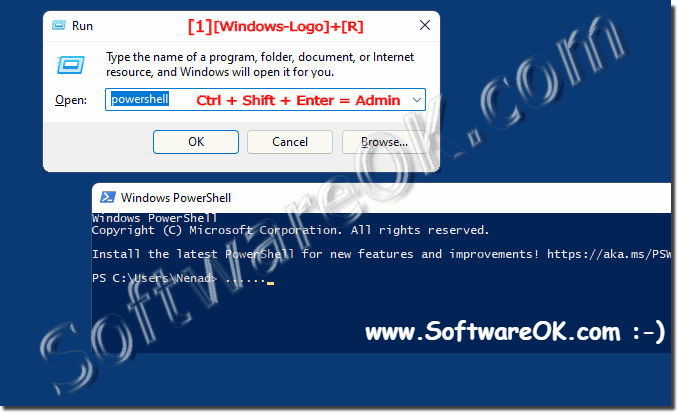 |
2.) Old Solution on Windows 11!
The fastest way to start MS PowerShell under Windows 11 is via the Windows X menu, here you can start PowerShell as a standard or admin user ! ( ... see Image-1 Point 1 to 3 )
Info:
The latest version of Windows 11 is the Windows Terminal APP, but it contains Powershell and the popular command prompt. You can use both in the Windows Terminal APP. PowerShell is provided as standard but can be adjusted in the settings of the Windows Terminal app!
The latest version of Windows 11 is the Windows Terminal APP, but it contains Powershell and the popular command prompt. You can use both in the Windows Terminal APP. PowerShell is provided as standard but can be adjusted in the settings of the Windows Terminal app!
Or simply: ► PowerShell desktop shortcut on Windows 11!
| (Image-2) Find PowerShell on Windows 11! |
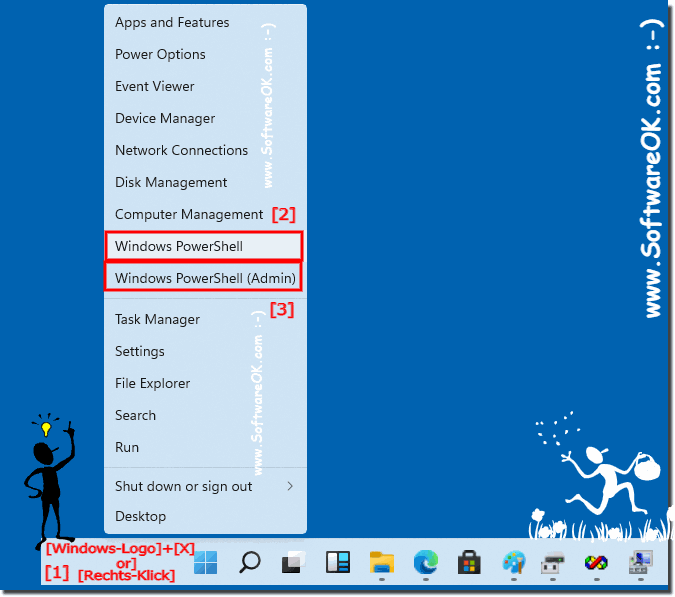 |
3.) ... PowerShell releases on Github version 7!
Microsoft has updated PowerShell to versions 7. PowerShell is constantly being developed. You can find further information and downloads on GitHub.
https://github.com/PowerShell/PowerShell/releases
4.) ... Powershell is also available in the Terminal APP!
If you open the Windows X menu, the Windows Terminal APP now appears as Windows PowerShell is set by default!
( ... see Image-3 Point 1 to 3 )
| (Image-3) PowerShell in Windows 11 Terminal-APP! |
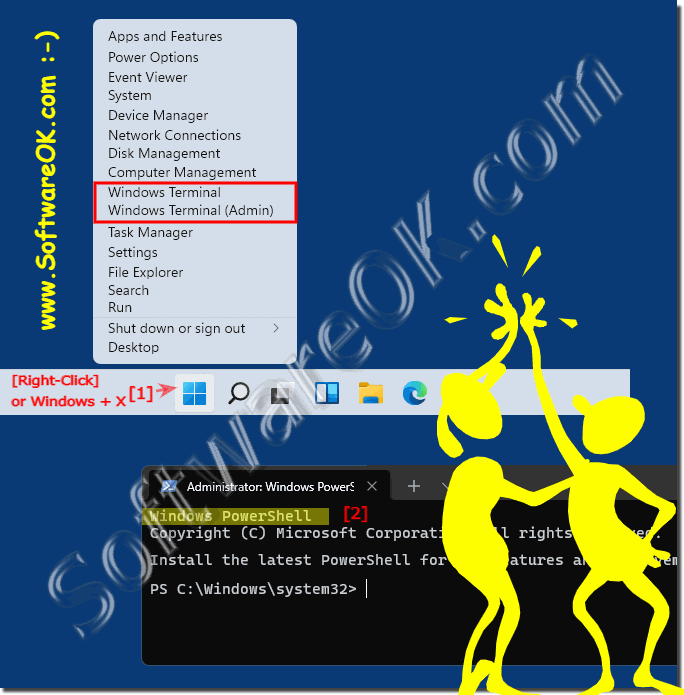 |
5.) Is Powershell better in the Terminall APP?
Whether PowerShell is better in the Terminal app depends on your individual needs and preferences. The choice between using PowerShell in the Windows Terminal app or in the classic Windows command line (cmd.exe) depends on several factors:
Functionality: PowerShell offers enhanced functionality compared to the classic command line. It supports scripting, access to the .NET framework, system resource management, and much more. If you need these advanced features, PowerShell is a better choice.
Compatibility:
Some older commands and scripts written for the classic command line may not work smoothly in PowerShell. If you rely on older scripts or applications, using the classic command line may make sense.
Platform:
PowerShell is built into Windows by default and offers seamless integration with Windows System Management. When performing tasks related to managing Windows systems, PowerShell is often the preferred choice.
Ease of Use:
Some users prefer the interface and ease of use of the Windows Terminal app. It offers features like tab browsing, customizable settings, and a more modern interface.
Community and Resources:
PowerShell has an active community and a wealth of resources, including online forums, tutorials, and script libraries. This can be helpful in solving problems and automating tasks.
Info:
Ultimately, the choice between PowerShell in the Terminal app and the classic command line depends on what tasks you need to complete and which interface and features best suit your needs. In many cases, PowerShell may be a better choice due to its advanced features and seamless integration with Windows.
Ultimately, the choice between PowerShell in the Terminal app and the classic command line depends on what tasks you need to complete and which interface and features best suit your needs. In many cases, PowerShell may be a better choice due to its advanced features and seamless integration with Windows.
