It is quite easy to see how long it takes until the battery is full or empty under Windows 11, on your NoteBook, tablet, laptop, etc. or MS Surface Pro and so on!
1.) ... Recognizing the loading and unloading times on Windows 11!
2.) ... What should be considered when charging and discharging the battery time measurement!
Problems?: ►► Estimated time of remaining battery life in the Windows 11 taskbar!
1.) Recognizing the loading and unloading times on Windows 11!
1. A simple right click on the battery symbol in the task bar2. Now simply open the energy and stand-by mode settings
(... see Image-1 Point 1 to 8)
And you can see how long the Battery needs until it is full when it is plugged in, or how long it will last with the current average consumption!
| (Image-1) Detect the time until the battery is full or empty under Windows 11! |
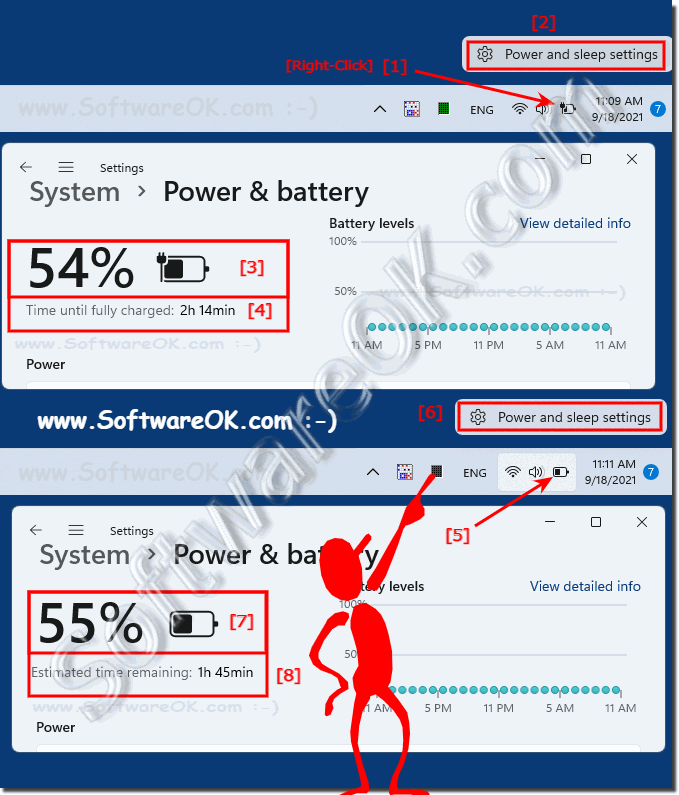 |
2.) What should be considered when charging and discharging the battery time measurement!
If the battery is to be charged quickly, it makes sense if possible not to use the device, depending on the device and the quality of the power supply unit and the battery, the battery is full faster!The battery time measurement is only an indication of how long the notebook, tablet, laptop, ... etc. needs with constant operation on the corresponding device!
See also:
► remaining battery life in the Windows 11 taskbar!
► For Windows 11 display of the battery status as a tool tip in the taskbar
► Automatic shutdown or standby if AKKU ?? percent has
► Which energy saving states are supported under Windows 10/11!
When measuring battery charge and discharge times, it is important to consider various factors to ensure accurate and meaningful results. Battery performance may vary depending on various conditions and variables. Therefore, considering these factors is crucial for meaningful data.
Important Considerations:
Battery Capacity: The battery's capacity, usually measured in amp-hours (Ah) or milliamp-hours (mAh), indicates how much energy it can store. Knowing capacity is essential for calculating expected loading and unloading times.
Charge/Discharge Rate: There are often recommended charge and discharge rates for batteries. Exceeding these values can result in reduced battery life and potentially dangerous situations.
Temperature: Battery performance is temperature sensitive. Charging or discharging a battery in extreme temperatures can affect its efficiency and overall lifespan.
Charging status:The charge level of the battery, i.e. H. How full or empty it is may affect the time it takes to load or unload. It may take longer to charge a battery from 20% to 80% than from 80% to 100%.
Battery age and condition: Older batteries may have lower capacity and may take longer to charge or discharge compared to new ones. Battery wear should be taken into account.
Safety Precautions: Always follow safety guidelines when handling and charging batteries. Incorrect handling may result in fire, explosion or other hazardous situations.
Surveillance:Continuously monitor the battery during charging and discharging to detect any irregularities or safety concerns.
Info:
By considering these factors and following the manufacturer's recommendations, you can ensure accurate and safe measurements of battery charge and discharge time.
By considering these factors and following the manufacturer's recommendations, you can ensure accurate and safe measurements of battery charge and discharge time.
