In Windows 11 there is still the classic user administration which can be found in the control panel!
Content:
1.) ... The classic user administration!
2.) ... More tips on users, administration, classic and Co.!
3.) ... Security, prevent problems in user administration under Windows!
1.) The classic user administration!
1. As always, open the Control Panel (Windows + R term control + Enter)
2. With the [F3] key and term: "user"
3. Now just click "User Accouns"
| (Image-1) Classic user management in Windows 11? |
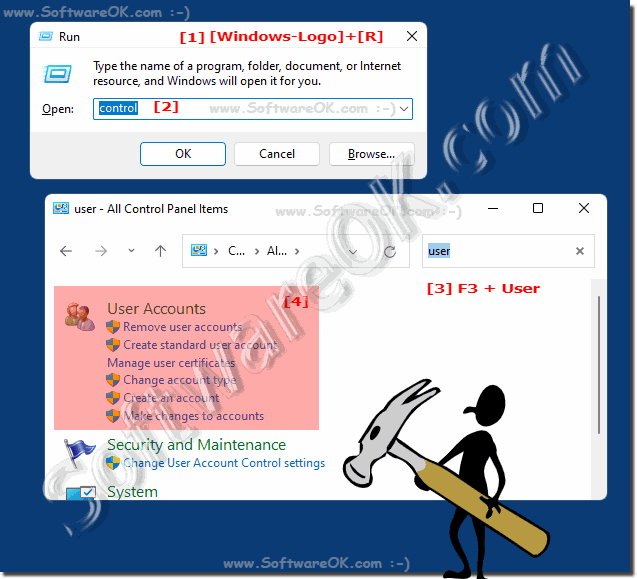 |
2.) More tips on users, administration, classic and Co.!
►► Is it possible to use only two folders and not 4 explorers for file management?
►► Open administration or administrative tools in Windows-10/11!
►► The difference between user and account names on Windows 11, 10, ...
►► Quickly create local user accounts under Windows 11?
►► Open the Windows 10 / 11 Control Panel and switch to classic (find)?
►► The classic troubleshooting under Windows 11!
Tip:
Create individual user profiles on Windows 11 with appropriate permissions and settings. This helps restrict access to certain features or data. Set strict password policies to increase Windows 11 security. This includes requiring strong passwords and changing passwords regularly. Monitoring and logging: Implement tools to monitor and log user activity. This allows changes to be tracked and troubleshooting easier.
Create individual user profiles on Windows 11 with appropriate permissions and settings. This helps restrict access to certain features or data. Set strict password policies to increase Windows 11 security. This includes requiring strong passwords and changing passwords regularly. Monitoring and logging: Implement tools to monitor and log user activity. This allows changes to be tracked and troubleshooting easier.
3.) Security, prevent problems in user administration under Windows!
User management on Windows systems is crucial for the security and efficiency of your IT environment. Here are some tips for user management on Windows:
Enforce strong passwords:
Ensure that all user accounts use strong passwords. You can use Group Policy to configure password policies.
►► NET ACCAUNTS for password rules under MS Windows OS
deactivate user accounts by default: It is recommended to first create deactivated user accounts and only activate them after checking by an administrator.
Assign permissions:
Assign users only the permissions they need for their tasks. Use groups to manage permissions more efficiently.
►► Change user account permissions on Windows 10/11
Two-factor authentication (2FA):
Enable 2FA for user accounts to increase security.
►► Enable/Disable 2-Step Verification on Google Account
Monitoring and logging:
Enable logging of security events and implement a monitoring solution to detect suspicious activity.
►► Look at the logging for problems in Windows 10/11 Event Viewer
Regularly check user accounts to deactivate or delete accounts that are inactive or no longer needed.
Permissions:
Review user and group permissions to ensure they are current and appropriate.
Info:
Proper user management on Windows systems is crucial to the security and performance of your IT infrastructure. It's important to follow best practices and ensure your Windows systems are always up to date to minimize security risks.
Proper user management on Windows systems is crucial to the security and performance of your IT infrastructure. It's important to follow best practices and ensure your Windows systems are always up to date to minimize security risks.
