The new function to easily influence the behavior of the window with multiple monitors on Windows 11 is practical and can also be adapted!
Everyone probably knows ► the external monitor option when the notebook is closed, in Windows 11 you also have a quick option in the Windows settings ⚙️. to adjust the window behavior with multiple monitors for open windows if necessary!
1.) ... The monitor behavior on Windows 11!
2.) ... Other monitor issues for MS Windows!
1.) The monitor behavior on Windows 11!
2. Via ► System ► scroll right to Display
3. Simply scroll to Multiple monitors group field
4. Activate the required / required option:
* Remember the Window position based on monitor connection
* Minimize window when a monitor is disconnected
(... see Image-1 Point 1 to 6)
See also: ► When the monitor always goes on and off!
PS:
You can optionally connect to a wireless screen / monitor at this point, many televisions support this function, this must be activated on the respective device in the settings so that the television can be recognized by Windows 11! You can also use the keyboard shortcut Windows + K !
You can optionally connect to a wireless screen / monitor at this point, many televisions support this function, this must be activated on the respective device in the settings so that the television can be recognized by Windows 11! You can also use the keyboard shortcut Windows + K !
| (Image-1) Multiple windows with multiple monitors behave on Windows 11! |
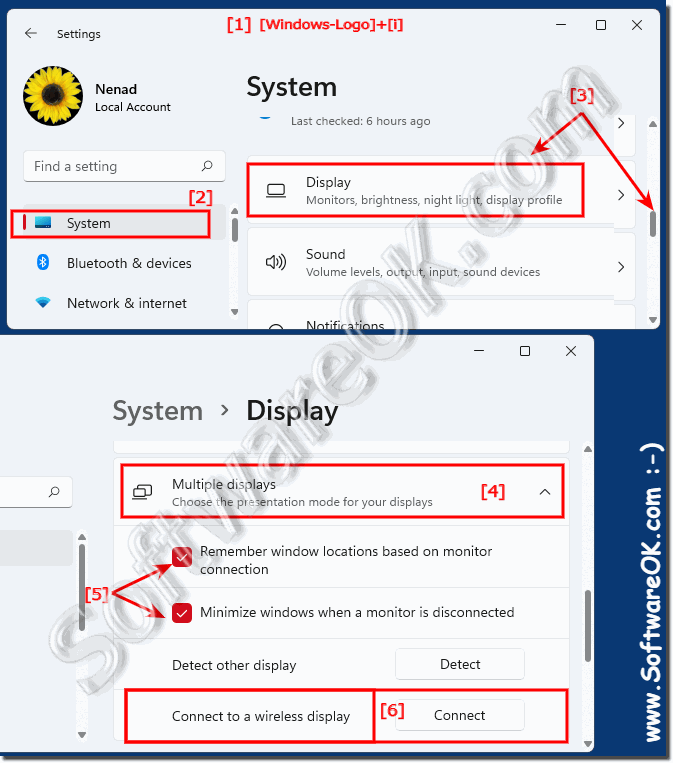 |
