It is easy to change the classic clock to the Windows 11 design in which the analog clock appears on the desktop!
Contents:
1.) ... analog clock on the desktop!
2.) ... Whether you need an analog clock on your desktop,
1.) Analog clock on the desktop!
1. Start as always ► the Classic Desktop Clock2. Switch the design to Windows 11
| (Image-1) Windows 11 analog clock on the desktop - this is how it works! |
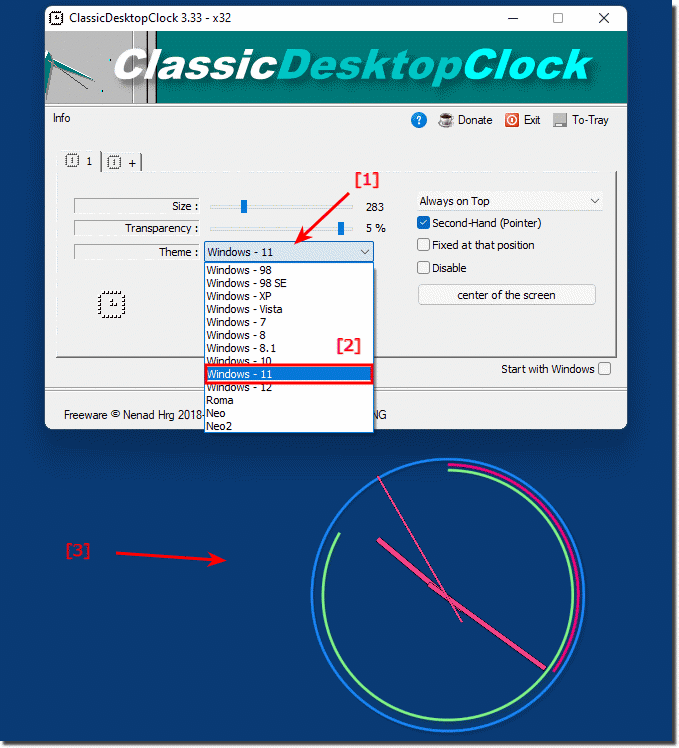 |
2.) Whether you need an analog clock on your desktop
is a matter of personal preference. There are a few reasons why you might want to use a clock like this:
Appearance: An analog clock can visually enhance a desktop and add a personal touch.
Functionality: An analog clock can be helpful for keeping track of time without having to open the taskbar or start menu.
Customizability: There are a number of apps that allow you to customize the watch to your liking, such as: B. in terms of size, color and style.
Of course, there are also reasons why you don't need an analog clock on your desktop:
Space requirements: An analog clock can take up space on your desktop.
Unnecessary: If you can read the time on the taskbar or start menu, an analog clock is not absolutely necessary.
Ultimately, it is a question of personal decision whether you need an analog clock on your desktop.
Here are some examples of who an analog clock on the desktop might be useful for:
People who want to keep track of the time without having to open the taskbar or start menu.
People who want to bring a personal touch to their desktop.
People looking for a watch with a range of features and customization options.
If you are not sure whether you need an analog clock on the desktop, you can just give it a try. There are a number of free or low-cost apps you can use to display an analog clock on your desktop.
