This Program has a timer that allows you to temporarily ignore the system standby and sleep settings, and optional shut down your computer at a certain time if your job is done!
Content:
1.) ... Reason for standby blocking application!
2.) ... Conclusion on the standby blocking application!
3.) ... Who benefits most from the benefits of the standby blocking application?
1.) Reason for standby blocking application!
Especially with the new Windows 11 and 10, as well as 8.1 and Windows 7, there is the hybrid standby mode. This is quite aggressive, and also partially activates at higher CPU load.
Don't Sleep prevents the computer from switching to standby or hibernation.
But not only that, it also prevents logging out of the computer, as well as disabling the monitor, or activating the screensaver.
The reason for the creation of the program is that some longer-term programs did not take this function of the system into account.
Do a test with: ► Don't Sleep and Prevent Shutdown, Stand By, Turn Off, Restart!
| (Image-1) The Stop sleep computer program! |
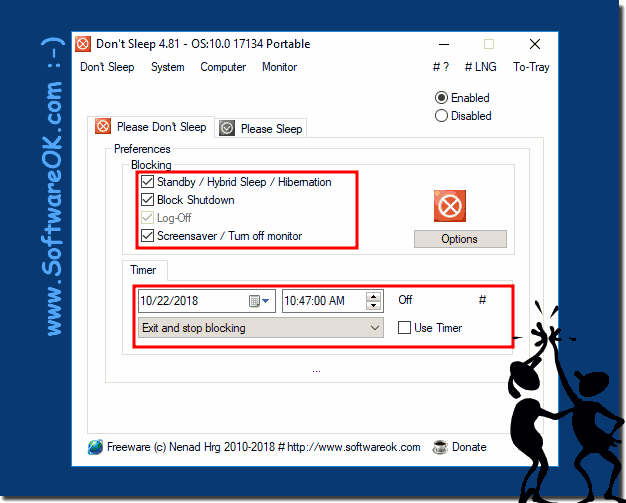 |
2.) Conclusion on the standby blocking application!
The conclusion about the standby blocking application is:1. Effective power management:
The application provides an effective way to temporarily ignore the computer's standby and hibernate settings. This allows users to flexibly customize their computer's power management, especially if they need longer periods of work.
2. Protection against unwanted interruptions: By preventing unwanted standby or hibernation modes,
as well as other automatic actions such as turning off the monitor or activating the screensaver, the application provides protection against unwanted interruptions while working or presenting.
3. Compatibility with different versions of Windows:
The application is compatible with different versions of Windows, including Windows 10, 8.1, and 7, and offers protection against aggressive standby modes, some of which activate when the CPU load is higher.
4. Convenient Timer Function:
The timer function allows users to set the time when the computer should go into standby or hibernation, which increases the flexibility and control over the computer's power management.
Overall, the standby blocking application offers a practical solution for users who want to customize their power settings and avoid unwanted interruptions during their working hours.
3.) Who benefits most from the benefits of the standby blocking application?
The main beneficiaries of the standby blocking application are:
1. Professional users:
People who work in work environments where they have to work on projects continuously benefit from the application. You can make sure that your computer doesn't go into standby or hibernation mode unexpectedly and thus doesn't interrupt your work.
2. Presenters:
People who are doing presentations or demos can use the application to make sure that their computer doesn't go to sleep or the screen goes black during the presentation.
3. Developers and testers:
Software developers and testers can use the application to prevent their test environments or running processes from being affected by unexpected standby modes.
4. Users with specific needs:
People with specific needs, such as server administrators or users of medical equipment who need to run continuously, can benefit from the application to ensure that their systems do not go into standby mode.
Overall, people who need reliable and flexible control over their computer's power settings will benefit the most from the benefits of the standby blocking application.
