The simple export of the front pages as PDF and the separate export of the back pages as PDF sometimes makes sense on MS Windows 11, 10, ... and MS Server OS!
If you don't have / don't want a duplex printer, you need this separate treatment of the front and back sides of the PDF document in order to be able to print it correctly in two steps, e.g. print the front sides, then put the printed sheets back in the tray and simply print the back side to let!
Contents:
1.) ... front pages PDF and export back pages PDF!
2.) ... Important questions and quick answers on the topic!
1.) Export front pages PDF and back pages PDF!
See also: ►► Front pages, rear pages sorting, duplex PDF!
In WinScan2PDF it is very easy to save the front pages as a PDF and also to save the back pages of the PDF document as a separate PDF file in order to do this sometimes laborious printing task.
(... see Image-1 Point 1 and 2)
| (Image-1) Export front pages PDF and export back pages PDF! |
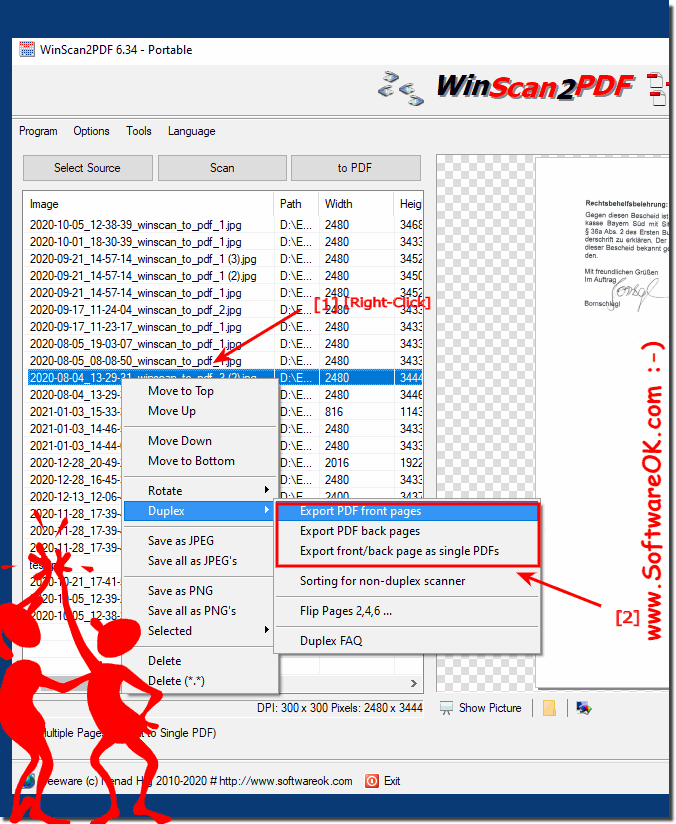 |
2.) Important questions and quick answers on the topic!
1. How can I export the front sides of a document as a PDF in Windows 11 or 10?
- You can export the front sides of a document as a PDF in Windows 11 or 10 by using the features of the operating system or suitable software.
2. Is there a way to export the back sides of a PDF document separately in Windows?
- Yes, various programs offer the option to export the back sides of a PDF document separately in Windows to treat them separately.
3. What options do I have to separate the front and back sides of a PDF document?
- You can either use special software that supports separating the front and back sides or adjust manual print settings to treat them separately.
4. Is it possible to treat the front and back sides of a document separately on a non-duplex printer?
- Yes, you can treat the front and back sides of a document separately on a non-duplex printer by manually turning the pages over and re-feeding them into the printer.
5. How can I save the front sides of a document in WinScan2PDF?
- In WinScan2PDF, you can save the front sides of a document by selecting the appropriate option in the software and performing the scanning process.
6. Is there a feature in WinScan2PDF to save the back sides of a PDF document separately?
- Yes, WinScan2PDF provides a feature to save the back sides of a PDF document separately so you can treat them separately from the front sides.
7. What operating systems does WinScan2PDF support?
- WinScan2PDF supports various operating systems including Windows 11, 10 and possibly older versions of Windows depending on the system requirements of the software.
8. Can I use a duplex printer to automatically print both sides of a document?
- Yes, a duplex printer allows you to automatically print both sides of a document without having to manually flip the pages.
9. Is there a way to adjust the print settings for manual two-sided printing?
- Yes, in the print settings of many printers you can select and adjust the option for manual two-sided printing.
10. How can I edit PDF files in Windows to save pages separately?
- You can edit PDF files in Windows using various PDF editing programs that allow you to save pages separately.
11.What software do you recommend for editing PDF files on Windows?
- There are several recommended software options for editing PDF files on Windows, including Adobe Acrobat, Foxit PhantomPDF, and Nitro Pro.
12. How can I ensure that the page order is correct when printing front and back?
- You can ensure that the page order is correct when printing front and back by setting and checking the manual two-sided printing options accordingly.
13. Which printer drivers offer the option for manual printing on front and back?
- Many modern printer drivers offer the option for manual printing on front and back, which can be found in the advanced print settings.
14. Are there any special printer drivers that support manual duplex printing?
- Yes, some special printer drivers are designed to support manual duplex printing and provide advanced features for this type of printing.
15. How can I extract specific pages in a PDF document and save them separately?
- You can extract specific pages in a PDF document and save them separately by using suitable PDF editing software that supports this feature.
16. What are the steps to extract pages of a PDF document?
- The steps to extract pages of a PDF document may vary depending on the PDF editing software you are using, but generally include opening the PDF, selecting the pages to extract, and saving it as a new file.
17. Are there any limitations when using PDF editing software for page extraction?
- Yes, some PDF editing software may have limitations on the number of pages that can be extracted at once or the features available in the free version.
18. How can I ensure the quality of the PDF files when exporting front and back pages?
- You can ensure the quality of the exported PDF files when exporting front and back pages by optimizing the resolution of the scans and adjusting the compression settings of the PDF software.
19. Are there any tips to ensure the front and back sides of a document are correctly aligned?
- Yes, make sure the pages are properly aligned by adjusting the paper guides in the scanner correctly and making sure the document is placed flat and straight.
20.How can I use WinScan2PDF to create multiple PDF files from one document?
- You can use WinScan2PDF to create multiple PDF files from one document by performing the scanning process for each page or set of pages separately and selecting the option to save as separate PDF files.
21. Are there any additional plugins or extensions available for WinScan2PDF?
- There are currently no known additional plugins or extensions for WinScan2PDF, but the software is updated regularly, so it is possible that new features will be added in the future.
22. Can I use WinScan2PDF to scan and save multi-page documents?
- Yes, WinScan2PDF supports scanning and saving multi-page documents into a single PDF file by continuing the scanning process for each page and then saving all pages into one PDF document.
23. How can I optimize the scanning process to achieve the best possible quality?
- You can optimize the scanning process by adjusting the scan settings accordingly, such as: Such as resolution, color mode and image compression to achieve the best possible quality.
24. Is there a way to reduce the file size of exported PDFs?
- Yes, you can reduce the file size of exported PDFs by adjusting the compression settings of the PDF software or by using special compression software.
25. Are WinScan2PDF's features suitable for business use?
- Yes, WinScan2PDF's features are suitable for business use, especially for small businesses or individuals who need a simple and cost-effective solution for scanning and storing documents.
