Scan at the 100th of a document with a front-back and then save them as multiple PDF individual files!
This task can become a daily task on WIA and TWAIN, from WinScan2PDF Version 4.98 this can be done in minutes. So the time-saving potential is great. Simply scan on our duplex scanner and then save as a single page (double-sided).
PS Currently WinScan2PDF is limited to 2048 scan pages, which should need more pages, I can increase the value.
Content:
1.) ... Document with front and back duplex problem!
2.) ... Are there any other problems with duplex scanning?
3.) ... What other options do I have?
See also: ►►► ... Duplex FAQ Win-Scan-To-PDF !
1.) Document with front and back duplex problem!
The front and back separation feature for duplex scanning in WinScan2PDF provides a practical solution to the problem of handling documents with front and back sides. Here are the steps to use this feature:1. Scan your pages as usual
2. Right-click on the list view
3. In the menu, select the option: "Duplex" ► "Export front/back page as single PDFs"
4. Then assign a name and the PDF export is started
PS: the PDF files are numbered consecutively with * filename_001.pdf, * filename_002.pdf, ....
By following these steps, you can easily and efficiently split your duplex scanned pages into separate front and back PDF files, making it easier to handle and organize your documents. Automatic numbering of PDF files ensures they are easy to identify and manage.
Further information: ... Extra Info // ... FAQ // ... Tips WinScan2PDF
| (Image-2) Scan a document with a front and back page and save it as one PDF!. |
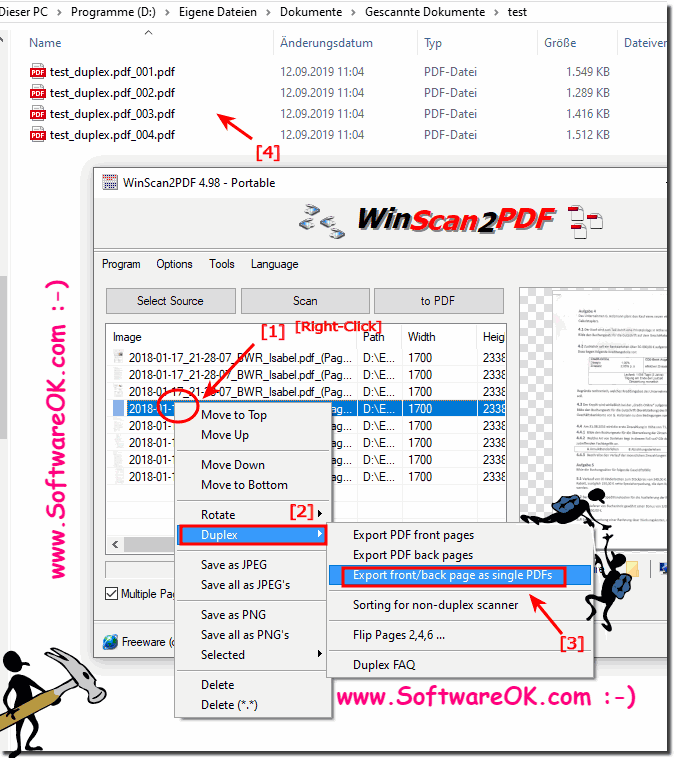 |
2.) Are there any other problems with duplex scanning?
While the 2000 page limit hasn't been a problem so far and can be increased at any time, the real nuisance comes when the pages are scanned out of order or as separate front and back pages.
This problem can be particularly annoying because it affects scanning efficiency and takes time to manually sort or correct pages. Both in the office and at home, a reliable solution to this challenge is crucial to improve workflow and avoid frustration.
WinScan2PDF offers a practical solution to address this problem by allowing users to easily sort and export front and back pages separately as PDFs. This feature helps simplify workflows and increase productivity by allowing users to focus on their actual work instead of wasting time on manual corrections.
3.) What other options do I have?
Drag and drop files:
You can simply drag and drop PDF files or images onto the program or program icon. This is extremely useful if you want to subsequently change the order of scanned pages or create different PDFs with different page summaries.
Set the order of PDF pages:
If necessary, you can set the order of each page in a PDF file. This is particularly useful if you need the pages in a specific folder.
►► define the order of the individual PDF pages !
Changing the quality of the scanned PDF file:
WinScan2PDF optionally allows you to adjust the quality of the scanned PDF file. This can be helpful to reduce file size or optimize image quality.
►► Change the quality of the scanned PDF file
Save as JPEG/PNG files:
In addition to PDF files, you can also save your scanned documents as JPEG or PNG files. This is useful if you want to use the images separately or process them further.
►► save as JPEG / PNG files !
It is important to always use the latest version of WinScan2PDF to benefit from the latest features and improvements and to avoid possible errors or problems. By using these diverse options, you can efficiently manage your scan documents and adjust them as needed.
You can place PDF files or images onto the program, or the program symbol, or links by simply dragging and dropping them, which is very practical if you want to subsequently sort the scanned pages in order, or have different PDFs with different page formats. Need summaries!
Please use ... always the latest version of WinScan2PDF
| (Image-1) Front and Back page Drag and Drop and Reorder Pages! |
 |
Info-GR:
WinScan2PDF is a small free program that only costs your computer around <100K of storage space and turns the scanned media directly into PDF documents. You download it, but you don't have to install or uninstall it. Instead, start the program with a double-click with the left mouse button and you can start scanning right away by going to the dialog box on Select source, clicking on your scanner in the list displayed, going to Scan and selecting the desired document or image. Then save the scanned image as a single or multi-page PDF file. In the case of documents with several pages, the order of the pages can then be changed or individual pages removed.
WinScan2PDF is a small free program that only costs your computer around <100K of storage space and turns the scanned media directly into PDF documents. You download it, but you don't have to install or uninstall it. Instead, start the program with a double-click with the left mouse button and you can start scanning right away by going to the dialog box on Select source, clicking on your scanner in the list displayed, going to Scan and selecting the desired document or image. Then save the scanned image as a single or multi-page PDF file. In the case of documents with several pages, the order of the pages can then be changed or individual pages removed.
WinScan2PDF is particularly suitable for you if you only want to occasionally send documents, such as a signed contract or application, as an e-mail attachment, because PDF documents are particularly suitable for this. The scanner software is clear and easy to use. After the scan, it is also possible to change the quality of the PDF document: the lower the quality, the less storage space the file takes up on your computer.
