The simple possibility to select similar photos with the keyboard keys under MS Windows 11, 10, ... etc. Desktop OS and even on Microsoft's server is very popular!
This is very pleasant because you can go through all photos without a mouse and mark more photos individually or by marking several pictures at once. Many Windows users prefer marking the photos with the keyboard and are happy to be able to spare their mouse arm!
Contents:
1.) ... Marking the photos with the keyboard, the solution under Windows!
2.) ... Do I have any advantages when marking photos with the keyboard under Windows!
1.) Marking the photos with the keyboard, the solution under Windows!
1. As always ►► ... start the image comparison tool for Microsoft Windows
3. Then please check whether the option: "<-------> Marking (arrow keys)" is active (Point 1-3)
4. Now simply mark the photos with the right or left arrow key
( .. See Image-1 point 1 )
PS:
In the list view, hold down the [Ctrl] Key to skip photos, while holding down [Ctrl] you can continue to move with the arrow keys to the highlighted line, if necessary the corresponding line mark the photo comparison line with the space bar!
| (Image-1) Mark a series of images in a list with checkboxes! |
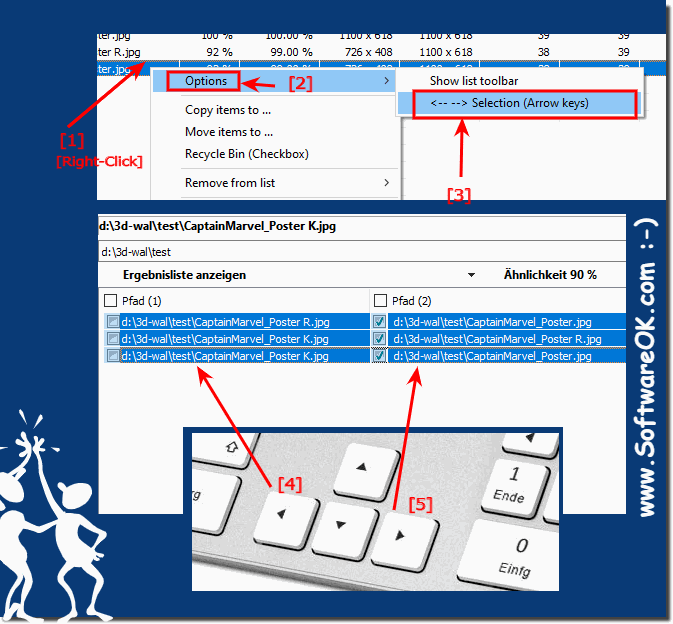 |
2.) Do I have any advantages when marking photos with the keyboard under Windows!
Yes, tagging photos using the keyboard on Windows can provide some benefits, especially if you want to organize or edit a lot of photos. Here are some of the benefits:
Speed:
Tagging photos with the keyboard can usually be faster than clicking with the mouse. This is especially helpful when you need to select many photos at once.
Precision:
The keyboard allows for more precise selections because you can control exactly which photos are selected without accidentally selecting adjacent photos.
Keyboard shortcuts:
Windows provides keyboard shortcuts for selecting, selecting, and navigating photos. For example, you can use "Ctrl" + "A" to select all photos in a folder, or use "Ctrl" + "Click" to select or deselect individual photos.
Multiple selection:
Use keyboard shortcuts to select photos in specific patterns or groups. This makes organizing and moving photos easier.
Efficiency:
If you work with photos regularly, keyboard shortcuts and keyboard use can help make your workflow more efficient.
To select photos using the keyboard, simply navigate to your Photos folder and use the appropriate keyboard shortcuts to select, star, or deselect photos. You can then perform various actions such as copying, moving or deleting to organize your photos.
