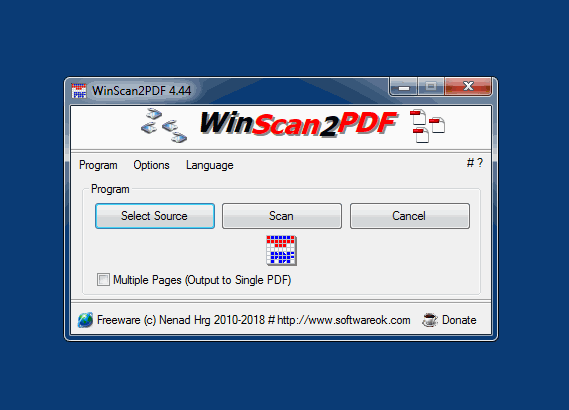With WinScan2PDF it is possible to drag multiple images into the list view and insert them all as separate pages in a PDF file.
WinScan2PDF is a simple yet powerful tool that can easily handle this task. Here is a detailed guide on how to import multiple images into one PDF file and insert all images as separate pages:Step-by-step instructions for multi-page import in WinScan2PDF
1. Download and install WinScan2PDF:
- Download the software from the official website:
[WinScan2PDF](https://www.softwareok.com/?page=Microsoft/WinScan2PDF).
- Install the program on your computer.
2. Open WinScan2PDF:
- Launch the program after the installation is complete.
3. Add files:
- Drag and drop the desired image files (JPG, PNG, BMP, etc.) directly into the list view of WinScan2PDF. Alternatively, you can click the "Add Files" button and select the images manually.
4. Check and sort images:
- After adding, you will see a list of imported files. You can change the order of the images by dragging and dropping the files in the list.
5. Create PDF:
- Click the "Save to PDF" or "Save as PDF" button.
- Choose the save location and file name for your PDF file.
- Click "Save" to start the PDF creation process.
6. Completion:
- WinScan2PDF will now create a PDF file with each image inserted as a separate page.
- Once the process is complete, you can open the PDF file and check if all pages have been inserted correctly.
Tips and Tricks
- Check image quality:
Make sure the images you insert are of sufficient quality as the PDF will maintain the same quality.
- Page order:
Make sure to arrange the images in the order you want before creating the PDF file.
- Image formats:
WinScan2PDF supports various image formats such as JPG, PNG, BMP. Make sure your images are in a supported format.
Example scenario
Suppose you have five different JPEG files that you want to merge into one PDF document:
1. Drag and drop:
Drag all five JPEG files into WinScan2PDF's list view.
2. Arrange:
Arrange the files in the order you want them to appear in the PDF.
3. Create PDF:
Click "Save to PDF", choose a location and save the file.
WinScan2PDF will arrange all five images as separate pages in the PDF file, which you can then open with any PDF viewer.
Further information
WinScan2PDF is a versatile tool that is especially useful when you want to quickly and easily convert multiple images into one PDF file.
By following these steps, you should be able to easily import multiple images into one PDF file and insert each image as a separate page.