There are several options to achieve correct PDF sorting in scanned documents!
Content:
1.) ... Various options for correct PDF sorting!
2.) ... Advantages and Disadvantages of Different Options for Correct PDF Sorting!
3.) ... What are the pitfalls and what should you keep in mind when sorting PDFs!
1.) Various options for correct PDF sorting!
A useful freeware to convert and organize scanned documents into PDF files. Here are some of the options it offers:1. Front and Back Sorting:
It allows front and back sorting of scanned documents to ensure correct layout in the PDF file.
►► Scan fronts, backs sorting, duplex PDF and print!
2. Duplex scanning and printing:
The software supports duplex scanning to capture both the front and back of a document at the same time. It can also print duplex PDFs.
3. Image Import:
You can directly drag one or more images into WinScan2PDF's list view to prepare them for conversion to PDF.
►► Drag one or more images into the list view of WinScan2PDF
4. Preview and Editing: It provides a preview function that allows you to view the scanned pages. You can also rotate and fit pages to the PDF to ensure the final document meets your needs.
►► Preview, rotate, fit the page to PDF!
5. Reverse sorting of PDF scans: It seems that WinScan2PDF also provides the ability to reverse the order of scanned pages if necessary.
►► Backward sorting of PDF scans?
WinScan2PDF is a versatile solution for converting and organizing scanned documents into PDF files, especially for users who prefer simple and free software.
| (Image-1) Different PDF collations in scanned documents? |
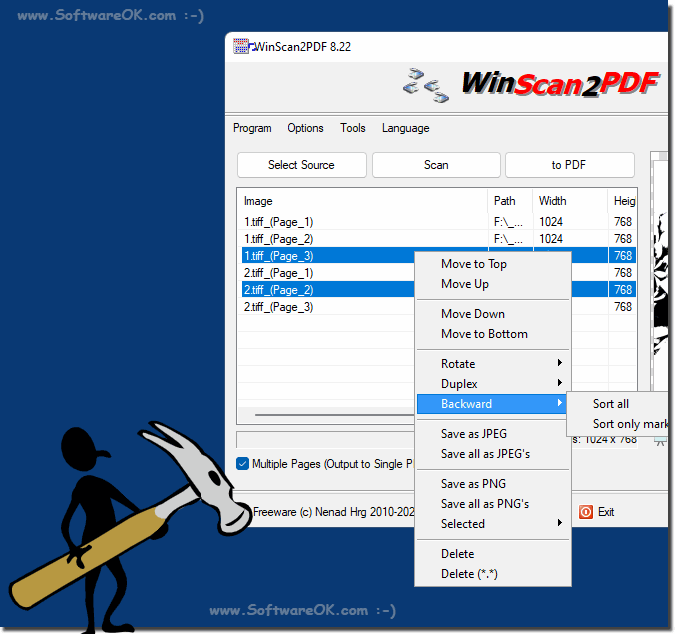 |
2.) Advantages and Disadvantages of Different Options for Correct PDF Sorting!
Naturally! Here are some advantages and disadvantages of the different options for correct PDF sorting in WinScan2PDF:
Advantages and disadvantages of front and back sorting:
Advantages:
- Proper order:
Ensures that the pages of the scanned document are in the correct order in the PDF file can be displayed.
- Professional Appearance:
Proper sorting gives the PDF document a professional appearance, which is especially important when sending it to other people.
- Efficiency:
Automatic sorting saves you time and effort as no manual intervention is required.
Disadvantages:
- Complexity:
For more complex documents, automatic sorting can be error-prone and may not always work correctly.
- Required Settings:
Additional settings or parameters may be required to ensure that sorting is performed correctly.
Advantages and disadvantages of duplex scanning and printing:
Advantages:
- Time savings:
Duplex scanning allows the front and back of a document to be captured at the same time, saving time, especially for large documents.
- Space saving:
Duplex printing saves paper because both sides of a sheet can be printed.
Cons:
- Compatibility:
Not all scanners support duplex scanning and not all printers support duplex printing.
- Loss of quality:
On some scanners, the quality of the duplex scan may be worse than a single-sided scan, especially on older models.
Overall, WinScan2PDF's features offer numerous advantages for proper PDF sorting. However, it's important to keep the potential downsides in mind and make sure they meet your specific needs.
3.) What are the pitfalls and what should you keep in mind when sorting PDFs!
When sorting PDF documents, there are some pitfalls that should be avoided to ensure the final document is accurate and user-friendly. Here are some important points to keep in mind:1. Page Order:
Carefully check the order of pages in your PDF to make sure it is logical and correct. An error in the order can cause confusion and reduce the value of the document.
2. Duplicates and Blank Pages:
Remove all duplicates and blank pages from the document to reduce file size and improve readability.
3. File Size:
Make sure the file size of the PDF document is appropriate. Files that are too large can be difficult to send or process.
4. Text Recognition (OCR):
If your document contains text that you want to be searchable, make sure OCR (optical character recognition) is performed to recognize and extract the text.
5. Image Quality:
Check the image quality of the scanned pages. Make sure images are clear and easy to read to ensure the best user experience.
6. Encryption and Security:
If the document contains sensitive information, you should ensure that it is appropriately encrypted and secured to prevent unauthorized access.
7. Accessibility:
Consider accessibility by ensuring that the PDF document is accessible to people with disabilities. This may include using tags for images, using alt text, and other accessibility features.
8. Compatibility:
Make sure the PDF document is compatible with various PDF viewers and devices to ensure that it can be easily opened and viewed by users.
By keeping these points in mind and avoiding potential pitfalls, you can ensure that your PDF sorting is effective and produces high-quality documents.
