Everyone likes to have everything under control when organizing photos for photo management by marking them correctly in folder albums!
Skillful marking of the pictures is important in order to be able to mark the corresponding pictures in the correct order by clicking on each picture while holding down the Ctrl key or holding the mouse down and moving over the pictures. The selected images are then highlighted in blue! Is easy the free alternative Explorer for all Windows OS!
Contents:
1.) ... How to mark pictures with the keyboard and mouse!
2.) ... What should I consider when marking the pictures with the keyboard and mouse!
1.) How to mark pictures with the keyboard and mouse!
With the keyboard you can also mark pictures effectively, with the help of the CTRL + mouse clickPlease hold down the CTRL key and click on the files with the left mouse button.
The first click on a file is for selection, the second click is to deactivate (deselect) ) the image file!
| (Image-4) Mark pictures with keyboard and mouse! |
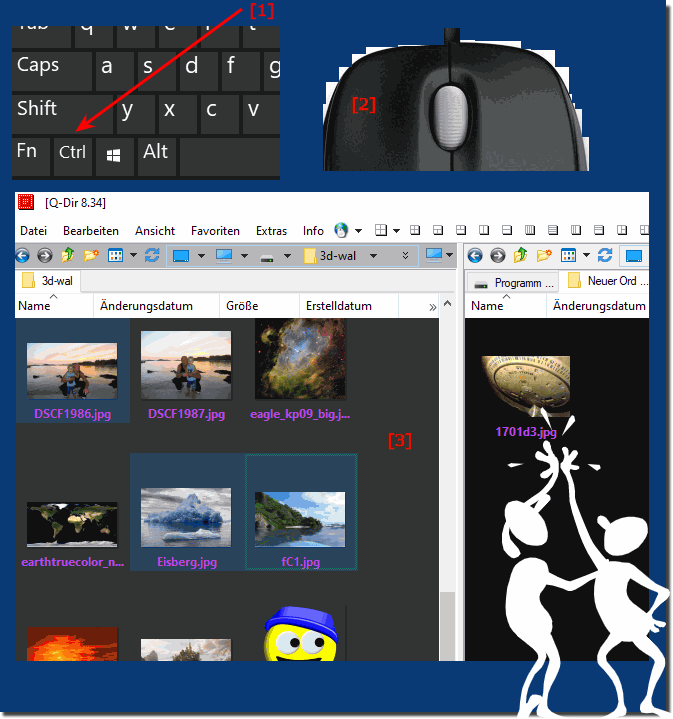 |
2.) What should I consider when marking the pictures with the keyboard and mouse!
The first object always comes first in the order, which does not make much difference when marking the images for moving, copying or deleting, but it is important for the browser upload to understand the marking and the order.
However, some internet platforms do it in the reverse order, exactly the opposite of what you intended in your marking order. So just mark it in the reverse order.
See also: Should I use 1, 2, 3 or 4 File Explorer, which is better?
But usually it is not a problem to mark the pictures with the keyboard and mouse, it is one of the preferred methods for marking pictures / photos, since one benefits from the advantages of both peripheral devices, the marking is very quick and easy with this to learn!
