The ms-settings:easeofaccess-speechrecognition shortcut opens the Speech Recognition page within the Accessibility settings in Windows 10 und 11 .
This page allows users to set up and customize speech recognition to make it easier to operate the computer through voice commands. The availability and features of this shortcut have evolved across different versions of Windows. Here is a detailed description for Windows 10, 11, and the expected changes in Windows 12.
1. ms-settings:easeofaccess-speechrecognition
2. Availability under Windows
3. Other useful commands in the Windows settings
1. The Command ms-settings:easeofaccess-speechrecognition
1. Open the Run window using Windows R.2. All you need to do is use the command: ms-settings:easeofaccess-speechrecognition
(You can also use the command to create a desktop shortcut.)
3. You can confirm by pressing the OK button or [Enter].
(... see Image-1 Point 1 to 3)
The settings described above are now available to you in your Windows 10, 11 or 12.
This solves the following questions and problems.
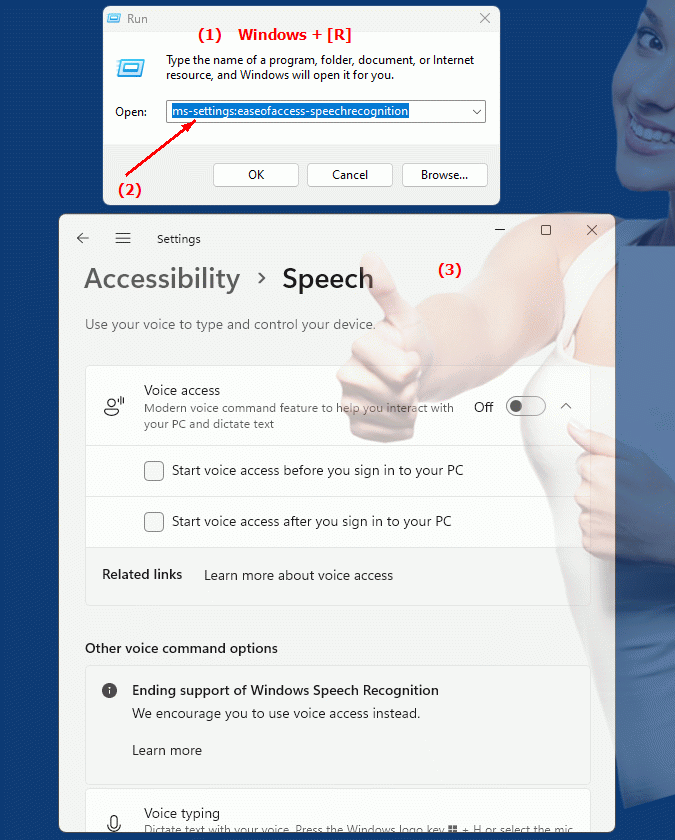
1b. This solves the following questions and problems.
How to set up speech recognition for accessibility purposes in Windows?Where can I find the speech recognition settings in the window settings?
What steps are required to configure speech recognition in Windows?
Can I customize the speech recognition feature in accessibility settings?
How do I enable speech recognition to make using the computer easier?
In which area of ??the system settings can you configure speech recognition?
What options do users have for customizing speech recognition in Windows?
How do I enable voice control in Windows 10 settings?
Can you control your computer using voice commands with a simple click?
At which menu level can users find the speech recognition settings in Windows 11?
These questions are designed to guide users through the process of accessing and adjusting speech recognition settings within accessibility settings in Windows, without directly mentioning terms like "einrichten" or "anpassen".
2. Available in Windows 10, 11, 12 and the corresponding build numbers!
Availability and build numbers
1. Windows 10:
- Availability:
The ms-settings:easeofaccess-speechrecognition shortcut is available in Windows 10. It allows users to configure and enable speech recognition to use voice commands to control the computer. This feature is especially useful for people with physical limitations or for users who prefer voice control.
- Build number:
This shortcut is available starting with Build 15063 (Windows 10 Creators Update), released on April 11, 2017.
Functionality in Windows 10:
- Enable voice recognition:
Enable or disable voice recognition.
- Setup Guide:
Step-by-step instructions for setting up voice recognition.
- Voice commands:
Manage and customize voice commands.
- Language training:
Possibility to conduct language training to improve recognition.
- Voice Feedback:
Options to customize the voice feedback.
User interface example:
- Windows Settings ? Ease of Access ? Speech Recognition
2. Windows 11:
- Availability:
The ms-settings:easeofaccess-speechrecognition shortcut is also available in Windows 11. Windows 11 offers a modernized user interface and additional improvements to speech recognition to increase usability and accuracy.
- Build number:
This shortcut is available starting with Build 22000 (Windows 11 Release), released on October 5, 2021.
Features in Windows 11:
- Improved speech recognition:
Optimized speech recognition with improved accuracy and usability.
- Setup Guide:
Updated and simplified setup guide.
- Enhanced voice commands:
Support for additional voice commands and better integration into the system.
- Language training:
Advanced options for conducting language training.
- Feedback customization:
Improved options for customizing voice feedback.
User interface example:
- Windows Settings ? Accessibility ? Speech Recognition
3. Windows 12 (Expected):
- Availability:
The ms-settings:easeofaccess-speechrecognition shortcut is expected to be available in Windows 12, possibly with further improvements and new features. The exact details and build numbers are currently not released, but the shortcut is expected to be available starting with the first stable release of Windows 12.
- Build number:
The specific build number for Windows 12 is currently unknown. The shortcut is expected to be available starting with the first stable release of Windows 12.
Expected functionality in Windows 12:
- Enhanced speech recognition:
Further improvements and new features for speech recognition and control.
- Modernized user interface:
Improved user interface for setting up and customizing speech recognition.
- Integration of new technologies:
Support for new technologies and improved voice control.
Main features of “ms-settings:easeofaccess-speechrecognition” across Windows versions:
1. Windows 10:
- Activate and configure speech recognition:
Ability to activate and customize speech recognition.
- Setup Guide and Voice Commands:
Step-by-step instructions for setting up and managing voice commands.
- Voice training:
Option to conduct voice training to improve speech recognition.
- Voice feedback:
Adjustment of the voice feedback.
2. Windows 11:
- Improved speech recognition and user interface:
Optimized speech recognition and updated user interface for a better user experience.
- Enhanced voice commands and feedback customization:
Support for additional voice commands and improved feedback customization options.
- Advanced Speech Training:
More options for conducting speech training to improve recognition.
3. Windows 12 (expected):
- Other improvements:
Further developed functions and new possibilities for voice recognition and control.
- Modernized user interface:
Further adjustments and improvements in the user interface for speech recognition.
- Integration of new technologies:
Support for the latest voice control technologies.
Conclusion:
The ms-settings:easeofaccess-speechrecognition shortcut allows users in Windows 10, 11, and likely Windows 12 to set up and customize speech recognition to make it easier to operate the computer using voice commands. While Windows 10 offers basic functionality, Windows 11 improves the usability and accuracy of speech recognition. Windows 12 is expected to offer further improvements and new features for speech recognition.
