The URI "ms-settings:remotedesktop" opens the page in Windows 10 und 11 Settings that deals with Remote Desktop settings.
This page allows users to configure the Remote Desktop feature to access their Windows PC from another device. Here is a detailed description of the availability of this URI in Windows 10, 11 and 12, including the relevant build numbers:
1. ms-settings:remotedesktop
2. Availability under Windows
3. Other useful commands in the Windows settings
1. The Command ms-settings:remotedesktop
1. Start the dialog box using the Windows R key combination.2. Simply enter the command: ms-settings:remotedesktop
(You have the option of using the command for a desktop shortcut.)
3. To continue, press the OK button or [Enter].
(... see Image-1 Point 1 to 3)
You now have the option to access the settings described above in your Windows 10, 11 or 12.
This solves the following problems and questions.
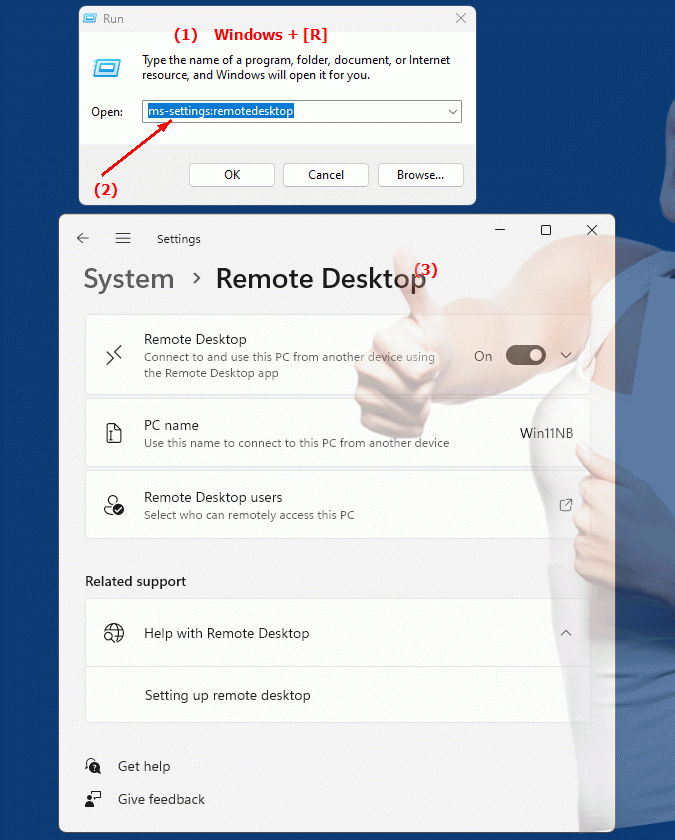
1b. This solves the following problems and questions.
How do I change the remote desktop settings on my Windows PC?What steps are required to configure remote desktop access?
Can you set up the remote desktop feature via a URI in Windows? If so, how do I do it?
What roles and permissions are required to configure remote desktop settings?
Are there specific build numbers of Windows where the Remote Desktop URI is available?
How secure is access to my PC using the Remote Desktop feature in Windows?
Can I set up a firewall for the remote desktop connections and if so, how do I do that?
What type of network is required to access my PC using the Remote Desktop URI?
Are there differences in remote desktop usability or performance between different versions of Windows?
How can I make sure my remote desktop is enabled and how do I set it up?
2. Availability in Windows 10, 11, 12 and the corresponding build numbers.
Availability by Windows version
1. Windows 10:
- Available from:
Windows 10 Version 1607 (Build 14393)
- Description:
In Windows 10 version 1607, the URI "ms-settings:remotedesktop" was introduced. This page provides the following main functionality:
- Enable Remote Desktop:
Ability to enable remote desktop connection on the computer so that other users can access the PC over the network.
- Connection Options:
Settings to configure the remote desktop connection, including selecting users who can access the PC.
- Connection Settings:
Options to manage network connections and configure security settings for the remote desktop connection.
2. Windows 11:
- Available from:
Windows 11 Version 21H2 (Build 22000)
- Description:
In Windows 11, the ms-settings:remotedesktop URI remains available, but with a redesigned user interface and additional features. The main changes and features are:
- Modernized user interface:
The Remote Desktop Settings page has an updated design that provides better clarity and usability.
- Advanced features:
Improved remote desktop connection configuration options, including additional security and management tools.
- Integration of new technologies:
Support for new remote desktop technologies and protocols to improve connection security and quality.
3. Windows 12:
- Available from:
Windows 12 is expected to be released in 2024.
- Description:
In Windows 12, the ms-settings:remotedesktop URI is expected to continue to be available, with further improvements and new features. Expected new features could include:
- Advanced Remote Desktop Features:
New and improved features for managing remote desktop connections, including advanced user access and network security settings.
- Optimized User Interface:
Further improved and user-friendly interface for the remote desktop settings, allowing even easier management and configuration.
- Integration of the latest technologies:
Support for the latest remote desktop technologies and protocols to ensure optimized performance and security of remote connections.
Description of the function
The URI "ms-settings:remotedesktop" opens the Remote Desktop Settings page in Windows Settings. The main features and options on this page include:
- Enable Remote Desktop:
- Activation:
Ability to activate the Remote Desktop feature so that the PC can be reached from another device.
- Network Connection:
Configure the network connection to ensure remote desktop access is possible over the local network or the Internet.
- Connection options:
- Add Users:
Manage the user accounts that are authorized to connect to the PC via Remote Desktop Connection.
- Settings:
Adjust the remote desktop settings, such as the allowed network connections and security protocols.
- Connection settings:
- Security:
Manage security options for the remote desktop connection, including encryption and authentication.
- Network:
Options to configure network connections and manage port forwarding or firewall settings required for remote desktop connections.
Application
By entering the URI "ms-settings:remotedesktop" in the address bar of the Windows Start menu or by creating a shortcut, users can go directly to the Remote Desktop Settings page. This allows for quick and easy activation and configuration of the Remote Desktop feature.
The direct link to the Remote Desktop Settings page helps users efficiently manage the remote access options on their PCs by ensuring that the right users have access to the computer and that the connection is secure and correctly configured.
