Yes you can simply turn off the dark theme / dark mode in the file explorer Q-Dir on MS Windows 11 and 10 it is possible!Contents: 1.) ... turning off the dark theme for File Explorer!
|
| (Image-1) Turn off or on the dark theme in file explorer Q-Dir! |
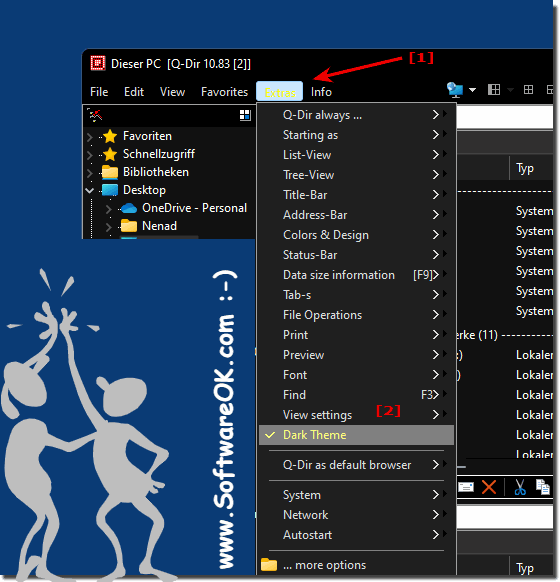 |
2.) Problem with grouping and color in dark mode!
1. There is currently a color error in the grouping. Please activate the color #000000 for theExtras list view ► List view ► Color and design ► #000000
TIP: ►► Complete deactivation of the grouping
2. And in the tree view (directory tree) Use color
Extras ► Directory structure ► Use color
TIP: ►► A separate directory tree in Q-Dir for each Explorer view?
3.) What else should be considered with the Dark Theme!
At the moment there is nothing else to consider in color and dark mode.See also:
►► Set your own theme in Q-Dir for Windows!
►► Color and font in the Explorer views in Windows 10, 8.1, ....
►► How do I change the color of the taskbar in Windows 11?
►► How do I change the background color of the active explorer window?
►► Can I change the color of the active window's address bar?
More thoughts on dark mode!
When using dark mode in Quad File Explorer Windows, there are a few things you need to keep in mind to ensure the best possible experience and avoid potential problems: System-wide dark mode: Make sure you have dark mode enabled in System Settings.
This not only puts the Quad File Explorer but also the entire operating system into dark mode, ensuring a uniform appearance.
Brightness Adjustment: You can adjust the brightness of the dark theme to make sure it is comfortable for your eyes. Go to Windows Settings > Personalization > Colors and adjust the brightness of the default app mode.
Application support : Not all applications and programs support dark mode. Make sure the applications you use display dark mode correctly to ensure a consistent look.
Text readability:Make sure the text is easy to read in dark mode. Sometimes the contrast between text and background can be too low in dark theme, affecting readability. Review the settings and adjust the text size and text contrast as needed.
Color Profiles: Depending on your monitor and graphics settings, colors may appear differently in dark mode. Recalibrate your monitor if necessary to ensure colors are displayed correctly.
Keep your operating system updated to ensure dark mode works optimally in Quad File Explorer.
Eye protection:Dark mode can help protect your eyes when you use the computer at night because it emits less bright light. However, avoid dimming the computer screen too much in dark environments to avoid eye strain.
About:
By following these tips and ensuring that your system and applications support dark mode properly, you can optimize the dark theme in Quad File Explorer and throughout the operating system.
By following these tips and ensuring that your system and applications support dark mode properly, you can optimize the dark theme in Quad File Explorer and throughout the operating system.
FAQ 141: Updated on: 5 October 2023 05:04
