The solution is simple to Show The Window Desktop Clock seconds pointeron your Windows 11, 10 or 8.1, and Windows 7 or MS Server OS!1.) ... Use the seconds hand on the desktop Aero clock!
|
| (Image-1) Show The Window Desktop Clock seconds pointer! |
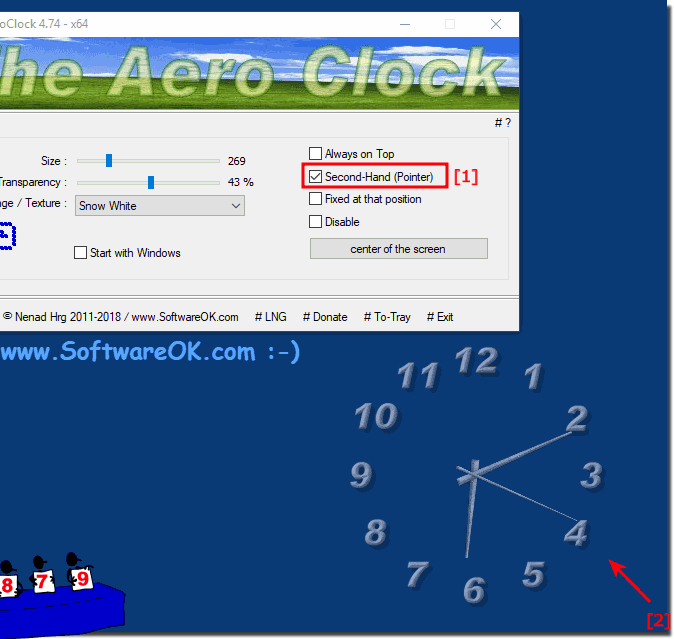 |
2.) Desktop clock with seconds hand, yes or no?
Of course, it's up to you whether you want to see the ticking second hand on the desktop clock or not, some Windows users find the secondhand chic, others find it annoying when the second hand is moving on the desktop, that's why you have the Freedom of choice, whether the second hand should be displayed or not!
In terms of resources or processor performance, the second hand of course has hardly any influence, it is a minimal additional energy requirement that manifests itself in milliwatts. Thus, the point of saving energy and reducing electricity costs by not displaying the second hand is negligible.
Info:
Most watches have an analog hand to indicate the time, and often on the dial a third hand can also be found. Thus, hour, minute and second are displayed! Most often, the second hand is centrally located in the center of the dial, but sometimes it appears on a separate small dial a simple design decision, especially at a watch with a chronograph.
Many watches with a chronograph do not have the central second hand. Quite different here in the desktop clock this is placed here in the middle and can be optionally displayed or hidden. As you can see above in Windows 10 shot screenshot it is the second hand no matter whether it is a home Windows desktop computer or on the go on the tablet PC or Surface Pro and Go, or even on a Business Server operating system. Of course, the time should be set correctly under Windows.
Most watches have an analog hand to indicate the time, and often on the dial a third hand can also be found. Thus, hour, minute and second are displayed! Most often, the second hand is centrally located in the center of the dial, but sometimes it appears on a separate small dial a simple design decision, especially at a watch with a chronograph.
Many watches with a chronograph do not have the central second hand. Quite different here in the desktop clock this is placed here in the middle and can be optionally displayed or hidden. As you can see above in Windows 10 shot screenshot it is the second hand no matter whether it is a home Windows desktop computer or on the go on the tablet PC or Surface Pro and Go, or even on a Business Server operating system. Of course, the time should be set correctly under Windows.
3.) Why don't desktop clocks display milliseconds?
OS-level desktop clocks (such as Windows, MacOS, Linux, etc.) typically do not display milliseconds, for several reasons:
1. Practical Use:
For most users, displaying milliseconds on a desktop clock is not particularly useful. Time in milliseconds is a very small unit and is not relevant for most everyday tasks. Most users only need the time to the second, which is displayed by a standard clock.
2. Resource Consumption:
Updating and displaying the time in milliseconds would consume additional computing resources even if updated at very small intervals. This could affect system performance, especially on older or less powerful computers.
3. Reading:
Displaying milliseconds on a desktop clock could make reading the time more confusing because the information may be too densely packed or the display may refresh too quickly to be readable.
4. Aesthetics:
Adding milliseconds could make the desktop clock design cluttered and unsightly. A clean and simple display of time to the second is often more aesthetically pleasing and functional.
For users who need the time in milliseconds, there are specialized applications or tools that can display this information. In most cases, however, the display up to the second is sufficient for everyday use on a desktop.
FAQ 4: Updated on: 8 April 2024 19:03
