Printing printer test pages in Windows 11 is really easy, and is usually done after successfully installing a printer!Why not, when it's so easy to print a test page on Windows 11 too! Contents: 1.) ... Print the standard printer test page under Windows 11!
|
| (Image-1) Print printer test page in windows 11? |
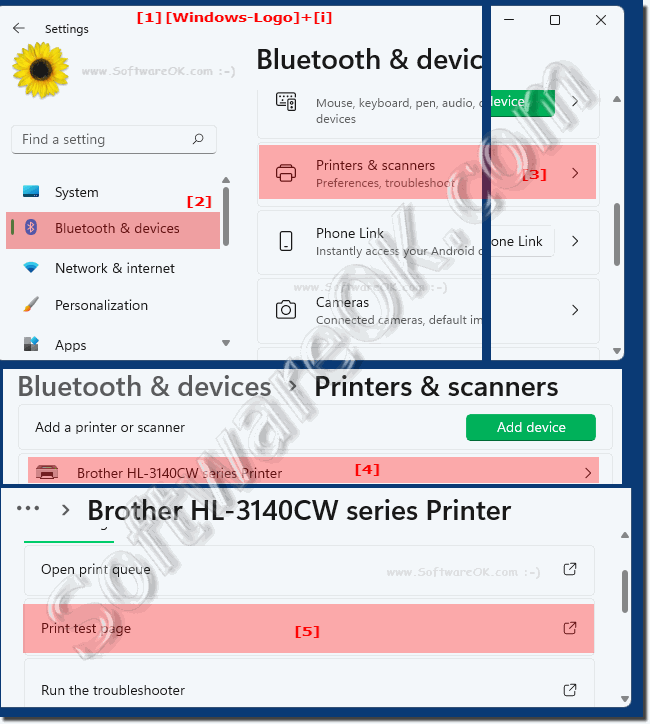 |
2.) Extended test printout with external tools!
Direct link: ►► The alternative test page print for Windows 11, 10, ... operating systems!
Print.Test.Page.OK is an alternative portable test page printout for all Windows operating systems and can be very helpful!
The small alternative test page printing tool is really very small and can lead to the goal without much IT knowledge or expertise in terms of printing technology and that is just a test page printout. A correct printout is very important, especially with new printers. In the case of faulty printers, you should not wait until the existing guarantee expires, which is very important not only for expensive printers!
| (Image-2) Print extended printer test page in Windows 11! |
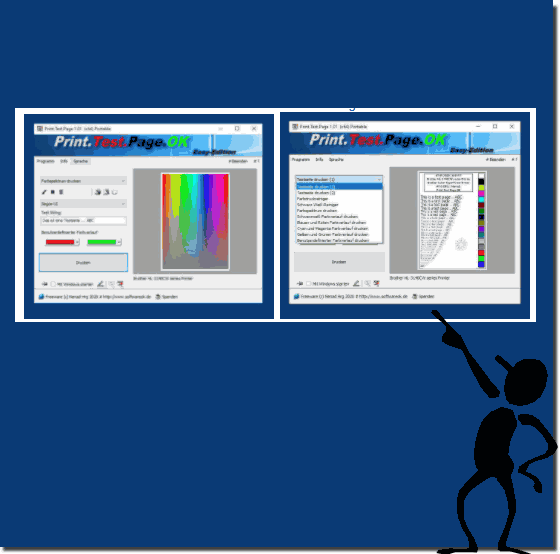 |
3.) Does print test page still make sense on Windows 11?
Printing a test page on Windows 11 can still be useful, especially in the following situations:
Print quality check:
A test page allows you to check the print quality of your printer. You can see if text is printed clearly and sharply, and if colors are rendered correctly.
Troubleshooting:
If your printer isn't working as expected, printing a test page can help identify problems. For example, if the test page is blurry or incomplete, it could indicate a problem with the printer setting or printhead.
Checking the connection: By printing a test page,
you can also check the connection between your computer and the printer. If the test page doesn't print, it could indicate a connection issue that needs to be fixed.
Maintenance:
Printing a test page regularly can also help extend the life of your printer, as it helps keep the printhead clean and prevents clogged nozzles.
Overall, printing a test page on Windows 11 can still be a useful practice to monitor and ensure your printer's performance and functionality.
4.) More tips on how to print the test page on Windows 11!
Here are some additional tips for printing a test page on Windows 11:
Update the drivers:
Make sure you have the latest drivers installed for your printer. This can help avoid compatibility issues and improve print quality.
Check the paper and settings:
Verify that the correct paper size and type are selected in the printer driver. If necessary, adjust the print settings to ensure they meet the needs of your test site.
Use print preview:
Before printing the test page, you can preview the print to make sure the layout and formatting are correct. This allows you to detect and avoid errors in advance.
Clean the printer:
Before printing the test page, perform an internal cleaning of the printer, if available. This can help remove debris and improve print quality.
Calibrate the printer:
Some printers have calibration features that can improve color accuracy and image quality. Check your printer's instructions to find out how to use this feature.
Choose the right printer driver:
Make sure you're using the right printer driver for your specific printer model. An incorrect driver can lead to compatibility issues and performance issues.
Check the print queue:
Check the print queue to make sure there are no other pending print jobs that could delay the printing of your test page.
By following these tips, you can ensure that printing your test page on Windows 11 goes smoothly and provides accurate results.
FAQ 222: Updated on: 14 March 2024 22:22
