To see all installed devices such as Windows-10/11 scanner and printer you can open the devices and printers!
These are in the Windows 10/11 Control Panel ► Control Panels ► devices and printers.
Also in the Windows 10/11 Device Manager you can see other devices and whether the drivers are installed correctly.
1.) ... Start the Device Manager via the Windows X menu in Windows 10!
2.) ... Do other operating systems have something like the Windows Device Manager?
3.) ... What advantages and disadvantages do I have with the Windows Device Manager
1.) Start the Device Manager via the Windows X menu in Windows 10!
1. Please use the key combination [Windows + X]2. then simply click on the item Device Manager (... see Image-1 Arrow-1)
3.and you will see the Device Manager in Window 10/11 and all devices.
And also whether a driver is not properly installed!
Hot-Tip: ►► Printer Management, Printer Server, Driver, Printers Connections!
| Image-1 |
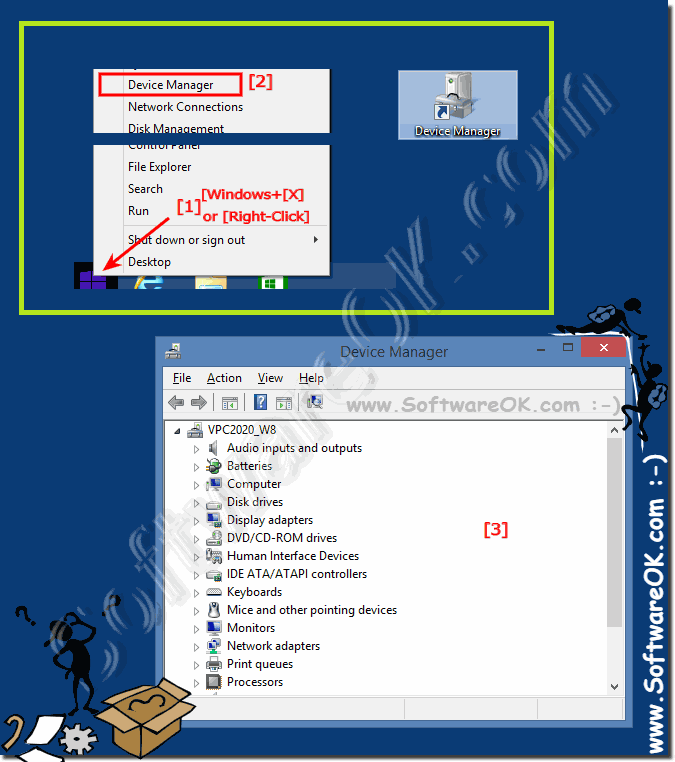 Start the Device Manager on Windows 8 and Win 8.1 (open, find)! |
Windows 10 is also a Computer and is a set of equipment, which in the complex gives us the ability to receive sound, image, perform actions. IBM initially introduced the principle of open architecture when it released the first IBM PC model. To this day, each PC compatible with IBM can be assembled independently, buying components separately. And to manage all the hardware is the Device Manager, which is also present in Windows 10.
2.) Do other operating systems have something like the Windows Device Manager?
Yes, other operating systems also have similar tools to manage hardware devices. Here are some examples:1. macOS:
On Mac computers, you can use System Information - formerly known as System Profiler - to view information about your Mac's hardware. This tool displays a detailed list of all hardware components, similar to Device Manager on Windows.
2. Linux:
There are various tools for managing hardware under Linux. A commonly used tool is "lshw" (List Hardware), which displays a detailed list of all hardware components and their properties. In addition, many Linux distributions also offer graphical tools such as "GNOME Disks" or "KDE Partition Manager" for managing hard drives and partitions, as well as specific tools for configuring network connections and other hardware components.
3. iOS and Android:
On mobile operating systems such as iOS and Android, similar functionality is provided by the device's settings or system information. These allow users to view information about installed hardware and adjust settings if necessary, although access to hardware management is more limited on mobile devices compared to desktop operating systems.
Overall, most operating systems provide tools for managing hardware, which may vary depending on the operating system and platform.
3.) What advantages and disadvantages do I have with the Windows Device Manager
Windows Device Manager offers a number of advantages, but there are also some potential disadvantages:
Advantages:
1. Hardware Management:
Device Manager allows users to view and manage all installed hardware components on their Windows system. This includes device drivers, hardware information and the status of the hardware.
2. Driver Update:
Users can update drivers for their hardware components via Device Manager. This can help improve performance, fix compatibility issues, and close security vulnerabilities.
3. Troubleshooting:
Device Manager can help diagnose hardware problems by providing information about unrecognized or faulty devices.
4. View Device Details:
Users can view detailed information about their hardware devices, including hardware IDs, driver information, resource conflicts, etc.
Disadvantages:
1. Complexity:
For inexperienced users, Device Manager can be confusing due to its versatility and the technical nature of the information displayed .
2. Lack of automation:
Device Manager requires users to manually update drivers and diagnose problems. There is a lack of full automation of these tasks, which can be time-consuming.
3. Lack of usability:
Device Manager's interface may not be as user-friendly as desired. Some tasks could be made simpler and more intuitive.
4. Potential Conflicts:
Missing or incorrect driver updates via Device Manager can lead to problems such as: E.g. performance degradation, system instability, or even non-functionality of certain hardware components may occur.
Overall, Windows Device Manager provides a valuable way to manage hardware components on Windows systems, but it is important to consider the potential challenges, especially for users with little technical knowledge.
