It's easy to clear ergo empty the temporary Windows 11/10 folder to make more space on the C: drive!
Deleting the temporary files is one of the best ways to free up a significant amount of free space on your Windows operating system. Long-time Windows users probably know how to delete temporary files manually without the help of third-party PC cleaning programs like MeinPlatz or the folder size column from Q-Dir, as long as the file to be deleted is not in use and deleted with the help of DeleteOnRebot got to.
1.) ... Delete temporary files in Windows 10 or Windows 11!
2.) ... Why is there so much data piled up in the temporary files folder?
3.) ... Do I have any other advantages besides more space on the hard drive?
1.) Delete temporary files in Windows 10 or Windows 11!
1. Start Windows Explorer Windows + E2. Enter %TMP%
3. Select all files CTRL + A
4. Delete all files
(... see Image-1 Point 1 and 2)
PS: Usually you don't need the ThisIsMyFile to unlock locked files!
| (Image-1) Clear the temporary Windows 10 folder TMP! |
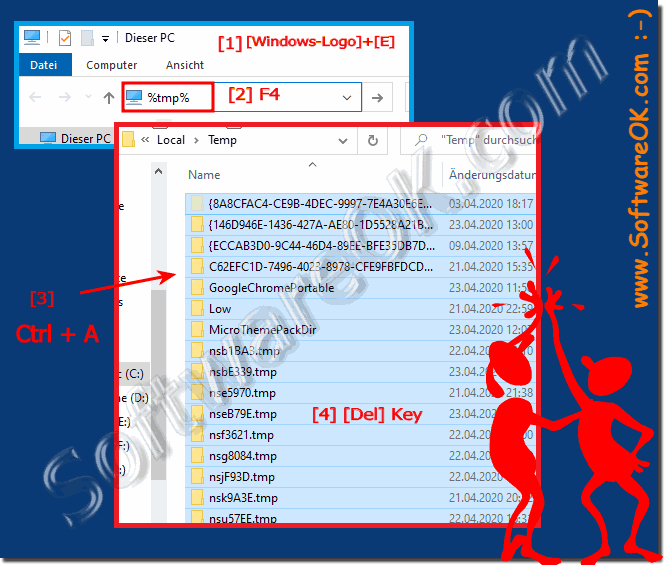 |
Select all files and folders and click the Delete button to delete all temporary files. It is a good idea to move temporary files to the recycle bin and delete them permanently after a few days. If a program or Windows does not work properly after deleting temporary files, you can restore the data.
There is an easy and safe way to delete temporary files in Windows 10. With the Settings app you can safely delete all temporary files in Windows 10 without installing additional software. How to use the Settings app to safely delete temporary files in Windows 10.
2.) Why is there so much data piled up in the temporary files folder?
Temporary files are created by various programs and the operating system itself to store temporary data needed during normal operation. There are several reasons why temporary files can accumulate in the Temporary Files folder:1. System and application processes:
The operating system and installed applications create temporary files to store temporary data, such as: B. cached web pages, cache files, temporary installation files and other temporary working files.
2. Errors and Crashes:
Sometimes errors or crashes can cause temporary files to not be cleaned properly. This can cause temporary files to remain in the Temporary Files folder and accumulate over time.
3. Improper closing of applications:
When applications are closed improperly, temporary files may remain in the Temporary Files folder instead of being properly deleted.
4. Cached data:
Some applications store temporary data to improve performance or make frequently used files more quickly accessible. This temporary data can also accumulate in the temporary files folder.
5. Misconfigurations or incorrect usage:
In some cases, incorrect configuration of applications or the operating system may result in temporary files not being cleaned properly, which may result in a buildup in the temporary files folder.
To minimize the accumulation of temporary files, it is recommended to perform a regular cleanup, either manually or using automated tools, to remove temporary files that are no longer needed.
3.) Do I have any other advantages besides more space on the hard drive?
Yes, besides freeing up space on your hard drive, deleting temporary files regularly offers other benefits:1. Improved Performance:
Removing temporary files can improve your computer's performance. Temporary files can slow down the speed of your system, especially when a large number of them accumulate. Deleting these files can help reduce application load times and increase overall system responsiveness.
2. System stability:
A large accumulation of temporary files can cause the operating system to become unstable or unexpected problems to occur. By regularly deleting temporary files, you can improve the stability of your system and reduce the risk of malfunctions or crashes.
3. Privacy:
Temporary files may contain sensitive information that you may not want to keep on your system, such as: B. cached website data, cookies or temporary application files. Deleting these files regularly can help protect your privacy and security by removing potentially sensitive data.
4. Better system organization:
Cleaning temporary files regularly can help keep your file system clean and organized. By removing unnecessary temporary files, you can keep a better overview of your files and folders and improve the efficiency of searching and managing files.
Info:
Overall, regularly deleting temporary files helps improve the performance, stability, privacy, and organization of your computer system, which can have a positive impact on your user experience.
Overall, regularly deleting temporary files helps improve the performance, stability, privacy, and organization of your computer system, which can have a positive impact on your user experience.
