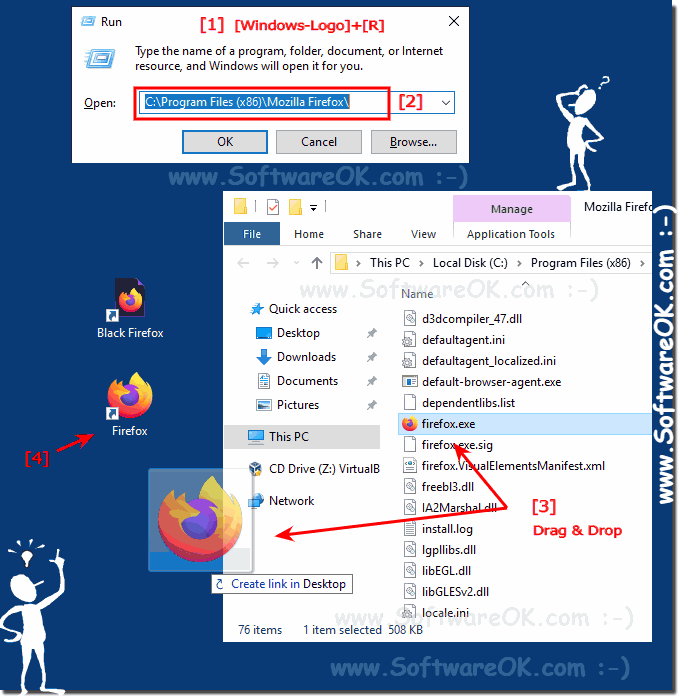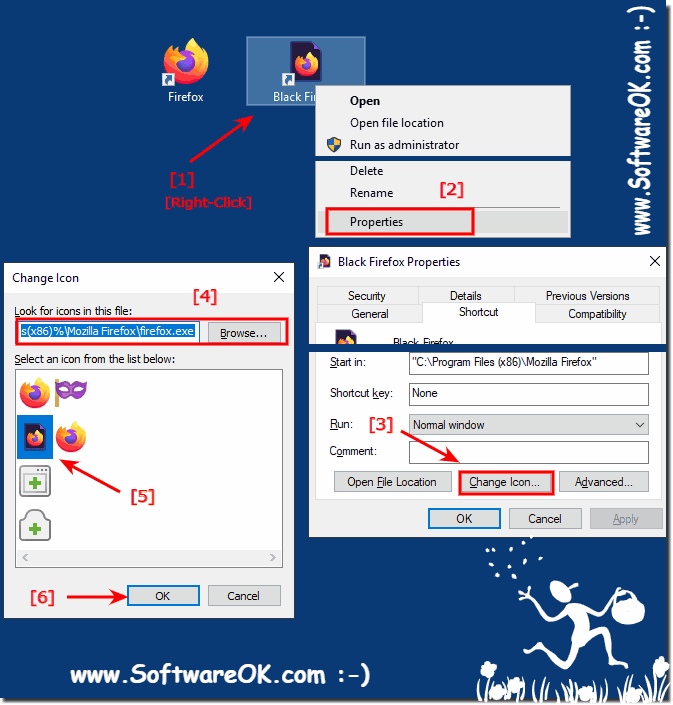It is easy to start Mozilla's Firefox via the desktop or the quick start bar via a shortcut under Windows Desktop and MS Server!
Anyone who likes to use Firefox and has uninstalled Internet Explorer will find it to start via the Start Menu in Windows, but to have Firefox as a shortcut in the quick start bar and thus be able to start Firefox quickly from here. Here is the quick solution for Firefox friends and Quick Launch bar lovers, with a little intervention!
Content:
1.) ... Create a desktop shortcut for Mozilla Firefox!
2.) ... customize Firefox Black Edition as the Firefox icon! << GAG
3.) ... start Firefox from the quick start bar of the window taskbar!
4.) ... Open / start the Firefox browser automatically when you log in to Windows!
1.) Create a desktop shortcut for Mozilla Firefox!
1. Windows + R key
2. Copy and paste the command: "C:\Program Files (x86)\Mozilla Firefox\"
3. Drag and drop a desktop shortcut (... see Image-1 Point 1 to 4)
4. Assign Firefox, for example, as a name and then simply adapt the icon if necessary
2.) Firefox Black Edition as Firefox customize the icon!
Assign Firefox, for example, as a name and then simply adjust the icon if necessary
The path for the symbol:
"C:\Program Files (x86)\Mozilla Firefox\Firefox.exe"
1. Simply right-click on the shortcut you just created
2. and select Properties ► Another symbol
3. Enter path and [OK] Button!
(... see Image-2 Point 1 to 6)
Info:
I have used "Black Firefox" as the name for "Mozilla Firefox" and the beautiful Black Firefox symbol, for "Black Firefox" shortcut. This sets a symbol and if someone asks you can say that it is "Mozilla Firefox Black Edition "and is equivalent to an" American Express Black ". As a little joke! (Of course it's not a real Black / Gold Edition, just a golden Icon Edition)
I have used "Black Firefox" as the name for "Mozilla Firefox" and the beautiful Black Firefox symbol, for "Black Firefox" shortcut. This sets a symbol and if someone asks you can say that it is "Mozilla Firefox Black Edition "and is equivalent to an" American Express Black ". As a little joke! (Of course it's not a real Black / Gold Edition, just a golden Icon Edition)
3.) Start Firefox from the quick start bar of the Windows taskbar!
After you have created a desktop shortcut for the Firefox browser, it is easy to make it available via the quick start bar. The Firefox browser desktop shortcut easily (too English drag and drop) to the store Quick Launch bar by dragging and dropping. ( ... see Image-3 )If you have not yet activated the quick start bar under Windows 10, here is the description:
►►► QuickLaunch, or quick start bar for the Windows 10 taskbar?
It is very convenient to work with the quick start bar under Windows 10, especially since there is no confusion between closed and open applications, as with the Windows taskbar.
See: ►► Show program name in Windows 10 taskbar!
| (Image-3) Firefox in the quick launch bar under Windows 10! |
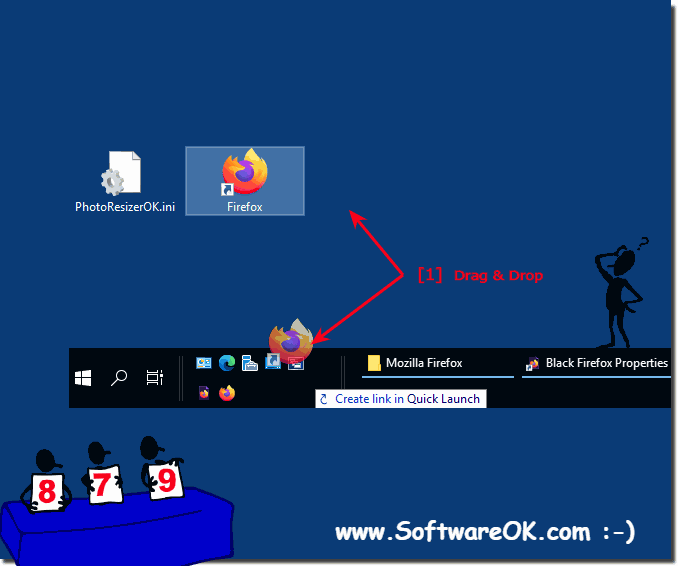 |
4.) Automatically open / start the Firefox browser when you log in to Windows!
If you have created a desktop shortcut for the Firefox browser, it is child's play to use it to start the Firefox browser with Windows 10!Open the autostart folder shell:startup and simply drag and drop the Firefox browser desktop shortcut onto the autostart folder. Tip: hold down the Ctrl key!
(... see Image-4 Point 1 to 3)
| (Image-4) Open the Firefox browser automatically when you log in to Windows! |
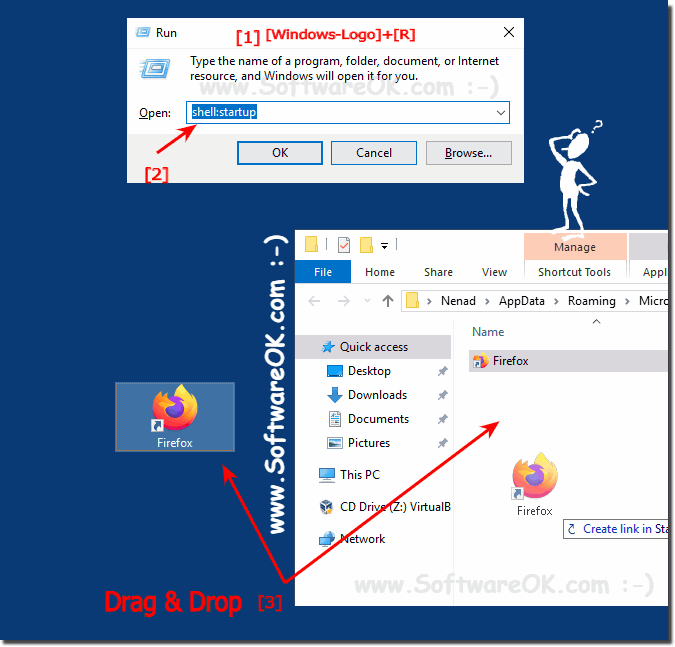 |