Little help to quickly open and adjust the properties of the recycle bin on Windows 11!
Contents:
1.) ... properties of the recycle bin on Windows 11!
2.) ... What needs to be taken into account in relation to the properties of the Recycle Bin and their pitfalls!
3.) ... Do other operating systems also have something like the Windows 11 recycle bin?
1.) Recycle Bin properties on Windows 11!
1. Simply shortcut Windows + R
2. With explorer.exe shell:RecycleBinFolder directly to the recycle bin
3. Right click in the free area and on properties
4. Adjust the Windows 11 recycle bin
(... see Image-1 Point 1 to 7)
Tip:► In Windows 11 Switch to old Explorer!
If you have placed the recycle bin on the desktop, you can also open the properties by right-clicking on the recycle bin desktop symbol! Which is also very practical, provided the trash symbol is activated!
| (Image-1) Properties of the Recycle Bin on Windows 11! |
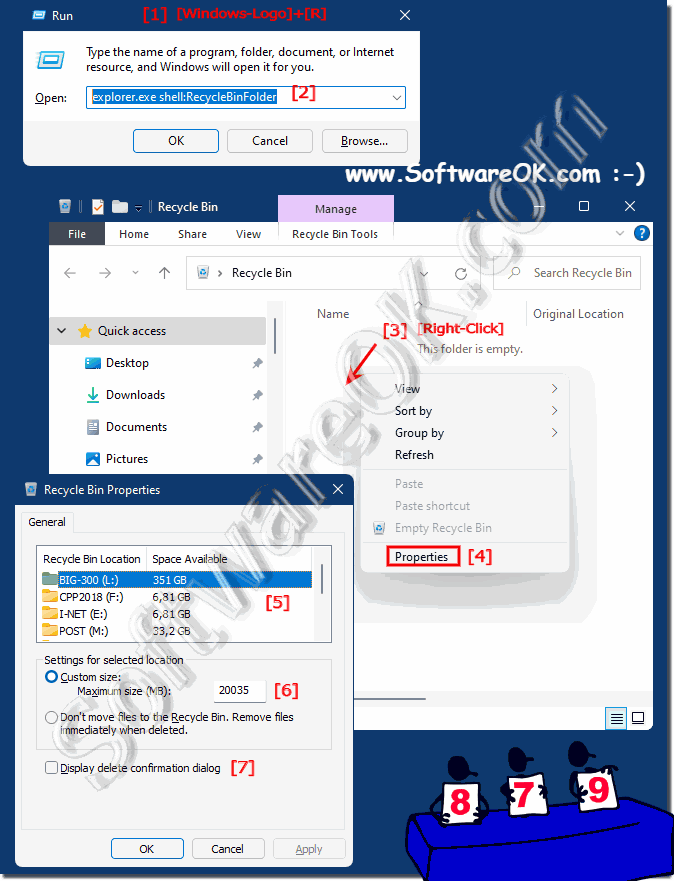 |
2.) What needs to be taken into account in relation to the properties of the Recycle Bin and their pitfalls!
When adjusting the Recycle Bin properties on Windows 11, there are a few things to keep in mind to avoid potential pitfalls:1. Recycle Bin Size:
Please make sure that the maximum recycle bin size is set accordingly. If the Recycle Bin is too small, older deleted files can be automatically deleted to make room for new files.
2. Empty Trash automatically:
Check whether the option to empty the Trash automatically is enabled and whether the settings meet your needs. When the Trash is automatically emptied, deleted files can be permanently removed without your consent.
3. Delete files immediately:
If the “Delete files immediately without moving them to Recycle Bin” option is enabled, note that deleted files will not be moved to Recycle Bin and cannot be recovered. Make sure you only enable this option if you are sure you want to permanently remove deleted files.
4. Custom Settings:
Review any custom settings you have made and make sure they meet your needs and preferences. An incorrectly configured Recycle Bin can lead to unexpected data loss.
5. Monitor levels:
Keep an eye on the trash level and empty it regularly to free up space on your hard drive. An overfilled Trash can affect your system's performance and cause unexpected problems.
By paying attention to these points, you can ensure that the Recycle Bin properties on Windows 11 are optimally configured and avoid unexpected pitfalls.
3.) Do other operating systems also have something like the Windows 11 recycle bin?
Yes, other operating systems have similar concepts to the Recycle Bin in Windows. Here are examples for other operating systems:1. MacOS:
MacOS has the “Recycle Bin”, which behaves similarly to Windows. By default, deleted files are moved to the Recycle Bin and can be restored from there. The user can empty the Recycle Bin regularly to free up hard drive space.
2. Linux:
Linux does not typically have a default “recycle bin” like Windows or macOS does. Deleted files are often deleted immediately and permanently, although some desktop environments and file managers may provide the option to move deleted files to a "recycle bin" before final deletion.
3. Android:
Android devices have a similar mechanism to the Recycle Bin, but it may vary depending on the manufacturer and version of the operating system. Deleted files are often stored in a temporary “recycle bin” or “recycle bin” from which they can be restored or permanently deleted.
Overall, most operating systems have a similar concept to the Recycle Bin to temporarily store deleted files and give the user the option to restore them or delete them permanently. However, the exact implementation may vary depending on the operating system.
