Even under Windows 11, it is easy to set this PC as the default folder in the file explorer instead of quick access!
1.) ... In new Windows 11 Explorer!
2.) ... In old Windows 11 Explorer!!
3.) ... More Tips for MS Explorer on MS Windows!
4.) ... Is it better to start the file explorer with This PC instead of quick access?
See also: ►► Old File Explorer in Windows 11!
1.) In new Windows 11 Explorer!
1, Start Windows 11 File Explorer ( Windows + E )
2. Open the ► Folder Options
3. And switch from Quick Access to This PC
(... see Image-1 Point 1 to 6)
| (Image-1) This PC in New File Explorer! |
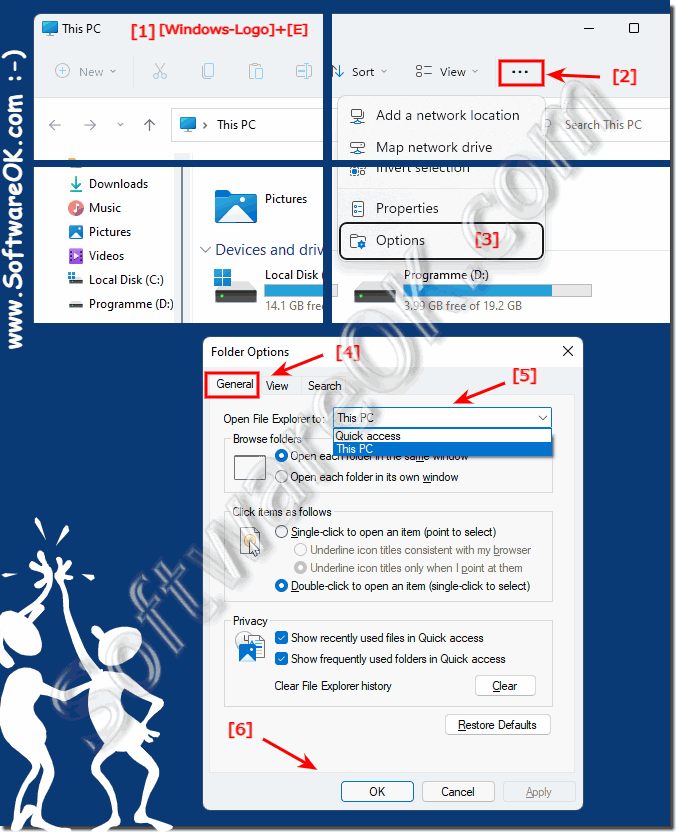 |
2.) In old Windows 11 Explorer!!
1, Start Windows 11 File Explorer ( Windows + E )2. Open the ► Folder Options
3. And switch from Quick Access to This PC
(... see Image-2 Point 1 to 5)
| (Image-2) Open This PC via Old File Explorer! |
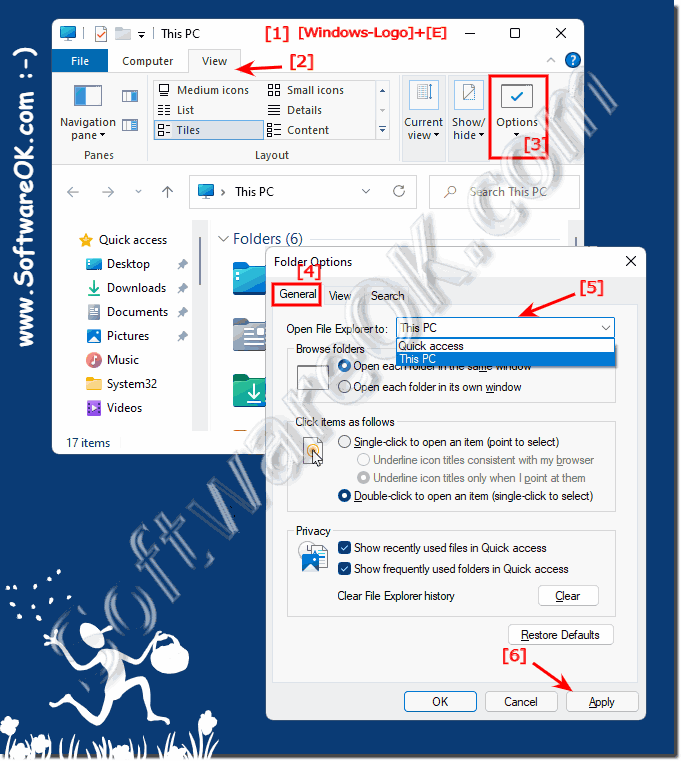 |
3.) More Tips for MS Explorer on MS Windows!
File Explorer is still the most popular tool when it comes to file management on Windows 11, yes earlier even on old MS Windows desktop and server operating systems. Here are more useful links about this management application!
►► Undo last action in Explorer Windows 11!
►► Should I use 1, 2, 3 or 4 file explorer, which is better?
►► Disable / enable status bar in File Explorer Windows 11
►► Where can I find the classic File Explorer for Windows 11?
►► Use the old File Explorer on Windows 11?
4.) Is it better to start the file explorer with This PC instead of quick access?
Whether it is better to launch File Explorer from This PC instead of Quick Access depends on your personal preferences and work habits. Both options have their pros and cons:
This PC (formerly called My Computer):
- Displays an at-a-glance list of the drives and devices on your computer, including hard drives, SSDs, USB devices, and network drives.
- Ideal if you frequently access physical drives and devices and want to quickly navigate to them.
- Can be useful if you want to organize and manage files and folders on your local computer.
Quick Access:
- Displays a list of your recently used files and frequently used folders, regardless of their location.
- Provides quick access to recently opened files and frequently used folders.
- Good if you often work with files and folders without having to worry about their location.
It depends on how you work which option is better for you. If you frequently access physical drives and folders on your computer, This PC may be more useful. However, if you organize and open files based on their last use, Quick Access may be a better choice. You can adjust settings in Windows 11 to determine which folder appears by default when you open File Explorer.
