With or without a license you can install Windows 11, simply download Windows 11 with the Mediacreationtool.exe!
The Mediacreationtool X64 for Win 11 is called MediaCreationtoolW11.exe.
The Windows11InstallationAssistant.exe could simply download the Windows 11 ISO or simply create a USB installation stick directly or burn a Windows 11 installation DVD afterwards! After the download, start the media creation tool. To run this tool, you must be logged in as an administrator or have administrative rights!
The Windows11InstallationAssistant.exe could simply download the Windows 11 ISO or simply create a USB installation stick directly or burn a Windows 11 installation DVD afterwards! After the download, start the media creation tool. To run this tool, you must be logged in as an administrator or have administrative rights!
1.) ... Downloading with the Media Creation Tool W11!
2.) ... Select the Win 11 installation medium!
3.) ... What should I consider when creating media and causes of errors!
1.) Downloading with the media creation tool W11!
1. Please use this link to download Windows 11 :►► https://www.microsoft.com/en-us/software-download/windows11
2. On the page simply to the point: Creating installation media for Windows 11
3. Open your Windows download folder and start the " Media-Creation-Tool-W11 "
(... see Image-1 Point 1 to 4)
| (Image-1) The mediacreationtoolx64.exe Windows 11 is MediaCreationtoolW11.exe |
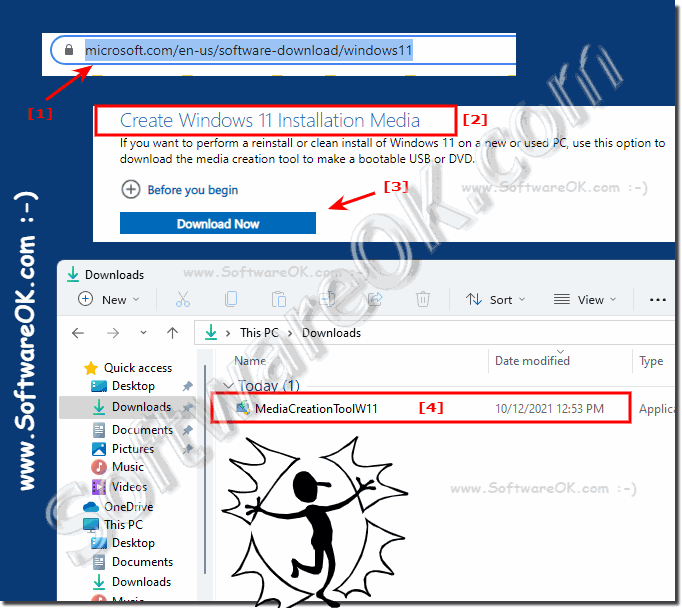 |
2.) ... Select the Win 11 installation medium!
| (Image-2) The Windows 11 installation medium USB or DVD! |
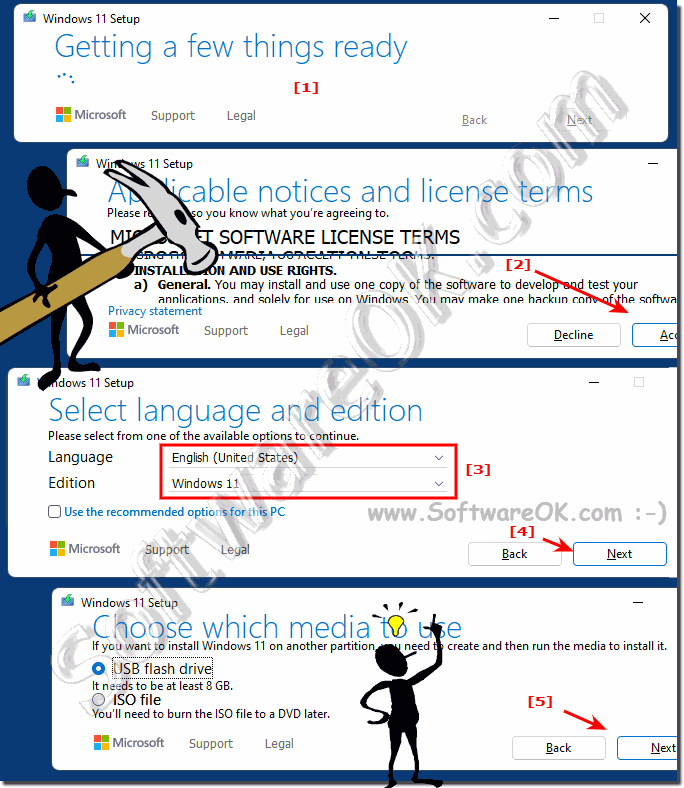 |
3.) What should I consider when creating media and causes of errors!
1. When updating Windows 10 to 11, you need a license to install Windows 11 if you want to upgrade Windows 10 to Windows 11.2. There is enough space on the computer, USB memory stick, or external drive to which the ISO file is being downloaded.
3. To create a data carrier, a DVD with 8 GB is required and a DVD burner is also available.
4. If you are using a USB stick, note that the existing content will be deleted. This must also be at least 8 GB!
5. If you start this tool under Windows 11, Windows 11 will block it, downloading / using Windows11InstallationAssistant.exe can only be done on Windows 10 and Windows 7, but not on Win 8.1!
6. The free space on the HD must also be 8 GB on C: \, because the tool first saves this Windows 11 installation data in the temporary folder 📂 on C :!
7. The tool cannot be started on Windows 10, 7, 32 bit, you then simply have to download the ISO and an installation stick or DVD
►► Windows USB installation tool for Windows 11, 10, ... 7 Download!
4. If you are using a USB stick, note that the existing content will be deleted. This must also be at least 8 GB!
5. If you start this tool under Windows 11, Windows 11 will block it, downloading / using Windows11InstallationAssistant.exe can only be done on Windows 10 and Windows 7, but not on Win 8.1!
6. The free space on the HD must also be 8 GB on C: \, because the tool first saves this Windows 11 installation data in the temporary folder 📂 on C :!
7. The tool cannot be started on Windows 10, 7, 32 bit, you then simply have to download the ISO and an installation stick or DVD
►► Windows USB installation tool for Windows 11, 10, ... 7 Download!
4.) The Windows11 installation assistant for the update to Windows 11!
1. Please use this link to download Windows 11 :
►► https://www.microsoft.com/en-us/software-download/windows11 !
2. On the page just go to the point: Installation assistant for Windows 11
3. Open your Windows download folder and start the " Windows11 Installation Assistant "
| (Image-3) The installation assistant for Windows 11! |
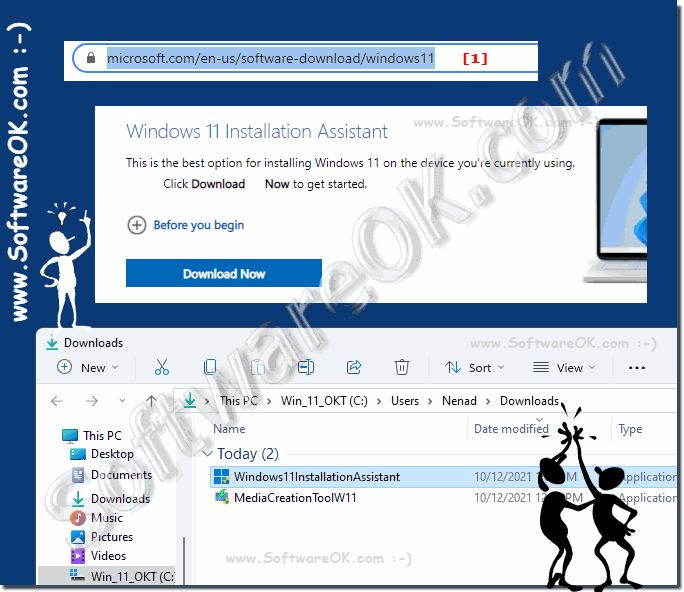 |
