There are several ways to find out how many cores your CPU has under Windows 11, 10, ... and MS Server!
Content:
1.) ... Via the new task manager in Windows 11, 10, ...!
2.) ... About the system information in Windows 11, 10, ...!
3.) ... Detect the cores of your CPU with an external tool!
4.) ... Via command prompt or PowerShell!
Cores are processors, each has its own L1 or L2 cache that can read and execute commands separately.
1.) Via the new task manager in Windows 11, 10, ...!
1. Start Task Manager press Ctrl + Shift + Esc
2. Click the Performance tab .
3. In the lower right corner you should see the cores and logical processors .
| (Image-1) Detect the cores of your CPU in the Windows Task Manager! |
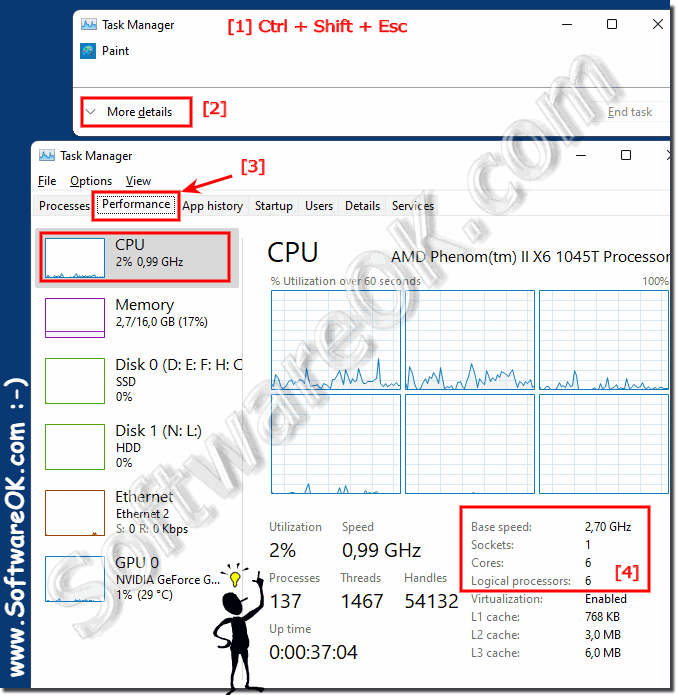 |
![]()
2.) Via the system information in Windows 11, 10, ...!
1. Use Windows Key + R
2. type msinfo32 and press Enter.
3. Find Processor on the right screen and your cores and logical processors will be listed there.
| (Image-2) System information in Windows: recognize how many cores your CPU has! |
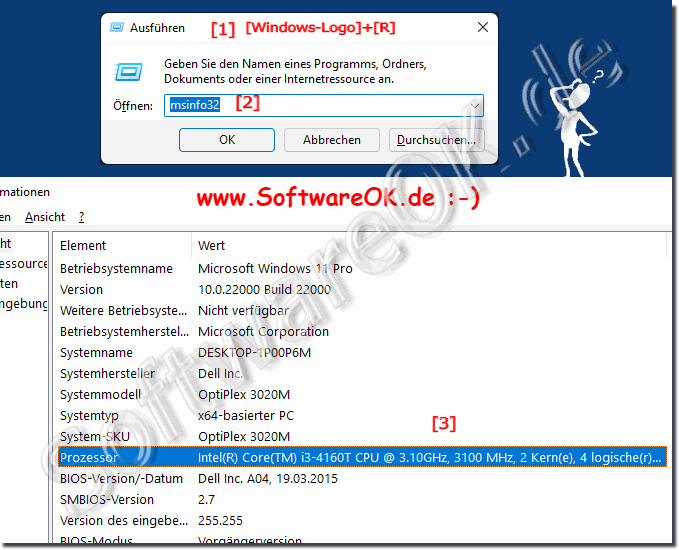 |
![]()
3.) Detect the cores of your CPU with an external tool!
There are tools for reading out the CPU information like the popular CPU-Z or CPU frequency
►► ... download and info CPU-Z
►► ... download and info CPU frequency
| (Image-3) Cpu frequency |
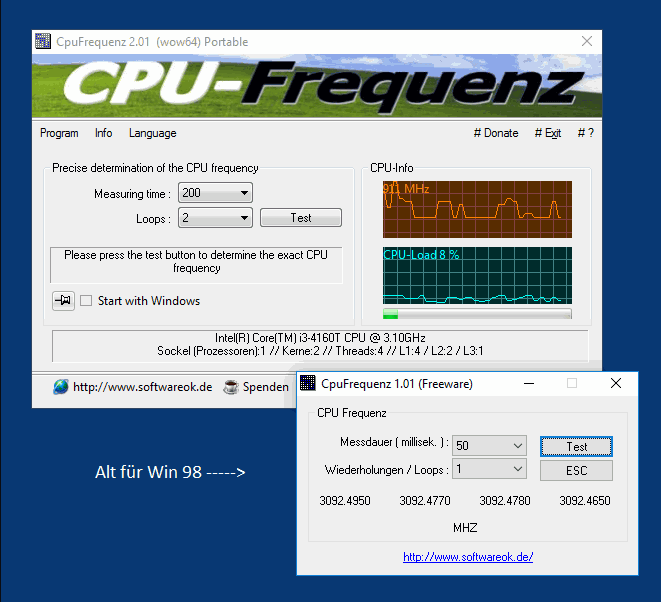 |
![]()
4.) ... Via command prompt or PowerShell!
Use the command:
WMIC CPU Get DeviceID, NumberOfCores, NumberOfLogicalProcessors
You can start this in Powershell or the command prompt!
( ... see Image-4 Point 1 to 4 )
| (Image-4) Detect the cores of your CPU in the command prompt or PowerShell! |
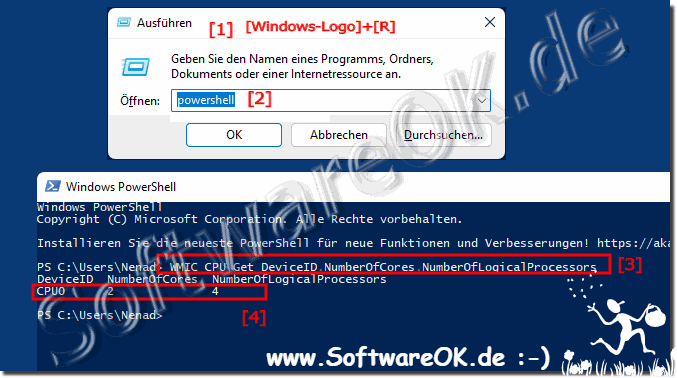 |
![]()
