To check whether the boot animation is activated in Windows 11 and 10, you have to open the Windows registry!
1.) ... Here is the command for the Boot-Anim.reg!
2.) ... Or you can simply change the value in the Windows 11 registry
3.) ... With and without the new boot animation in Windows 11!
See also: ► Activate desktop icons on Windows 11!
1.) Here is the command for the Boot-Anim.reg!
Download: ►► boot-Anim-On-Off.zipOr you can simply change the value in the Windows 11 registry
boot-Anim-On.reg
Windows Registry Editor Version 5.00
[HKEY_LOCAL_MACHINE\SYSTEM\ControlSet001\Control\BootControl]
"BootProgressAnimation"=dword:00000001
[HKEY_LOCAL_MACHINE\SYSTEM\ControlSet001\Control\BootControl]
"BootProgressAnimation"=dword:00000001
boot-Anim-Off.reg
Windows Registry Editor Version 5.00
[HKEY_LOCAL_MACHINE\SYSTEM\ControlSet001\Control\BootControl]
"BootProgressAnimation"=dword:00000000
[HKEY_LOCAL_MACHINE\SYSTEM\ControlSet001\Control\BootControl]
"BootProgressAnimation"=dword:00000000
| (Image-1) Boot Animation in Windows 11 and 10! |
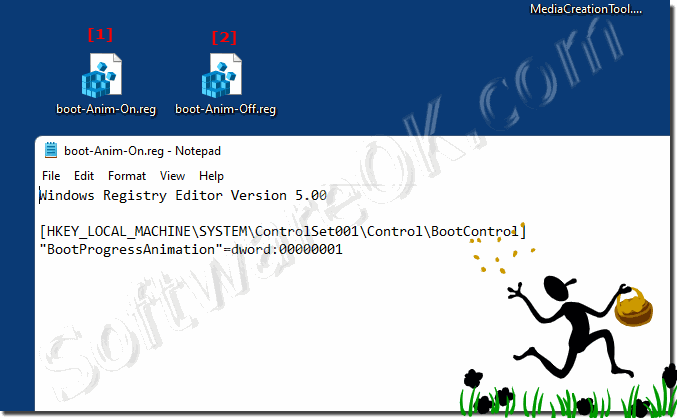 |
2.) Or you can simply change the value in the Windows 11 registry
1. Windows + R and command regedit2. HKEY_LOCAL_MACHINE\SYSTEM\ControlSet001\Control\BootControl
3. The DWORD value BootProgressAnimationn create and set to "1"
| (Image-3) Activate the boot animation in Registry on MS Windows OS! |
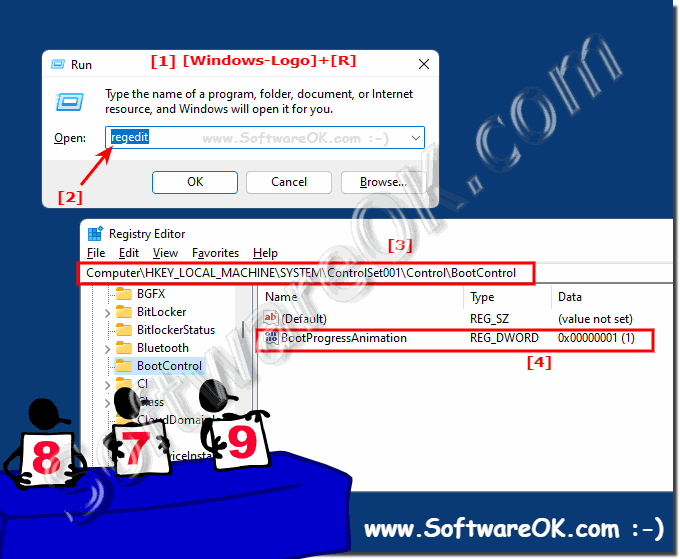 |
3.) With and without the new boot animation in Windows 11!
Windows 11 is displayed with a new boot gyro. A small line rotates at the point where the dots are. A small visual upgrade that is not that important, but some users may want to enable it on Windows 11!
( ... see picture-3 )
| (Image-2) Boot with and without animation in Windows 11! |
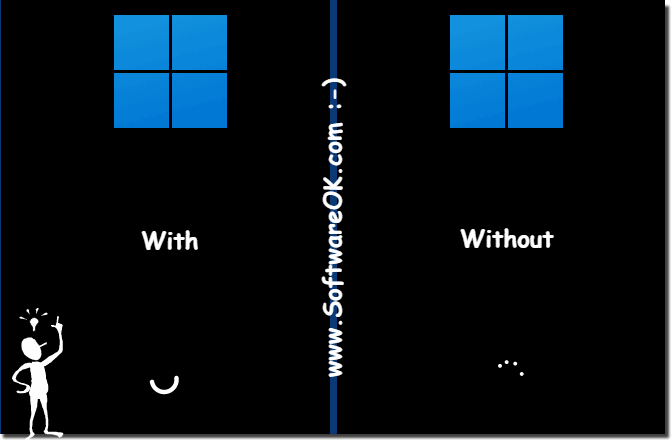 |
