It's easy to let Don't Sleep start with MS Windows 11, 10, 8.1, ... desktop and server operating systems, why not if it's possible!
Everyone probably knows the ►► ... autostart options on MS Windows OS, but even if it is quite logical, there are problems with the auto start options on one of hundreds of PCs. Whatever the reason, it doesn't have to be a virus but a stupid coincidence that the Auto Start options in Don't Sleep on Windows shouldn't be.
Content:
1.) ... Standard Mode AutoStart on Windows 11, 10, ... OS!
2.) ... Via Shortcut in shell:startup on Windows 11, 10, ... Desktop OS and MS Server!!
3.) ... Check whether the autostart entry is correct!
1.) Standard Mode AutoStart on Windows OS!
Info:
What Can I Do When I Start Don't Sleep with Windows is a Frequently Asked Question Start the Do not Sleep program. (... see Image-1 Point 1 to 3)
Please use always ► ... the latest version of Don't Sleep for Windows!
PS: The Don't Sleep is not in startup folder windows 10!
| (Image-1) Don't Sleep Auto-Start Windows! |
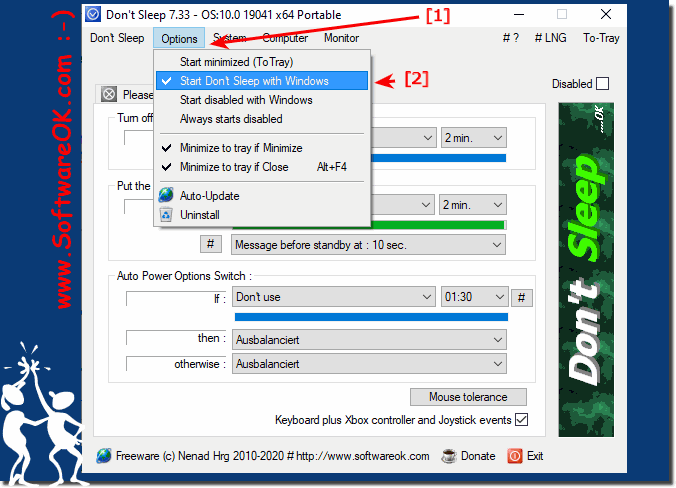 |
Info:
The elegant Do not Sleep Autostart solution is not just written for Windows 10. This screenshot has been made under Windows 10. As you can see above in Windows 10 shot screenshot,
you can use this Do not Sleep autostart example as a solution easily and easily apply to earlier versions of Microsoft's Windows operating systems to let Do not Sleep start with Windows
, whether it's a Windows desktop, tablet, Surface Pro / Go, or even a server operating system.
It has been tested on various MS OS Autostarts and successfully verified.
The elegant Do not Sleep Autostart solution is not just written for Windows 10. This screenshot has been made under Windows 10. As you can see above in Windows 10 shot screenshot,
you can use this Do not Sleep autostart example as a solution easily and easily apply to earlier versions of Microsoft's Windows operating systems to let Do not Sleep start with Windows
, whether it's a Windows desktop, tablet, Surface Pro / Go, or even a server operating system.
It has been tested on various MS OS Autostarts and successfully verified.
2.) Via Shortcut in shell:startup on Windows Desktop OS and MS Server!
1. Windows + R
2. Right Click and Select Properties
3. add the -bg Parameter
(... see Image-2 Point 1 to 3)
| (Image-2) Don't Sleep Auto-Start Windows 10, 8.1, 7 ...? |
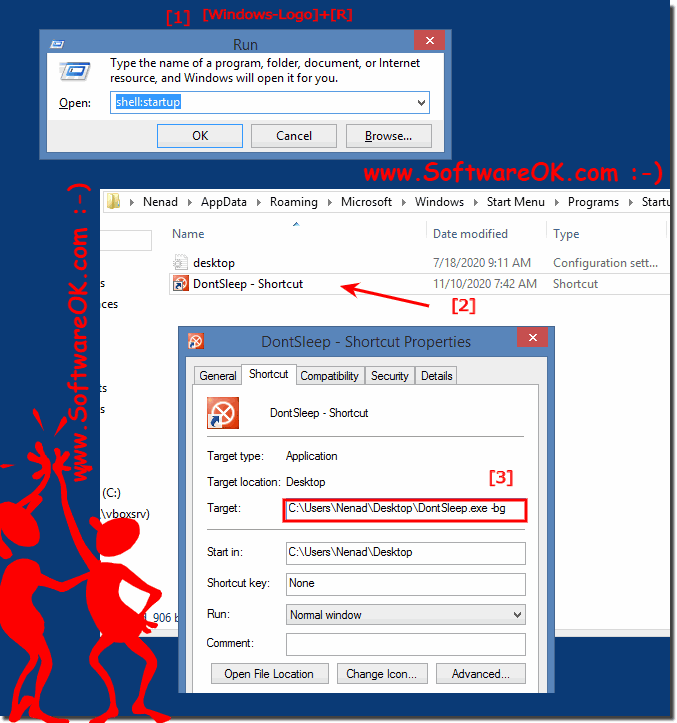 |
3.) ... Check whether the autostart entry is correct!
1. Start the Windows registry editor Windows + R as always
2. Open the Autostart registry folder:
HKEY_CURRENT_USER\Software\Microsoft\Windows\CurrentVersion\Run
3. Check whether the value is correctly entered
"DontSleep" and the path is "F:\_cpp_m\_2019\DontSleep\bin\DontSleep_x64_p.exe" -bg
PS:
The BG stands for the to-tray / minimized start in the info area of the Windows taskbar. If there are problems you can delete this entry in the registry and put it back in Don't Sleep!
OR: Optionally in the autostart folder of Windows 10, 8.1, ...
| (Image-3) Don't Sleep Auto-Start Problems Minimized Startup on Windows! |
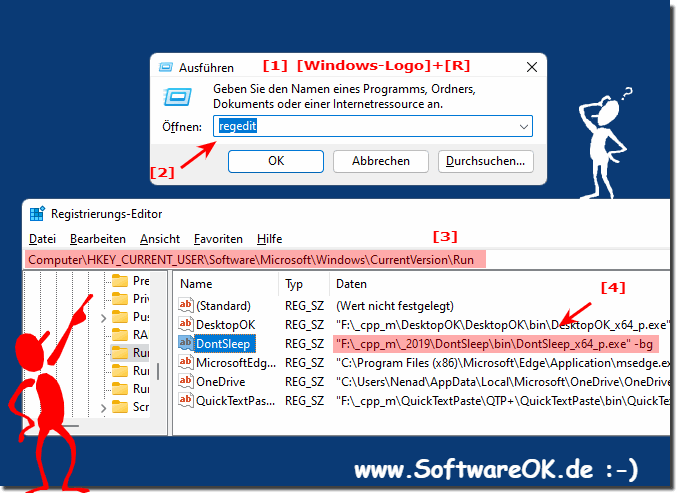 |
