If you only want to change minutes for several files at the same time, so a time delay, because camera was set wrong!
1.) ... Solution 1: Time delay for files by e.g. 20 minutes!
2.) ... Solution 2: Set a certain minute time for files without a date!
3.) ... Advantages and disadvantages of changing the minutes in the time stamp for several files at the same time!
1.) Solution 1: Time delay for files by e.g. 20 minutes!
Like all other files, on which the minutes have to be corrected, simply drag and drop them to New File Time , change them to "be younger" or "be older" ones as required, simply set them to "zero" during the day.| (Image-2) Change minutes for several windows files at the same time! |
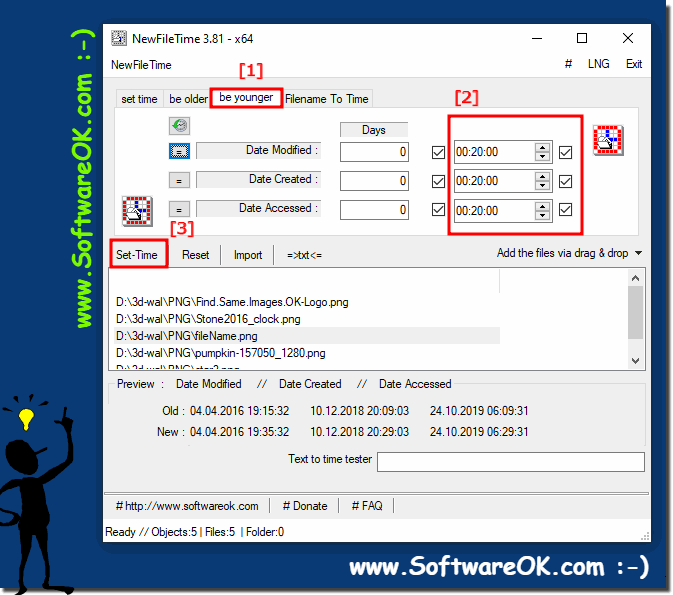 |
2.) Solution 2: Set a certain minute time for files without a date!
As with Solution 1, just select Set Time Now, Disable Date Change, and set the time, minutes, seconds
| (Image-1) Change minutes for several files at the same time! |
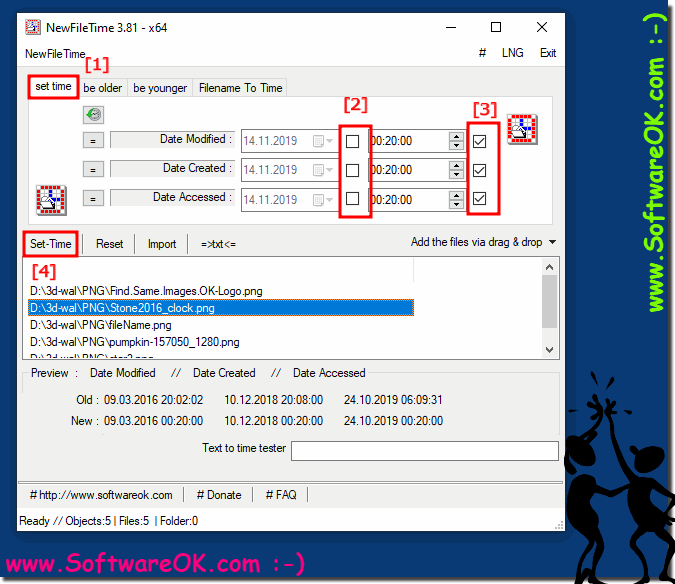 |
Change minutes for several files at the same time for: Windows 11, 10, 8.1, 8, 7: Pro, Home, Enterprise, Basic, Premium, Professional, Starter, Ultimate, Windows-Server 2019, 2016, 2012
3.) Advantages and disadvantages of changing the minutes in the time stamp for several files at the same time!
Changing the minutes in the timestamp for multiple files at once can be useful in certain situations, but it has both advantages and disadvantages that you should consider.Pros:
Time-based management: By changing the minutes in the timestamps of multiple files at once, you can organize a group of files according to a specific schedule without having to do it manually.
Consistent Update: If you have files that are updated or created at specific intervals (such as log files or reports), you can set the minutes in the timestamp to a consistent minute to make it easier to identify the files.
Archiving: When archiving or backing up files, you can change the timestamp to point to a specific minute for easier organization and recovery.
Disadvantages:
Loss of original data: Changing timestamps in multiple files at once can result in the loss of original time information, which can be important for file tracking and verification.
Loss of consistency: If the original minutes in files' timestamps are important for a reason (e.g. for chronological tracking), changing the minutes can cause inconsistencies.
Limiting Accuracy: Changing the minutes in the timestamp can reduce the accuracy of the times, especially if you do this for many files at the same time. This may be undesirable in some scenarios.
Confusion and errors: Changing timestamps at the same time can lead to confusion and errors, especially if it is not clear why or when these changes were made.
Overall, the decision to change minutes in timestamps for files at a time depends on your specific needs and use cases. It's important to carefully consider whether the benefits outweigh the potential disadvantages and whether this is the best method for organizing or managing your files.
