As in MS Windows Explorer, you can rename several files at the same time under Windows 11, 10, ... etc.!
1.) ... Mark files that should be renamed!
2.) ... The multiple renaming of the files Initiate!
3.) ... The multiple rename result!
4.) ... Tip: Use arrow keys in the explorer views or Tab!
5.) ... Optional transfer to an external renaming tool via parameters!
Here is a simple explanation, since most Windows beginners who come from the Apples MAC-OS and Linux world do not know the basic knowledge of file explorer and functions under Microsoft's operating systems. But that is not so bad, you never refuse! Here in three steps to the goal (Multiple Files Rename). Is sometimes faster then third part professional rename tool. For complex tasks, the defender can become a problem!
1.) Easy mark files that should be renamed!
Simply mark the files in the Explorer view of Q-Dir that should be renamed, and right-click on the (first) selected files.
A little tip, you can sort the files beforehand so that the enumeration corresponds to their wishes.
| (Image-1) Simple rename multiple Files the Explorer Views! |
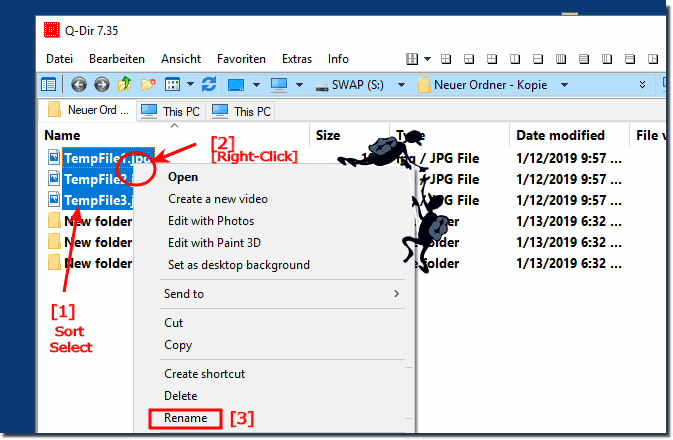 |
Bonus info:
It really makes very big sense to use this, multi-rename feature It's a simple yet effective ms tool, and even if this screenshot has been made on Windows 10, you can really make it very useful to rename multiple files as well to use on older operating systems like Windows 7, 8.1.
2.) The multiple-rename the files Initiate!
In the menu that appears, select the "Rename" menu item.
Small tip optional is also possible with the F2 key
Now forgives the desired name for the file and confirms this with "Enter".
Thereafter, all selected files are renamed with the file name, only in addition an ascending numbering takes place.
| (Image-3) simple multi rename in the Explorer Views! |
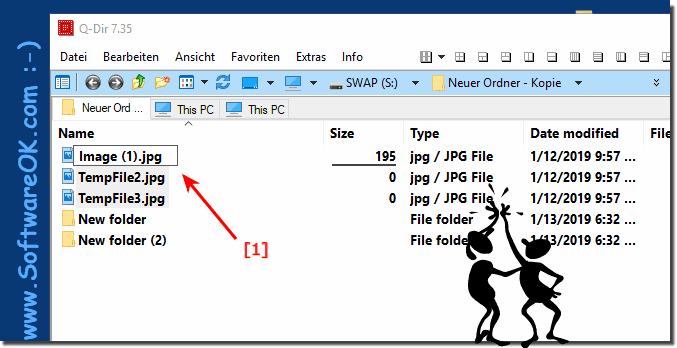 |
3.) The multiple rename result!
The result after multiple rename!
Tip: Include Rename Tools in Q-Dir:
► Program Starter for portable, installed external Programs?
| (Image-2) several files rename at once! |
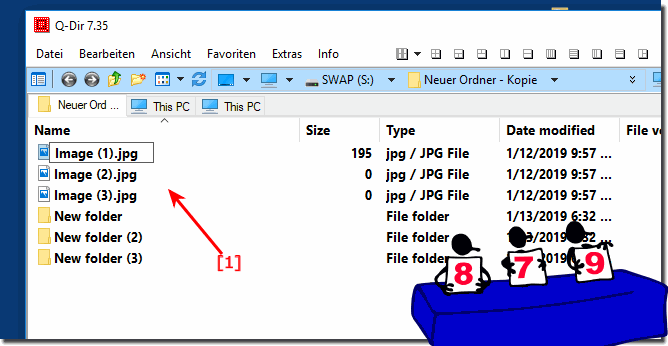 |
Also as Windows beginners from the Appels MAC OS world one is glad that one can rename the files so easily under Windows.
4.) Tip: Use the arrow keys in the Explorer views or Tab!
By using the arrow keys of the keyboard (top / bottom) you can edit or rename the files even faster! Very useful for working with text copy and paste.
You can also use Tab to go to next item!
Please if possible ... use the latest Quad-Director Explorer for Windows !
You can also use Tab to go to next item!
Please if possible ... use the latest Quad-Director Explorer for Windows !
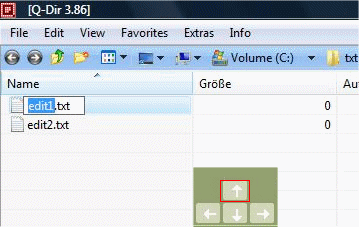
Info:
It's easy to get a simple tip for rename in the explorer views, as you can see in the Windows 10 shot screenshot above. Please use this as a multiple rename solution in the Explorer views, on older MS OS. No matter whether it is a native Windows desktop computer or whether you rename files in the Coffee Shop on the Tablet PC, Surface Pro / Go, or even rename several files on an MS Server operating system.
The multiple rename was tested on different MS OS and successfully verified . Thus one is under Windows with this simple multiple rename in the all file explorers on the safe side and can rely on this MS system-wide function!
It's easy to get a simple tip for rename in the explorer views, as you can see in the Windows 10 shot screenshot above. Please use this as a multiple rename solution in the Explorer views, on older MS OS. No matter whether it is a native Windows desktop computer or whether you rename files in the Coffee Shop on the Tablet PC, Surface Pro / Go, or even rename several files on an MS Server operating system.
The multiple rename was tested on different MS OS and successfully verified . Thus one is under Windows with this simple multiple rename in the all file explorers on the safe side and can rely on this MS system-wide function!
5.) Optional transfer to an external renaming tool via parameters!
I write the renaming tool in Q-Dir at times, but there are many useful ones that you can address directly from Q-Dir.It's a pretty brisk story. Since there are tools for sanding like sand at the sea.
OK The following settings only need to be made once!
rename_tool_xyz=rename_tool_xyz.exe ="%sel_files%
Tip: If you hold down the Ctrl key, the command is started in admin mode.
