It is easy to set the file time via the Unix time in the file name on all MS Windows OS with the New File Time Tool!
1.) ... Set the file time from the Unix time in the file name!
2.) ... Why set the file time from the Unix time in the file name!
3.) ... Change file name with PowerShell with the Unix time in the file name!
1.) Set the file time from the Unix time in the file name!
1. Start as always: the time correction tool for Windows2. Go to the "Filename to time" tab
3. Import the file names with the Unix time in the file name
(... see Image-1 Point 1 to 3)
Read also: ►► Convert File Name to File Time Stamp - Example Android Smartphones!
Info:
Use the file time tool to change the file time from the Unix time stamp in the file name, these are often integrated into the file name on some Android / Unix devices. Now you can change / reset the file time based on the UNIX file time in the file name!
Use the file time tool to change the file time from the Unix time stamp in the file name, these are often integrated into the file name on some Android / Unix devices. Now you can change / reset the file time based on the UNIX file time in the file name!
| (Image-1) Unix Time in Filename To Time for file time stamps! |
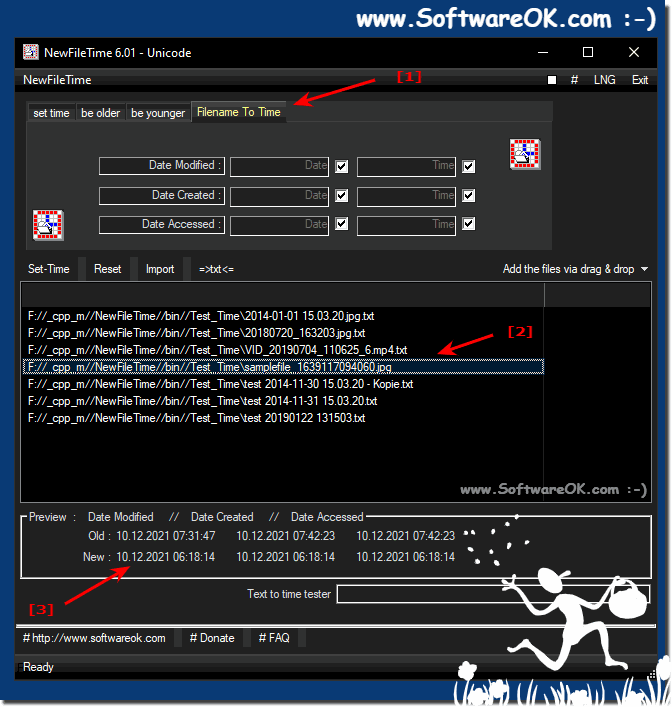 |
2.) Why set the file time from the Unix time in the file name!
Setting the file time in the Unix-era filename can be useful in various situations, especially script-based tasks or archiving scenarios. Here are some reasons why you might do this:
Unique filenames: By adding Unix time to filenames, you can ensure that each filename is unique. This is useful to avoid file collisions when saving files to a folder that may already contain files with the same name.
Version control: Including the timestamp in the file name allows you to distinguish different versions of a file. For example, if you create regular backups or snapshots, you can easily see when each version was created.
Traceability: By tagging files with the timestamp in the file name, you can easily see when a particular file was created or last modified without having to open the file itself.
Archiving: This can be particularly useful when archiving large amounts of files. The timestamp in the file name makes it easier to sort and organize files by date.
Automation: When running scripts or automation tasks, adding a timestamp to file names can help ensure that files are uniquely identified and managed.
Using Unix time as a timestamp is convenient because it provides a unique representation of time that does not depend on time zones or date formats. This ensures that the file names are consistent and machine readable.
3.) Change file name with PowerShell with the Unix time in the file name!
If you want to convert Unix time to a readable date and time format and then include that format in the filename, you can do this in PowerShell like this:
# Get the current Unix time
$currentUnixTime = [int][double]::Parse((Get-Date (Get-Date).ToUniversalTime() -UFormat %s))
# Convert Unix time to date and time format
$currentDateTime = Get-Date -Date ([System.DateTimeOffset]::FromUnixTimeSeconds($currentUnixTime).UtcDateTime)
# Create a date and time format suitable for filenames
$dateTimeString = $currentDateTime.ToString("yyyyMMdd_HHmmss")
# Original filename
$originalFilename = "file.txt"
# Insert the date and time format into a new filename
$newFilename = "file_$dateTimeString.txt"
# Display the current filename and the new filename
Write-Host "Current filename: $originalFilename"
Write-Host "New filename: $newFilename"
# Rename the file
Rename-Item -Path $originalFilename -NewName $newFilename
This PowerShell script first gets the current Unix time and then converts it to a DateTime object using FromUnixTimeSeconds. The DateTime object is then stored in the $dateTimeString variable in a format suitable for file names (e.g. "yyyyMMdd_HHmmss"). Finally, the file name is created with date and time format and the file is renamed with Rename-Item.
Run this script in PowerShell to set the filename with the current time in the desired format. Make sure you are in the correct directory or provide the full path to the file you want to rename.
