The easy solution to create Character Map keyboard shortcut for all Windows to start it via an individual keyboard shortcut!
You can use this general windows example: insert symbols / unicode character!
The solution is simple in Quick-Text-Paste it is also possible to create a Keyboard Shortcut for the Microsoft's Character Map on every Desktop and Windows Server Operating System x64 and x86!
Please use always ... the latest version of QuickTextPaste for Windows for free ;-)
Create a Character Map keyboard shortcut with QuickTextPaste!
Start Character Map keyboard shortcut
1. Start QuickTextPaste and define the command runx:charmap
2. Define the File Explorer keyboard shortcut in this example Right-Windows-Key+C
3. Click or tap the Button Add
4. and test the Character Map keyboard shortcut
Kill Character Map keyboard shortcut
1. Start QuickTextPaste and define the command runx:taskkill /IM charmap.exe /F
2. Define the charmap kill the keyboard shortcut in this example Alt Gr+C
3. Click or tap the Button Add
4. and test the Character Map Task kill keyboard shortcut
Importing commands about Menu > Options > backup
[list_text]
text_000=Alt-Gr+C=runx:taskkill /IM charmap.exe /F
text_001=R-Win+C=run:charmap
[list_label]
text_000=Ende the Charmap
text_001=Start the Charmap
| (Image-1) Create Character Map keyboard shortcut for all Windows OS! |
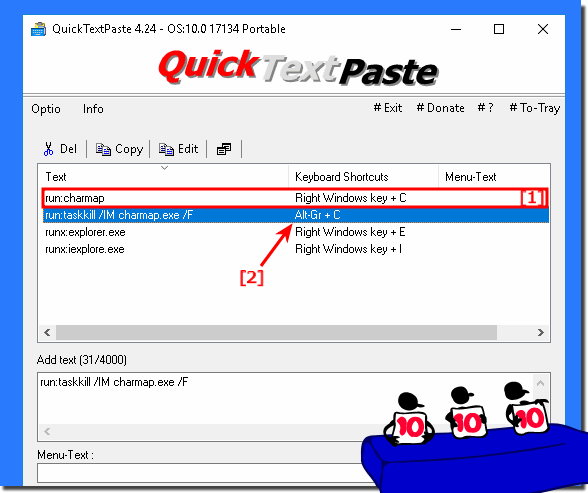 |
This example to create an charmap keyboard shortcut is for all windows OS:Windows 11, 10 Pro, Enterprise, Home, Windows 8.1, Windows 8, Windows-Server 2019, 2016, 2012, Windows 7 Basic, Professional, Starter, Ultimate good Solution to star charmap via keyboard shortcut key!
