The problem when students or other people create new desktop icons and swap icon positions!
1.) ... The solution is available from version 8.55!
2.) ... The request of a desktop icons okay loving teacher!
3.) ... Why so much fuss about the MS Windows desktop symbols!
Foreword:
I then dealt extensively with the problem of such complex desktop icon shifts and recognized the problem, but I had to change the source code properly for this, but without the complexity of the Microsoft Windows desktop icons there would be no desktop OK for Windows and even if it seems easy, it is not, otherwise MS would have eliminated it long ago, but the expectations of Windows users with regard to desktop icons cannot be 100% met!
1.) The solution is available from version 8.55!
Here: ► Problem with new symbols that were created after the Save Icon Layout!Here in the picture you can see the desktop icon adjustment problem, simply shown with a few desktop icons works of course even if there are hundreds of desktop icons on the desktop!
[1] Your saved desktop icons
[2] Newly added icons and swapped positions
[3] Desktop icon positions restored with Desktop-OK
(... see Image-1 Point [1] to [3])
The example is very simple with only two new and swapped desktop icon positions, but you can imagine how long it will take if there are several, that can take time, or you may not get it back to its original state at all!
| (Image-1) Problem: Students create new desktop symbols and swap positions! |
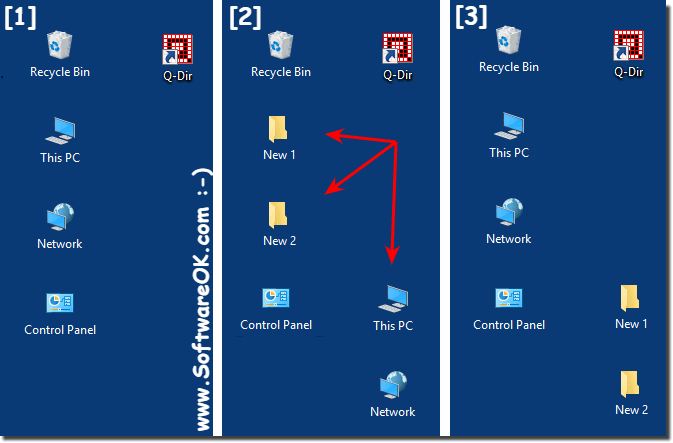 |
2.) The request of a desktop icons okay-loving teacher!
I want to use this program to prevent pupils to change icons on computers in class room.
I'm testing your program for working in the batch mode. I don't want a next icon in systray nor a background process.
I use the /save /silent and /load /silent switches to save and restore icons position on the desktop. The saving operation is made once, but the loading is raised on user login as a task in task manager.
The problem is with new icons ie for folders made after the saving.
User may move existing icons into new position, then create new icon as shortcuts for folders on desktop in place when the moved icons were.
After next login, the load process can't restore saved icons into their original position because the position is taken by icons created by user.
The missing functionality is restore saved icons into its original position and move icons added by user into free space on desktop.
3.) ... Why so much fuss about the MS Windows desktop symbols!
The desktop is still one of the most important reference points for many users and is often the starting point for daily tasks under MS Windows Desktop and Server OS.
It is all the more important to have a well-organized desktop with symbols in their fixed place, it is understandable that many users like to find the symbols in their usual position and do not despair because the desktop symbol is again on the lower right instead of the top left Desktop is located.
Yes, just like the teacher mentioned above, it is easier to work when the symbols in the classroom have a fixed arrangement and the lessons, training, ... etc. are not held up by stupid questions about the location of the program!
►► ... No desktop symbols Problems thanks to Desktop-OK for MS Windows!
Just lean back and take a deep breath!
