Setting window transparency under MS Windows is child's play for you and that for all APPs and desktop programs!
More and more old programs that made the window transparency available no longer master this task because they are no longer maintained or developed and a lot has changed under Windows 10! However, you do not have to do without this seemingly pointless, but still helpful function!
Content:
1.) ... Window transparency under MS Windows for all windows!
2.) ... Who needs window transparency under MS Windows with other windows?
3.) ... Can I make other windows on MS Windows with PowerShell or otherwise?
1.) Window transparency under MS Windows for all windows!
From version 6.61 this can be done very easily using the DOK Windows Tools
1. Start your ►► DesktopOK for MS Windows as always
2. Activate the "Alt + R mouse title bar"
Now you can access it via the title bar + Alt + R mouse to open windows:
a. "Always in the foreground" can be seen
b. Set transparency
c. or minimize the To-Tray in the information area of the taskbar
d. Open program path << New in 6.71
(... see Image-1 Point 1 to 5)
c. or minimize the To-Tray in the information area of the taskbar
d. Open program path << New in 6.71
(... see Image-1 Point 1 to 5)
| (Image-1) Make all windows transparent under MS Windows OS! |
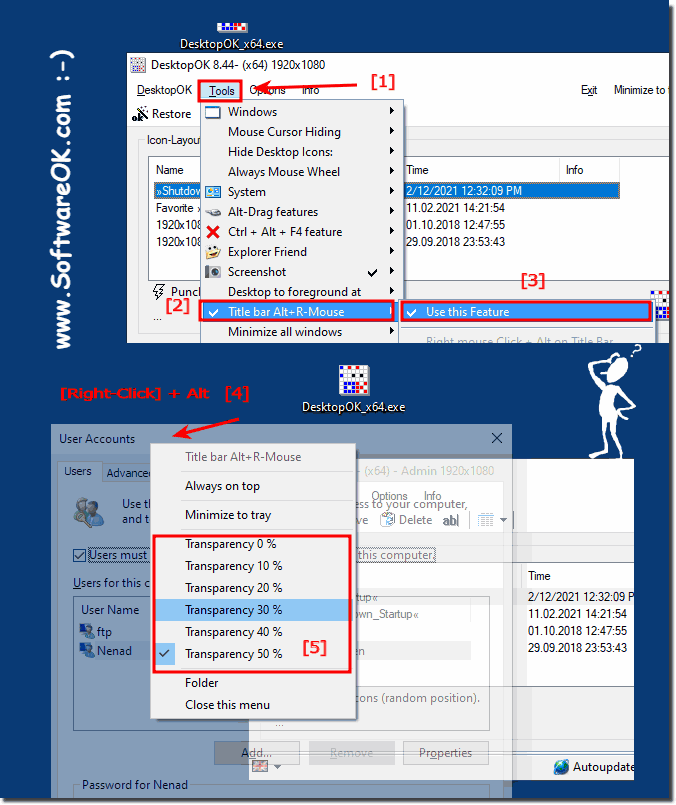 |
Info:
Sometimes you just want an open APP or a desktop program to be displayed on top of all other Windows APPs and windows for various reasons. This can be useful for monitoring a specific APP, watching a movie while you work, or placing the audio player over all windows. Windows 10,8.1, ... does not offer the possibility to place a window on top of other windows.
Sometimes you just want an open APP or a desktop program to be displayed on top of all other Windows APPs and windows for various reasons. This can be useful for monitoring a specific APP, watching a movie while you work, or placing the audio player over all windows. Windows 10,8.1, ... does not offer the possibility to place a window on top of other windows.
2.) Who needs window transparency under MS Windows with other windows?
Window transparency on MS Windows can be useful in different situations and for different users. Here are some examples:
Aesthetics and Customization: Some users prefer customizing their interface to achieve a modern and attractive look. Window transparency can help the desktop look more attractive.
Multitasking:
When you work with multiple windows open, transparency can help keep the contents of other windows visible in the background while you focus on the current window.
Focus on background information:
In some cases, window transparency can be useful for accessing background information or reference material while working on another application.
Custom Themes:
Designers and creatives can use transparency to create specific visual effects or to view parts of an image or website through another window.
Low-vision users:
For users with visual impairments, adjusting window transparency can help increase contrast and improve content visibility.
The transparency of windows in Windows can be adjusted depending on the version and settings. It is important to note that not every user has the same needs or preferences, so the use of window transparency can vary greatly.
3.) Can I make other windows on MS Windows with PowerShell or otherwise?
Yes, you can initiate window transparency on Windows on other windows using PowerShell. To do this you can use the following commands:
# Create a variable for the window you want to make transparent.
$window = Get-Window -ProcessName "notepad"
# Set transparency to 50%.
$window.WindowOpacity = 0.5
# Refresh the window to reflect the changes.
$window.Update()
This command makes the notepad window 50% transparent. You can set the transparency level to any value between 0 and 1.
To change the transparency of multiple windows at once, you can create a list of windows and then change the transparency of all windows in the list.
PowerShell
# Create a list of windows you want to make transparent.
$windows = Get-Window -ProcessName "notepad,chrome"
# Set transparency to 25%.
foreach ($window in $windows) {
$window.WindowOpacity = 0.25
$window.Update()
}
Use code with caution. Learn more
This command makes Notepad and Chrome windows 25% transparent.
Here is an example PowerShell script you can use to change the transparency of windows:
# Create a variable for the transparency level.
$opacity = 0.5
# Create a list of windows you want to make transparent.
$windows = Get-Window -ProcessName "notepad,chrome"
# Change the transparency for all windows in the list.
foreach ($window in $windows) {
$window.WindowOpacity = $opacity
$window.Update()
}
Use code with caution. Learn more
This script makes all windows 50% transparent. You can change the transparency level in the $opacity variable to adjust the transparency for all windows.
