The solution Use the fonts without installing the font on Windows 11, 0, 8.1!
if you have already downloaded Freeware FontViewOK. If not ... Download FontViewOK
Please start FontViewOK, in "FontView OK" Click on the Button From folder. Then simply select the directory from which the fonts (fonts) to be displayed. Do a right click and "Register the Font without install"
| (Image-1) Use the fonts without installing the font on Windows 10, 8.1! |
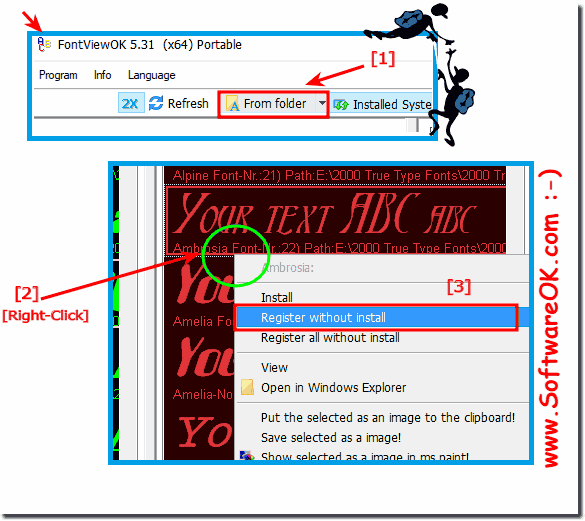 |
Info:
What can I do if I still have problems when "Use the fonts without installing the font on Windows" is a frequently asked question Restart the Windows operating system, please perform a proper Windows reboot. To use the fonts without installing the font on Windows is possible to use this simple and fast solution on older versions of Microsoft's Windows operating systems, whether it's a Windows desktop, tablet, Surface Pro / Go, or even a server operating system.
What can I do if I still have problems when "Use the fonts without installing the font on Windows" is a frequently asked question Restart the Windows operating system, please perform a proper Windows reboot. To use the fonts without installing the font on Windows is possible to use this simple and fast solution on older versions of Microsoft's Windows operating systems, whether it's a Windows desktop, tablet, Surface Pro / Go, or even a server operating system.
