Anyone who has ever wanted to switch the Microsoft Windows 11, 10, ... power options via keyboard shortcuts can do it from QTP version 6.81!
Info:
If you would like to switch through the Windows power options quickly and using a keyboard shortcut, you may come across the keyboard shortcut with this function. You can do it in complex detours via MS PowerShell and assign the standard keyboard shortcuts, but this is far too time-consuming for Windows beginners!
If you would like to switch through the Windows power options quickly and using a keyboard shortcut, you may come across the keyboard shortcut with this function. You can do it in complex detours via MS PowerShell and assign the standard keyboard shortcuts, but this is far too time-consuming for Windows beginners!
1.) ... Microsoft Windows power options via keyboard shortcut for all MS OS!
2.) ... Advantages and disadvantages of changing energy options using a keyboard shortcut
3.) ... Do other operating systems also have different energy options?
1.) Microsoft Windows power options via keyboard shortcut for all MS OS!
2. Define the command for a shortcut in Quick Text Paste sys:SwitchPowerOptions:1
(PS: Here in the example the Right Windows + 1 as keyboard shortcut)
(... see Image-1 Point 1 to 3)
3. You can for the other Windows power options:
Right Windows + 2 sys:SwitchPowerOptions:2
Right Windows + 3 sys:SwitchPowerOptions:3
... etc. define!
4. To query your order simply Windows + R command: powercfg.cpl
(... see Image-1 Point 4 to 6)
| (Image-1) Switch MS Windows energy options via keyboard shortcuts! |
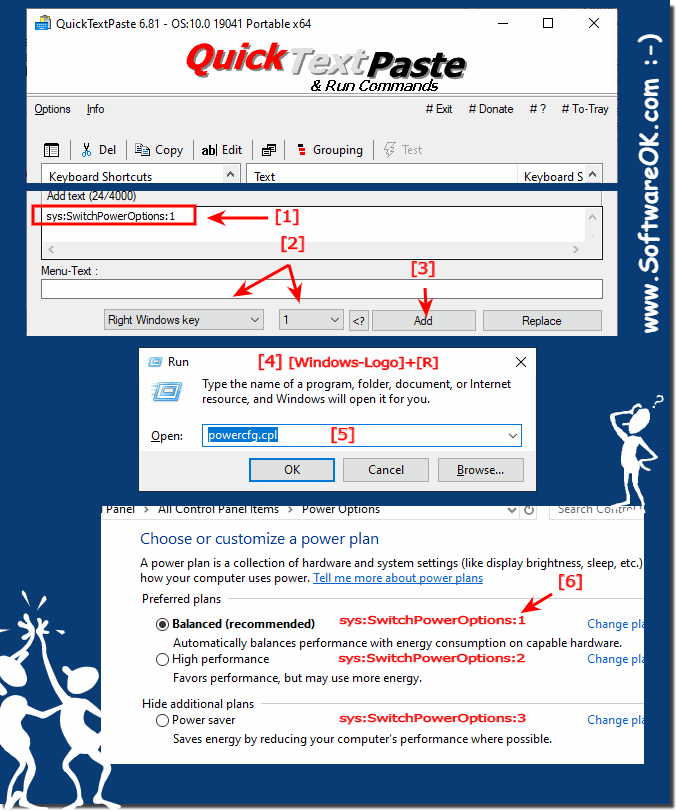 |
2.) Advantages and disadvantages of changing energy options using a keyboard shortcut
Switching power options using a keyboard shortcut has both advantages and disadvantages:Pros:
1. Speed:
Switching power options via keyboard shortcut allows quick access to different power profiles without having to navigate menus. This saves time and makes it easier to adjust performance settings as needed.
2. Efficiency:
Using keyboard shortcuts to control power options can make workflow more efficient since you don't have to switch between different windows or applications. This enables smooth operation, especially for users who frequently need to switch between different performance profiles.
3. Custom configuration:
By defining your own keyboard shortcuts, users can quickly and easily access their preferred power profiles without being limited to predefined options. This enables individual adaptation to personal working habits and preferences.
4. No mouse required:
Switching power options via keyboard shortcut enables efficient operation, especially for users who prefer to use the keyboard and do not rely on the mouse.
Cons:
1. Potential Conflicts:
Assigning keyboard shortcuts to toggle power options can cause conflicts with pre-existing keyboard shortcuts, especially in applications that frequently use keyboard shortcuts. This can cause confusion or unwanted behavior.
2. Learning Curve:
Using keyboard shortcuts requires some practice and getting used to, especially for users who are unfamiliar with using keyboard shortcuts. This may initially result in a slower working speed until users get used to the keyboard shortcuts.
3. Misoperation:
Incorrect entries or unintentional hotkey presses can lead to accidental changes to power settings, which can lead to undesirable results. This requires some caution and attention from the user to avoid such errors.
Overall, keyboard shortcuts to control power options provide a quick and efficient way to adjust power settings, but can also present some potential challenges, particularly in terms of conflicts and learning curves.
3.) Do other operating systems also have different energy options?
Yes, other operating systems also have different power options, but the details and type of control may vary depending on the operating system. Here are some examples:1. macOS:
macOS, similar to Windows, offers various power options that allow users to adjust their system's performance and energy consumption. For example, users can choose between different energy profiles such as “Energy Saving”, “Balanced” and “Performance”. These settings can be configured in the system settings under “Energy Saving Mode”.
2. Linux:
Linux operating systems also offer various power options and settings. For example, users can adjust CPU frequency and voltage to optimize performance and energy consumption. In addition, many Linux distributions provide special tools and utilities for managing power settings, such as TLP (Linux Advanced Power Management).
3. Chrome OS:
Chrome OS, the operating system for Chromebooks, also offers power options to control power consumption and performance. For example, users can turn off the screen, adjust brightness, and enable sleep to extend battery life. Additionally, Chromebooks have features like “Power Saver” and “Battery Saver” to tailor performance to your needs.
About:
Overall, many operating systems provide various mechanisms to control power options to give users the ability to customize and optimize the performance and energy consumption of their devices. However, the exact features and options may vary depending on the operating system.
Overall, many operating systems provide various mechanisms to control power options to give users the ability to customize and optimize the performance and energy consumption of their devices. However, the exact features and options may vary depending on the operating system.
