As a rule, the screen brightness can be easily adjusted under Windows 12, 11, 10, ... etc, but sometimes not, for this occasion this little tool!
The Brightness.Manager.OK is now an officially managed tool because many users loved the tool!
The current version can always be found under:
►► Brightness.Manager.OK to easily adjust the screen brightness under Windows.
►► Brightness.Manager.OK to easily adjust the screen brightness under Windows.
As an extension to: ► "Help, the screen brightness regulator is missing in Windows 11" in response to a request from a light-sensitive Windows user who wants to adjust the screen brightness quickly and easily under Windows at any time, because the regulator on the monitor is defective!
1.) ... The screen regulator for the brightness, if Windows does not work!
2.) ... Why this type of screen brightness control, what do I have to consider?
3.) ... How do I install and uninstall the screen brightness control?
4.) ... Where can I download the screen brightness control?
1.) The screen regulator for the brightness, if Windows does not work!
Some users report that they cannot adjust the screen brightness on Windows 11, 10, ... With this little tool you can do it in a simple way with a program size of only about 100 KB!The tool can be set in such a way that it uses the values you have set when the program starts and that it starts automatically with Windows when you log in. You can adjust the screen brightness with the main controller, with older monitors that have a red, blue, green, yellow tinge. This allows the screen brightness to be individually adjusted in the RGB color space by changing the RGB values.
Please note that you exit the Brightness Manager screen using the Exit button. When using ALT + F4 or Close, the Brightness Manager screen is moved to the notification area of the Windows taskbar!
The System menu gives you access to various related system settings; the program is freeware and can be used without restrictions!
| (Image-1) The screen brightness manager for Windows is OK! |
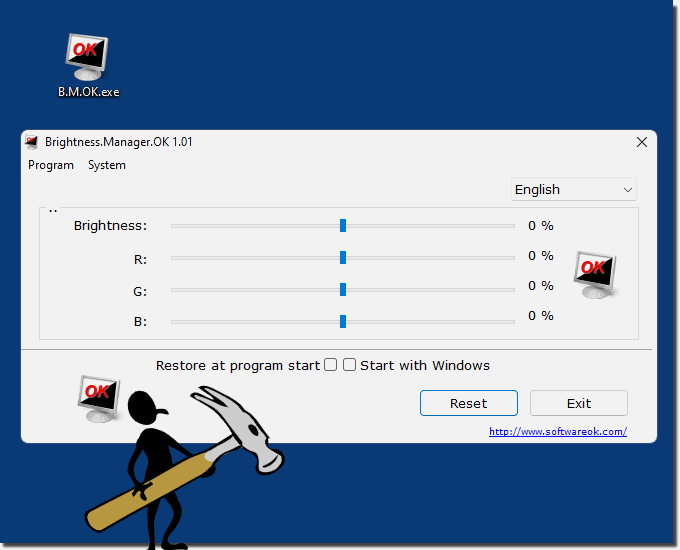 |
2.) Why this type of screen brightness regulation, what do I have to consider?
As mentioned briefly above, on some Windows operating systems the screen brightness regulator sporadically does not work, or the monitor driver does not work quite correctly under Windows 11, 10, ... etc.
Or for whatever reason, a defective screen brightness control on the monitor is also not uncommon and you can only look into the tube in a monitor that is much too bright or too dark.
You can let the program run in the background but note that the MS Windows OS resets the values when the PC is restarted.
The screen brightness control symbol is in the notification area. If the Brightness.Manager.OK.exe is too long in the name, simply rename BMOK.exe the functionality of the screen brightness control is not affected by this! The program will automatically switch to English if it detects when it starts up that it is not a PC that is set up in German !
| (Image-2) Adjust screen brightness under Windows 11, 10, ...! |
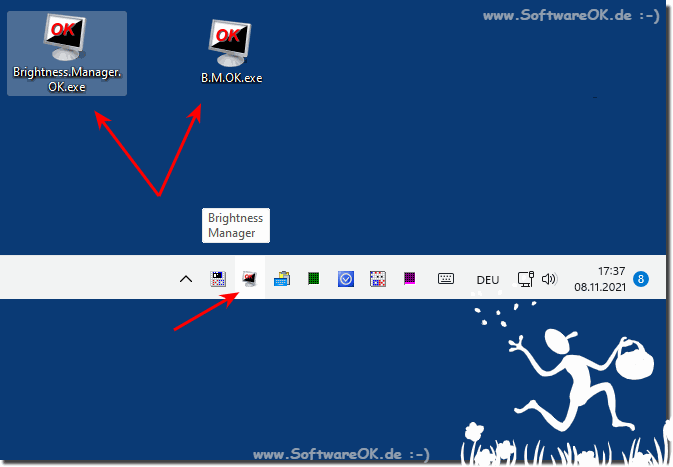 |
The Brightness.Manager.OK!
3.) How do I install and uninstall the screen brightness control?
1. Download the slim screen brightness controller ►► Brightness.Manager.OK.zip2. After the download, open the Windows download folder and the zip folder
3. Then you can save the executable file anywhere on the PC
4. To Example on the desktop
5. Then just start with a double click
6. And adjust the screen brightness
If the screen brightness does not suit the APP inside, simply uninstall:
► How do I uninstall the screen brightness controller!
As you can see in the animation here, the change in screen brightness cannot be seen in the image, as the values are sent directly to the monitor!
| (Image-3) The screen brightness manager for Windows is OK! |
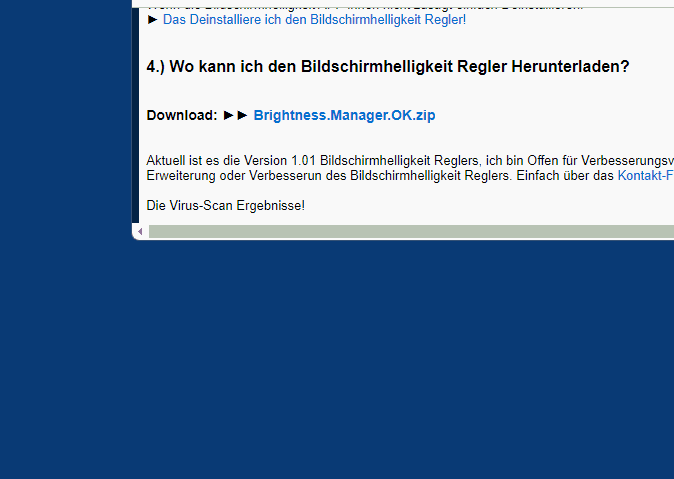 |
4.) Where can I download the screen brightness control?
Download: ►► Brightness.Manager.OK.zip
It is currently version 1.01 screen brightness control. I am open to suggestions for improvement in relation to the expansion or improvement of the screen brightness control. Simply use the contact form !
The virus scan results!
Brightness.Manager.OK.exe 6fbd8e95e5bce031a514064615cf9797d74659ef02a14bf6365848d7db30d0c4
Brightness.Manager.OK.zip 5611b74ec3e56c8be597e43ab0750f91deb67b469934c433bc35b762bfc07afa
5.) Uninstalling the screen brightness control on Windows!
In order not to have to deal with it for a long time, I have integrated a self-delete function for the tool, so it is not a lot of effort to remove or uninstall the screen brightness control from MS Windows OS!| (Image-4) Simply remove the Screen Brightness Manager from your MS Windows OS! |
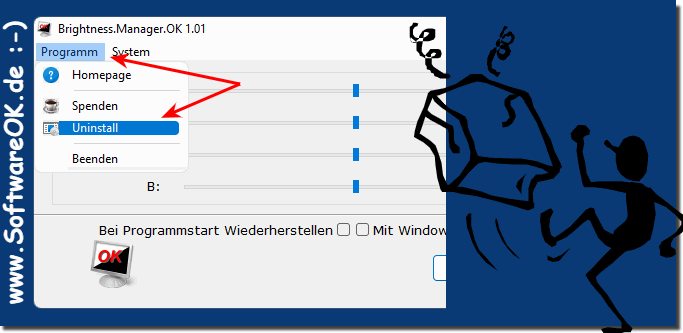 |
