It is also easy to add multiple folders to compare photos, images, ... under MS Windows 11, 10, ... operating systems!Contents: 1.) ... Add folders to compare photos!
|
| (Image-1) Add multiple folders to compare photos under Windows! |
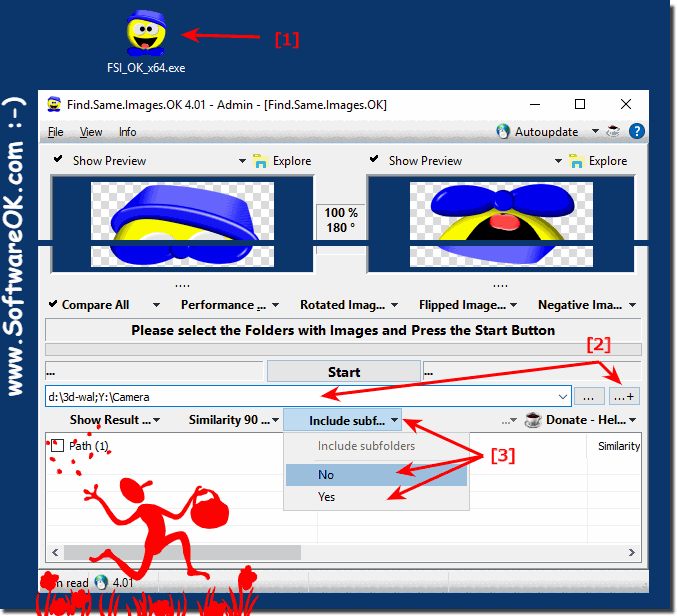 |
2.) Technical information for searching for similar images!
About finding similar images
Searching for similar images is based on the concept of image similarity. Image similarity is a measure of how similar two images are. There are different ways to measure image similarity. A common method is to use histograms. Histograms are graphical representations of the frequency with which certain colors appear in an image. Two images with similar histograms are likely to be similar.
Searching for similar images compares the histograms of two or more images. If the histograms are similar, the images are considered similar.
There are several ways to implement searches for similar images. One option is to use an image recognition program. Image recognition programs use machine learning to identify similarities between images.
Another option is to use a search engine. Many search engines offer the ability to search for images. These search engines often use image recognition programs to evaluate the similarity between images.
Technical details
When searching for similar images, the following steps are usually carried out:- Pre-processing:
The image is converted into a series of features. These features can include, for example, the colors, shapes or texture of the image.
- Image similarity measurement: The similarity between the features of the two images is measured.
- Image ranking: The images are sorted according to their similarity to each other.
Preprocessing involves
converting the image into a series of features. These characteristics can be, for example, the following: Colors:
The colors of the image can be represented in a color space such as RGB or HSV.
Shapes: The shapes of the image can be represented by the edges of the image.
Texture: The texture of the image can be represented by the patterns of colors and shapes in the image.
Measuring
Image Similarity The similarity between the features of the two images is measured using an image similarity measure. There are various image similarity measures that can be used. One of the most common measures of image similarity is Euclidean distance. The Euclidean distance is the length of the vector between the two images in the feature space.
Image ranking
The images are sorted according to their similarity to each other. This can be done using a ranking algorithm. A common ranking algorithm is the K-Nearest Neighbor algorithm. The K-Nearest Neighbor algorithm finds the K images that are most similar to the image you are looking for.
More technical information
Finding similar images is a complex problem. There are various factors that can affect the accuracy of the search. These include:- The quality of the image:
The better the quality of the image, the more accurate the search can be.
- The size of the image: The larger the image, the more details the search can see.
- The number of images: The more images available, the greater the chance of finding similar images.
Searching for similar images is a useful tool for various applications. It can be used to find similar images, detect copyright infringement, or get information about an image.
Searching for similar images often requires advanced techniques and algorithms capable of recognizing visual similarities between images. Here is more technical information about finding similar images:
Feature Extraction:
Image processing often involves extracting features from images that are used to identify similarities. Here are some examples of features:
Color histograms:
A distribution of colors in the image.
Texture features: Information about the surface structure of the image.
Keypoints and Descriptors: Local features in the image encoded into descriptors to identify similarities.
Distance metrics:
To evaluate the similarity between images, distance metrics are used. These metrics measure the difference between the features of images. Popular metrics include Euclidean distance and cosine similarity.
Image Similarity Algorithms: There are various image similarity algorithms, including:
Nearest Neighbor Search:
Compares the features of an image with the features of all other images to find the closest image.
Locality Sensitive Hashing (LSH):
This method enables quick searches for similar images by storing similar images in the same bins.
Deep learning-based approaches:
Convolutional Neural Networks (CNNs) are widely used for image similarity. Models such as Siamese networks and triplet networks can be used to learn similarities between images.
Parallel processing: Searching for similar images can be very computationally intensive, especially for large image collections. Therefore, parallel processing techniques and hardware acceleration are often used to increase efficiency.
Restrictions:Searching for similar images may be inaccurate due to changes in lighting, scaling, image noise, and other factors. Some algorithms are more robust to such variations than others.
Privacy and security: Privacy is an important factor when applying image similarity algorithms to personal images or sensitive data. It is crucial to ensure that data protection is maintained.
Choosing the best approach depends on the needs of each use case. In many cases, combinations of different techniques are used to achieve the best results.
FAQ 24: Updated on: 14 October 2023 11:13
