In the free tool Find.Same.Images.OK you can select between Quality and Performance balanced andPerformance balanced or Quality balanced.When developing the software, I have the best experience with Quality and Performance balanced setting this is also the default state. Contents: 1.) ... quality or performance when comparing images!
|
| (Image-1) Between Quality and Performance! |
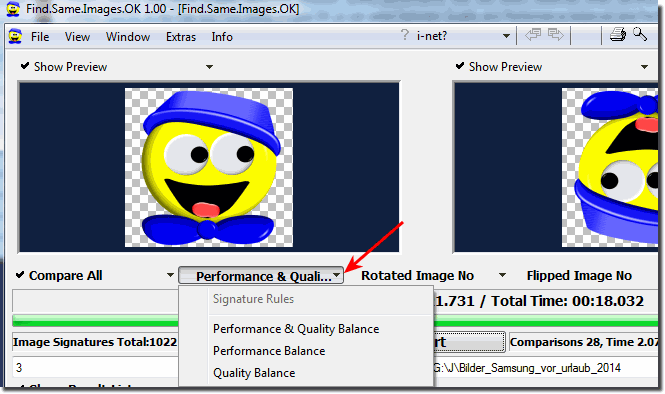 |
Info:
As you can see above in Windows 10 shot screenshot, you can choose between quality and performance in the image comparison itself. You can change these settings at the photo search at any time and even without hesitation on earlier versions of Microsoft's Windows operating systems or use, whether You can use similar images search on a Windows desktop PC at home, on the tablet or Surface Pro / Go on the road, or even on an MS Server operating system in the authority (police, employment office, tax office) or business computer. The image comparison was tested on various MS OS and successfully verified. Use it and get in touch with the same image search benefits with this tool.
As you can see above in Windows 10 shot screenshot, you can choose between quality and performance in the image comparison itself. You can change these settings at the photo search at any time and even without hesitation on earlier versions of Microsoft's Windows operating systems or use, whether You can use similar images search on a Windows desktop PC at home, on the tablet or Surface Pro / Go on the road, or even on an MS Server operating system in the authority (police, employment office, tax office) or business computer. The image comparison was tested on various MS OS and successfully verified. Use it and get in touch with the same image search benefits with this tool.
2.) Technical differences when comparing images and options for quality or performance!
When comparing images, quality and performance refer to different aspects of the comparison process: Quality when comparing images:
Image accuracy:
The quality of an image comparison refers to how accurate and precise the comparison results are. A high-quality image comparison should be able to reliably identify similar or identical images and accurately highlight differences between images.
Error rate:
The quality of the image comparison is often measured by the error rate. A low error rate means that the comparison process produces few erroneous results and has high accuracy.
Capture fine details:
A high-quality image comparison should be able to capture and take into account even fine details in the images.
Image comparison performance:
Processing Speed: Image comparison performance refers to the speed at which the comparison process is performed. Fast performance is important when you need to compare large collections of images or perform real-time comparisons.
Scalability:
Performance may also include the ability to scale, that is, the ability to extend the comparison process to an increasing number of images or across different hardware environments.
Resource Consumption:
A high-performance image comparison should efficiently process the available resources such as CPU, GPU, and memory to ensure smooth execution.
In practice, you often have to find a compromise between quality and performance. A very accurate image comparison may take longer and require more resources, while a faster comparison may be less accurate. The choice depends on your specific needs and priorities. Some applications require the highest quality, while others need to focus on performance and speed.
FAQ 3: Updated on: 10 October 2023 12:24
