The solution to register all Fonts from a Folder without install to use the Fonts in other Windows Programs, is in FontViewOK very easy at Version 4.07!1.) ... Using Windows fonts without installation!
|
| (Image-1) Register all Fonts without install and use Font! |
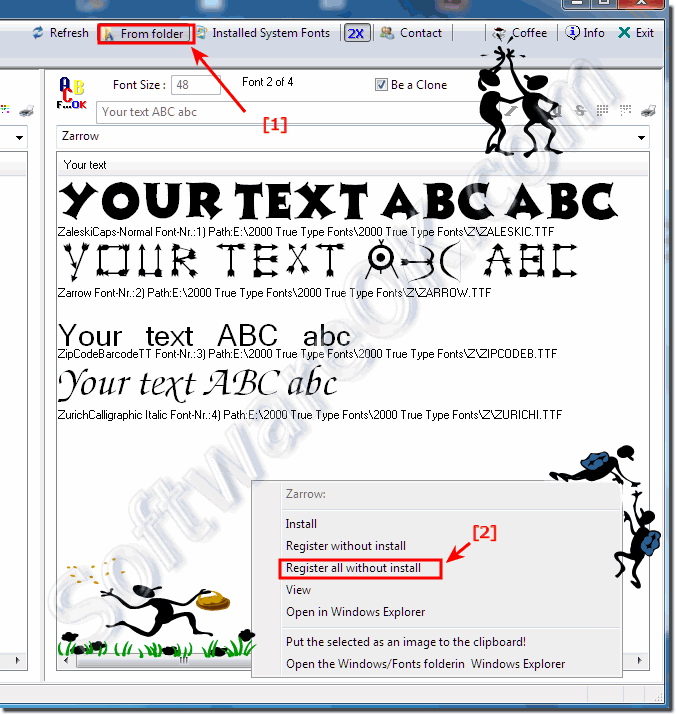 |
2.) Tip for missing Windows system fonts!
If you accidentally deleted one of the standard fonts or it is simply missing, which was originally in Windows, simply restart Windows Setup. Windows Setup replaces missing or changed files. If the Windows standard fonts are missing, it is quite possible that other Windows files are also missing. These will also be restored. With the new Windows 10, the fonts are usually automatically restored, especially if they are important system fonts.Here is an alternative solution under point 2:
► Reset standard fonts for programs in Windows!
If you need more information about the lost files, contact Microsoft Support. But this only works with a full Windows full version.
See also: ► Difference between TTF and OTF, which is better?
3.) If you would like to install the font!
1. As always, start ► ... the font viewer
2. Then have the uninstalled font listed under Windows.
3. Open the context menu with the right mouse button and simply select the "Install"
(... see Image-2, Point 1 to 3)
| (Image-2) Font installation for all Windows programs! |
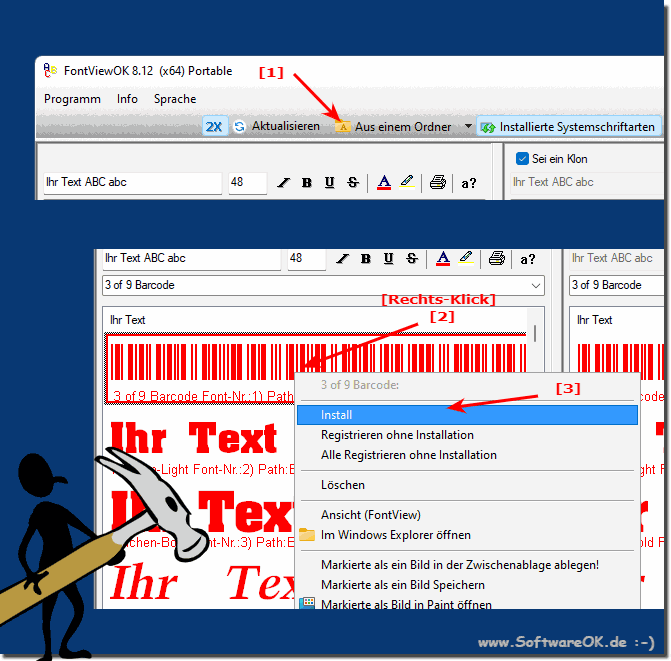 |
4.) What is the advantage if you register a font without installing it!
The advantage of registering a font without installing it is the flexibility and temporary use of the font without permanently embedding it into the operating system. Here are some advantages:
1. Instant use:
By registering the font without installation, you can immediately use it in applications without having to first install it in the operating system. This saves time and enables faster work.
2. No system changes:
When you install a font, it is integrated into the operating system and can potentially affect other fonts or system functions. Registering without installing eliminates these potential effects.
3. Space saving:
Registering fonts without installation avoids permanently storing the font files on your system. This saves storage space, especially if you use a lot of fonts that are not needed all the time.
4. Portability:
Since the font is not permanently installed in the operating system, you can more easily move it between different systems or applications without having to reinstall it each time. This is particularly useful if you work on different computers or want to use the font temporarily in a specific application.
Typically, registering fonts without installing them provides a flexible and practical way to use fonts temporarily without permanently integrating them into the operating system. This can improve workflows and make fonts easier to use.
5.) Things worth knowing about this, possible errors if you just register a font!
Yes, here are some important points and potential points of failure when registering fonts without installing:
1. Compatibility:
Not all applications may support the use of uninstalled fonts. Make sure the application in which you want to use the font supports the use of uninstalled fonts.
2. Missing font files:
If the font files are not present properly in the specified folder or are corrupted, registering without installing may fail. Make sure the font files are complete and intact.
3. Rights management:
You may need administrative rights to register fonts without installing, especially if you do so on a protected area of the file system. Make sure you have the necessary permissions to perform the operation.
4. Security risks:
Registering fonts without installing them can introduce potential security risks, especially if the font files come from insecure or unknown sources. Make sure you use trusted fonts to minimize security risks.
5. Overload:
Registering a large number of fonts without installing them may cause system overload and affect performance. Therefore, only use this method for the fonts you actually need.
6. Accidental Uninstallation:
If you do not permanently install the fonts, there is a chance that they will be accidentally deleted or removed, which may cause display errors or unexpected behavior in your documents.
By keeping these points in mind and ensuring that you register fonts responsibly and carefully, you can avoid potential errors and get the most out of the benefits of registering fonts without installing them.
FAQ 4: Updated on: 11 April 2024 22:29
