If necessary, you can simply have the battery status determined via the command line under all modern Windows 11, 10, ... desktop operating systems, why not!With very little effort you can determine the battery status and other information with a simple command. The energy report in Windows 11, 10, ... can tell you how much the capacity has decreased over time and what bugs or misconfigured settings are affecting the battery life! Contents: 1.) ... start analysis of energy efficiency!
|
| (Image-1) Determine battery status via command line! |
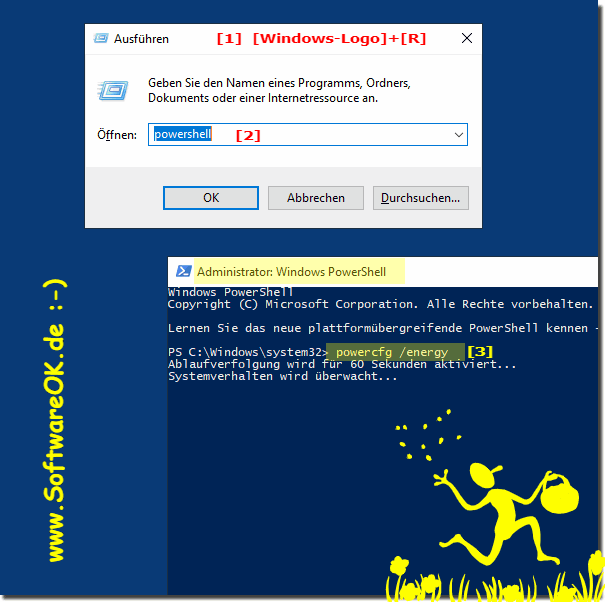 |
2.) Open the energy efficiency report!
The full path is: C:\WINDOWS\system32\energy-report.html
Can simply be opened via the Run dialog
and scroll to the item: Battery:Battery information
( ... see Image-2 Points 1 to 3 )
| (Image-2) Battery condition report! |
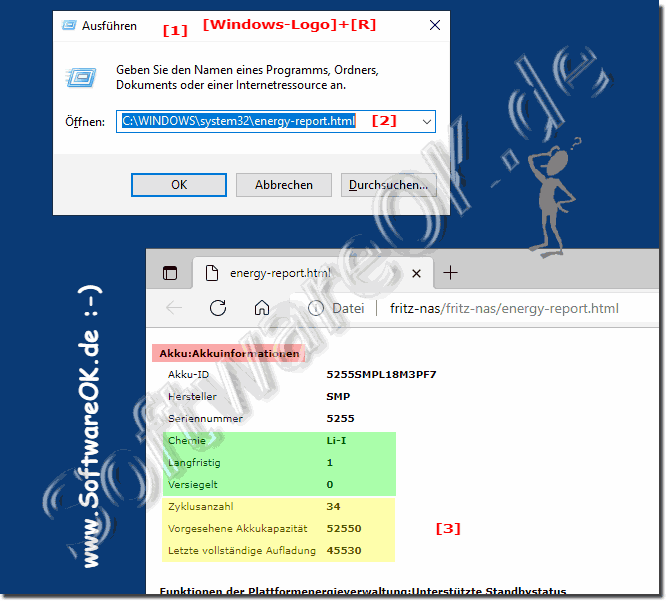 |
3.) More tips on energy efficiency!
In recent versions of MS Windows 11, 10, ... OS, the Command Prompt option in the Start button context menu is replaced with Windows Terminal or PowerShell. You can also start this query in the advanced command prompt!►► How do I put Windows 10 or 11 into sleep mode (save energy)?
►► For Windows 11 display of the battery status as a tool tip in the taskbar!
►► Should I use a screen saver under Windows (11, 10, 8.1, 7.0, ...)?
►► Where are the best registry hacks for Windows 11?
►► Increase energy efficiency in Windows 11, 10, 8.1 desktop and server systems
Advantages of determining battery health from the command line:
Simple and fast:
The Get-BatteryReport command returns the current battery health in percent. This is a quick and easy way to check how much battery is left.
Use in scripts and automations:
The command can be used in scripts and automations to monitor or control battery health. This can be used, for example, to warn the user of a low battery level or to shut down the computer when the battery level is critical.
Access detailed information:
The Get-BatteryReport command also returns detailed information about the battery such as: B. the remaining capacity, the charging time and the number of charging cycles. This information can be used to diagnose battery problems.
Disadvantages of determining battery health from the command line:
PowerShell knowledge required:
The Get-BatteryReport command requires the use of PowerShell. Therefore, users without PowerShell knowledge must first familiarize themselves with PowerShell.
Complicated for some users:
The Get-BatteryReport command may be complicated for some users. This is because PowerShell is a scripting language that has a bit of a learning curve.
Determining battery health from the command line is an easy and quick way to check the current battery status. They can also be used in scripts and automations to monitor or control battery health. However, for users without PowerShell knowledge, the command may be complicated.
FAQ 19: Updated on: 27 May 2024 09:17
