The solution is very simple to view the current memory usage under all Windows operating systems!1.) ... RAM usage under Windows 11/10/8.1!
|
| (Image-1) See memory usage on all MS Windows Desktop and Server OS! |
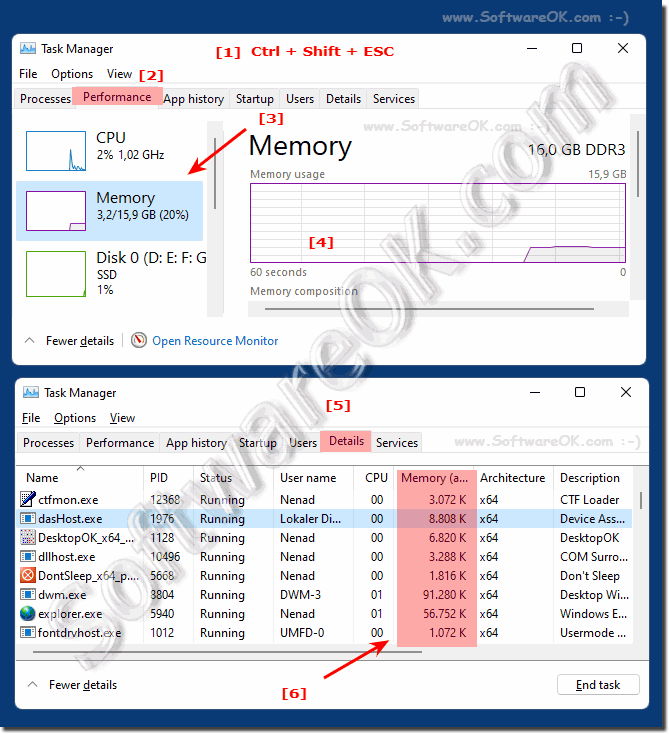 |
2.) RAM usage under Windows 7!
On W7 also Press Ctrl + Alt + Del , then select Task Manager. Or directly with the key combination Ctrl + Shift + ESC!Total usage under the Performance tab: ( ... see Image-3 Points 1, 2, 3 ) You can see the RAM usage of the individual programs via ► the "Processes" tab
( ... see Image-4 Points 1 and 2 )
| (Image-3) Memory usage under Windows 7! |
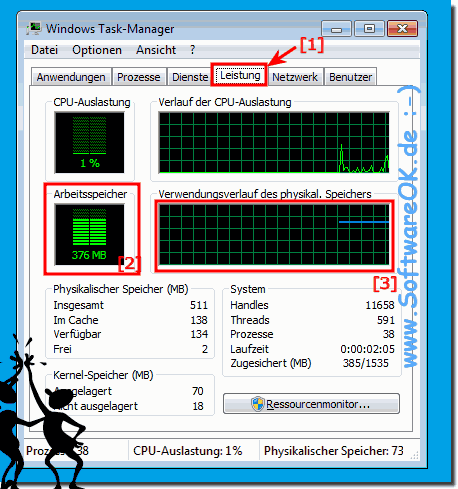 |
| (Image-4) View memory usage by programs Windows 7! |
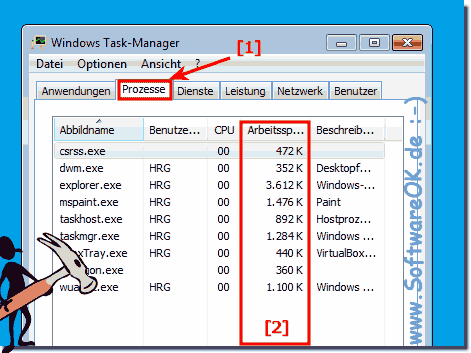 |
Info:
The working memory or main memory is the memory of a PC or computer. This is where the programs are executed and data is stored for processing and can be called up at any time. This happens many times faster than from an HD or SSD hard drive . It should be noted that when the computer is switched off or restarted , the information stored in the main memory is automatically deleted.
The exception is the hibernation mode, in which case the data is temporarily stored on the hard disk beforehand and restored after a restart.
The working memory or main memory is the memory of a PC or computer. This is where the programs are executed and data is stored for processing and can be called up at any time. This happens many times faster than from an HD or SSD hard drive . It should be noted that when the computer is switched off or restarted , the information stored in the main memory is automatically deleted.
The exception is the hibernation mode, in which case the data is temporarily stored on the hard disk beforehand and restored after a restart.
►► Hybrid hibernation settings in Windows 10!
3.) Why should you keep an eye on RAM on Windows?
It is important to keep an eye on the RAM (Random Access Memory) of a Windows system as RAM plays a crucial role in the computer's performance and overall responsiveness. Here are some reasons why you should keep an eye on RAM:
Improving performance: RAM is the storage space your computer uses to temporarily store data and programs while it works on them. The more RAM you have, the more data can be loaded and processed at the same time, improving your computer's overall performance. When memory runs out, performance bottlenecks can occur as the computer is forced to move data to the slower hard drive.
Multitasking: When you run multiple applications at the same time, each process requires RAM. With enough RAM, you can easily switch between applications without slowing down your system.
Faster startup times: Adequate RAM memory can reduce application and operating system startup times by allowing data to load more quickly.
Crash Prevention: If you run out of memory and your system does not have enough space to manage running processes, you may experience crashes and unexpected system problems.
Improve overall user experience: Sufficient RAM memory contributes to your computer's overall responsiveness and speed, making your user experience more enjoyable.
More efficient virtualization: If you run virtual machines on your computer, sufficient RAM is particularly important. Each virtual machine requires its own space in RAM to function properly.
Info:
To keep an eye on the RAM of a Windows system, you can use Task Manager, which displays information about current RAM usage and running processes. If you find that you are regularly running out of RAM, consider investing in upgrading your RAM to optimize your computer's performance.
To keep an eye on the RAM of a Windows system, you can use Task Manager, which displays information about current RAM usage and running processes. If you find that you are regularly running out of RAM, consider investing in upgrading your RAM to optimize your computer's performance.
FAQ 123: Updated on: 28 October 2023 19:59
