Enlarging or shrinking the taskbar under Windows 11 is only possible via a registry hack to make the taskbar larger or smaller!The size of the Windows 11 taskbar small, medium, large is possible via the correct entry. 1.) ... The taskbar size on Windows 11!
|
| (Image-1) The taskbar small, medium and large under Windows 11! |
 |
2.) Registry scripts for the Windows 11 taskbar size!
1. Open the Registry Editor app
2. Navigate to this key using the sidebar:
HKEY_CURRENT_USER\Software\Microsoft\Windows\CurrentVersion\Explorer\Advanced
2. Navigate to this key using the sidebar:
3. Right click on "Advanced" and create a new DWORD32 value
4. Rename with F2 in TaskbarSi set the value to
0 = small taskbar
1 = medium-large taskbar << Default
2 = Large task bar
5. and ► restart the File Explorer
| (Image-2) Enlarge or reduce the taskbar under Windows 11! |
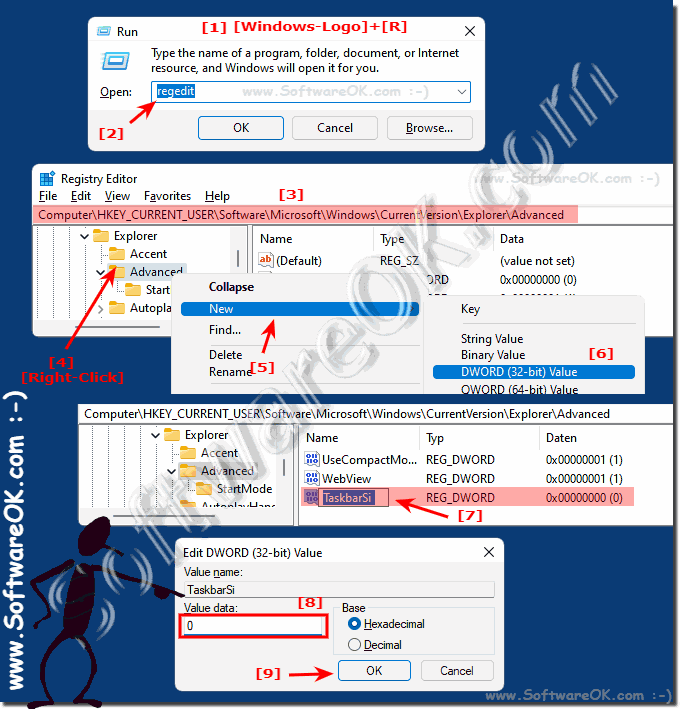 |
3.) ... Download the taskbar-sized registry script!
Download: ►► Windows-11-Task-Bar-Size.zip
Here all the taskbar scripts are nicely prepared and can be used directly, the Explorer-Neusrat.bat is also in the archive. So it is quite easy to adjust the taskbar size on Windows 11, why not if it is so easy!
| (Image-3) How-to-enlarge-or-reduce-the-taskbar-under-Windows-11-solved! |
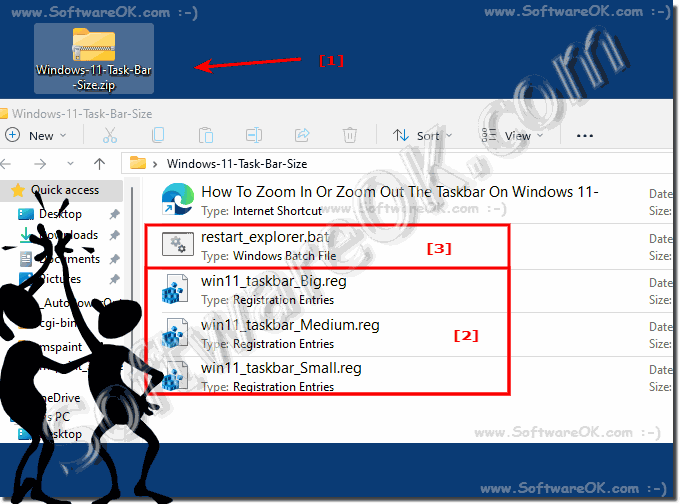 |
4.) Registry scripts to create yourself!
1. Right click on the desktop
2. New text file
3. And simply rename the taskbar small 0.reg in Win 11
4. and use the respective script
Win 11 taskbar Small.reg
Windows Registry Editor Version 5.00
[HKEY_CURRENT_USER\Software\Microsoft\Windows\CurrentVersion\Explorer\Advanced]
"TaskbarSi"=dword:00000000
Win 11 taskbar Medium.reg
Windows Registry Editor Version 5.00
[HKEY_CURRENT_USER\Software\Microsoft\Windows\CurrentVersion\Explorer\Advanced]
"TaskbarSi"=dword:00000001
Win 11 taskbar large 2.reg
Windows Registry Editor Version 5.00
[HKEY_CURRENT_USER\Software\Microsoft\Windows\CurrentVersion\Explorer\Advanced]
"TaskbarSi"=dword:00000002
5.) ... Small taskbar size tool that does it for you under Windows 11!
Here I have written a taskbar size APP with 30 KB in size absolutely OK, some users often change the taskbar size setting. If you can, you can create it in 10 minutes!
Download: ►► Task.Bar.Size.zip
1. Just after downloading place on desktop and Start
2. Select the task bar size
3. And let the Windows 11 Start Explorer newly
(... see Image-4 Point 1 and 2)
Why not if it's that easy!
Task.Bar.Size.exe.exe 27a7e4513f50cc189fe10daa784fd94ddfc5efd8616fa18f3185cfd129f082e2
Task.Bar.Size.exe.zip d941a998d385d6f9dbdb9fe44b0a242cb7922d2987ad133b5405b89892c7bf5e
| (Image-4) Enlarge or reduce the taskbar under Windows 11 APP! |
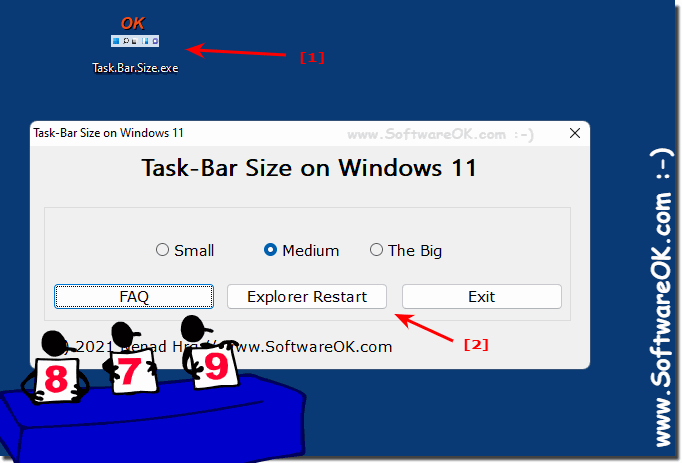 |
6.) Prefer to use small taskbars or large ones on Windows 11?
The decision between a small or a large taskbar on Windows 11 depends on the user's individual preferences and requirements. Here are some considerations that can help you decide:Small taskbar:
1. Space-saving:
A small taskbar can free up more screen space for other applications and windows, which is especially useful if you use many applications at the same time.
2. Discreet:
A small taskbar can look less dominant on the screen and provide a cleaner, less distracting interface.
3. Faster access to windows:
Reducing the height of the taskbar allows more windows to be visible at the same time, making it easier to access different applications quickly.
Large taskbar:
1. Better readability:
A larger taskbar can improve the readability of text and icons, especially for users with visual impairments or poorer vision.
2. Easier touch operation:
On touchscreen devices, a larger taskbar can make it easier to use because larger buttons are easier to hit.
3. More space for notifications:
A larger taskbar provides more space for notification icons and text, which can improve information efficiency.
Ultimately, the choice between a small and a large taskbar depends on your personal preferences and usage habits. If you like to have more space on your screen and prefer a minimalist interface, a small taskbar might be a better option. However, if you value improved readability and easier operation, a larger taskbar might be more suitable. It can also be helpful to try both options and see which one suits your work style better.
FAQ 171: Updated on: 14 May 2024 14:12
