If you enter long file or folder paths in the cmd.exe (command prompt) the solution is very simple to avoid typos errors!1.) ... Solution 1: Using drag and drop for long paths!
|
| (Image-1) Insert long file paths in the Windows command prompt! |
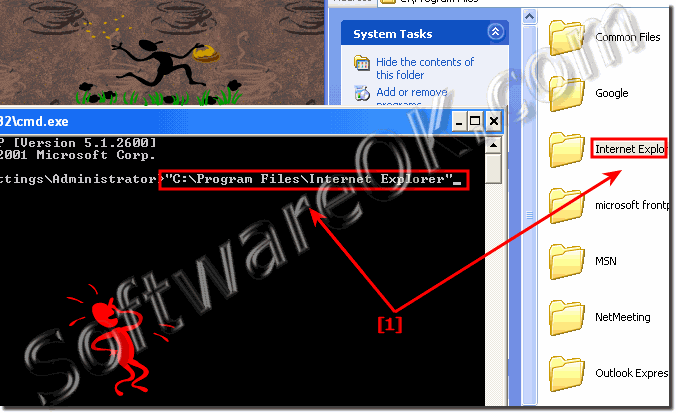 |
2.) Solution 2: Copy & Paste for long file paths!
The second solution is press and hold SHIFT down via right click on the appropriate directory select "copy as path" and go into the command prompt and also via a right click in the menu Paste and insert the Path!
(... see Image-2 Arrow-1 and 2)
| (Image-2) Copy Paste in the Windows Command Prompt! |
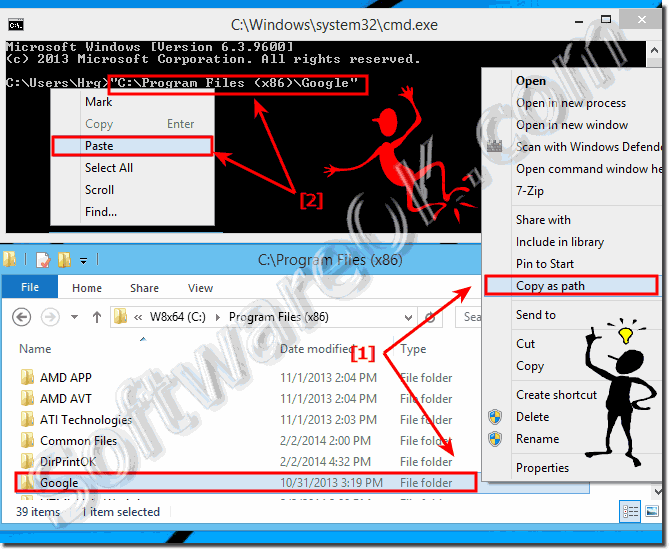 |
3.) More tips on paths and Co.!
File paths are important in Windows to find a file or folder on the hard drive or external media. Here are more tips on this topic that may help you.Simply click through and get information:
►► Open the input prompt directly in each folder!
►► Fastest way to open a command prompt in the desired directory!
►► Check if a file path exists, via command line?
►► What is the difference between a relative and an absolute path?
►► How to change or copy the path in the address bar!
FAQ 11: Updated on: 26 August 2023 09:26
