It is easy to format an external hard drive or USB stick via the command prompt / cmd.exe (for MS Windows 11, 10, ... etc.)!Everyone probably knows how to simply format the USB removable drive under Windows 10 , if this method does not work for any reason, you can also format a hard drive or USB stick via the command prompt via command line cmd.exe. You have to format them using CMD commands and Windows will format your damaged flash drive or your SD card that cannot be read! Content: 1.) ... Format an external hard drive or USB stick to Windows 12, 11, 10, ...!
|
| (Image-1) Format external hard drive or USB stick via the command prompt! |
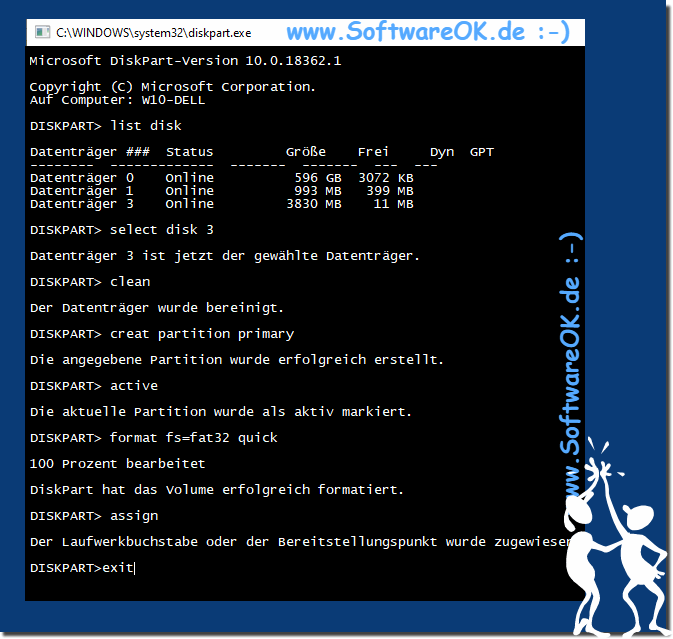 |
Info:
There is a possibility that the warranty on your damaged USB drive or SD card is still valid. So if your storage device keeps giving you problems, it might be a good idea to make some effort and request a refund or replacement. The storage medium may already be permanently damaged. Please do not repeatedly try to connect your SD card or flash drive to a single USB port on your computer. It is possible that the port itself is damaged or a software problem is blamed. Try other USB ports if your USB drive or SD card is not recognized.
There is a possibility that the warranty on your damaged USB drive or SD card is still valid. So if your storage device keeps giving you problems, it might be a good idea to make some effort and request a refund or replacement. The storage medium may already be permanently damaged. Please do not repeatedly try to connect your SD card or flash drive to a single USB port on your computer. It is possible that the port itself is damaged or a software problem is blamed. Try other USB ports if your USB drive or SD card is not recognized.
2.) Why format using the command prompt in Windows?
Formatting using the Command Prompt on Windows offers some advantages and additional control over graphical formatting tools. Here are some reasons why someone might use Command Prompt to format disks:
More control: Command Prompt allows you to set certain formatting options that may not be available in graphical formatting tools. For example, you can precisely define the file system, cluster size and other parameters.
Automation: If you need to format multiple hard drives, using Command Prompt can be more efficient because you can automate commands into scripts.
Recovery and troubleshooting: In some cases, Command Prompt can be useful to recover corrupted or unrecognized disks. You can use commands to perform lower level repairs.
Speed: Command Prompt can be faster than graphical tools because it requires fewer resources and can access the hard drive directly.
However, it is important to note that using Command Prompt to format drives also carries risks. If you use the wrong command or options, data may be lost or the operating system may be corrupted. Therefore, you should be careful and make sure you know and understand the correct commands before using Command Prompt to format disks.
3.) Formatting also works on system recovery partitions that are not needed!
Yes, you can also use Command Prompt to format system recovery partitions that you don't need. The system restore partition is a special partition on your hard drive that is used by Windows to store system restore points and other system restore information. In some cases, you may want to delete or format this partition to free up additional space.
Here's a general guide to formatting an unneeded system recovery partition using Command Prompt:
Open Command Prompt as an administrator. You can do this by right-clicking on the Start menu and selecting “Command Prompt (administrator)” or “Windows PowerShell (administrator)”.
Enter the following command to display a list of partitions on your system:
diskpart
list disk
Select the disk where the system recovery partition is located by entering the command "select disk x", where "x" is the number of the corresponding disk.
Enter the following command to display a list of partitions on the selected hard drive:
list partition
Identify the system recovery partition in the list of partitions. Write down their number.
Enter the following command to delete and format the system recovery partition. Replace “y” with the system recovery partition number:
select partition y
format fs=ntfs quick
Be extremely careful when formatting or deleting system partitions as this may result in data loss and damage to your operating system. Make sure you select the correct partition and understand what you are doing before proceeding.
FAQ 75: Updated on: 7 November 2023 17:50
