You know the practical favorites in Internet Explorer, why not in the navigation area of Windows 11 and 10 File Explorer!
In Windows 11 and Windows 10, the good old favorites folder has been removed from the Explorer navigation area in File Explorer. You do not have to use favorites folders from external file managers . It has been replaced by the new Quick Access function, which combines favorites with recently used files and displays frequently used folders.
How to add favorites to the navigation pane of Windows 11 and 10 File Explorer again!
The intervention is quite complex, for this reason I have already prepared it:
... Favorites folder in Windows-10.zip
Here under point 1 and 2 are the two registry Windows scripts, if you want to create it yourself by copy and paste, downloading and running it is easier!
1.) ... Removing the favorites folder in Win 11 or 10!
2.) ... activating the favorites folder!
3.) ... Description Favorites Folder in Windows 10.zip!
4.) ... Helpful links / information about favorites!
| (Image-1) Favorites in the navigation area of Windows 10 File Explorer! |
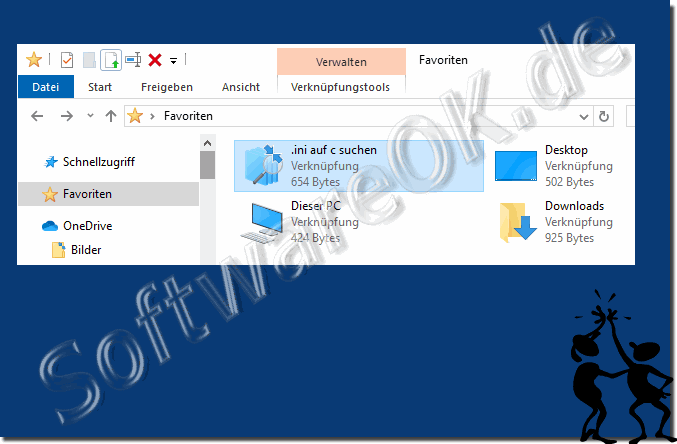 |
Info:
With the Favorites folder in the standard Windows file explorer Windows Explorer, you can display custom folders in the Explorer sidebar for quick access. The function is very practical for Windows users who use Windows Explorer and do not use a third-party file manager such as Total Commander or Q-Dir Favorites file manager . If you've installed a version of Windows 10, you may have noticed that there is a quick access group instead of a favorite group in the sidebar of File Explorer. Quick access looks like favorites at first glance, and you might think for a moment that only the name has changed and nothing more than when Windows Explorer was renamed to File Explorer.
With the Favorites folder in the standard Windows file explorer Windows Explorer, you can display custom folders in the Explorer sidebar for quick access. The function is very practical for Windows users who use Windows Explorer and do not use a third-party file manager such as Total Commander or Q-Dir Favorites file manager . If you've installed a version of Windows 10, you may have noticed that there is a quick access group instead of a favorite group in the sidebar of File Explorer. Quick access looks like favorites at first glance, and you might think for a moment that only the name has changed and nothing more than when Windows Explorer was renamed to File Explorer.
1.) Removing from the favorites folder in Windows 11 or Windows 10!
Windows Registry Editor Version 5.00
[-HKEY_CURRENT_USER\SOFTWARE\Classes\CLSID\{323CA680-C24D-4099-B94D-446DD2D7249E}]
[-HKEY_CURRENT_USER\SOFTWARE\Classes\Wow6432Node\CLSID\{323CA680-C24D-4099-B94D-446DD2D7249E}]
[-HKEY_CURRENT_USER\SOFTWARE\Microsoft\Windows\CurrentVersion\Explorer\Desktop\NameSpace\{323CA680-C24D-4099-B94D-446DD2D7249E}]
[HKEY_CURRENT_USER\SOFTWARE\Microsoft\Windows\CurrentVersion\Explorer\HideDesktopIcons\NewStartPanel]
"{323CA680-C24D-4099-B94D-446DD2D7249E}"=-
2.) Activating the favorites folder in Windows 11 or Windows 10!
Windows Registry Editor Version 5.00
[HKEY_CURRENT_USER\SOFTWARE\Classes\CLSID\{323CA680-C24D-4099-B94D-446DD2D7249E}]
@="Favorites"
"SortOrderIndex"=dword:00000004
[HKEY_CURRENT_USER\SOFTWARE\Classes\Wow6432Node\CLSID\{323CA680-C24D-4099-B94D-446DD2D7249E}]
"SortOrderIndex"=dword:00000004
[HKEY_CURRENT_USER\SOFTWARE\Microsoft\Windows\CurrentVersion\Explorer\Desktop\NameSpace\{323CA680-C24D-4099-B94D-446DD2D7249E}]
[HKEY_CURRENT_USER\SOFTWARE\Microsoft\Windows\CurrentVersion\Explorer\HideDesktopIcons\NewStartPanel]
"{323CA680-C24D-4099-B94D-446DD2D7249E}"=dword:00000001
If you organize your Windows 10 folders now, you won't have any problems finding your most important files later. You can bookmark your favorite folders in Windows 10 for easy access. Here are some ways you can do this. The easiest way to link to your favorite folders is to create a link. With Windows, you can Create link to any folder in Windows 10 for File Explorer. If you double-click a shortcut, you will immediately be taken to the folder. After you create a shortcut to your folder, you can place it in a more convenient location that you can access later, such as B. on the desktop or in a folder that contains other shortcuts. To create a shortcut, right-click an appropriate folder on the desktop or in Windows File Explorer, and then click Create Shortcut.
3.) Description Favorites Folder in Windows 10.zip!
After the download: ► ... Favorites folder in Windows-10.zip1. Open the folder in Windows Downloads
2. To activate the favorites in MS Explorer: Run "Favorites folder in Windows 10.reg "
and start Restart Windows Explorer or restart Windows correctly
To deactivate: Run "Away with favorites folders in Windows 10.reg"
| (Image-2) Favorites in the navigation area of MS Windows Explorer! |
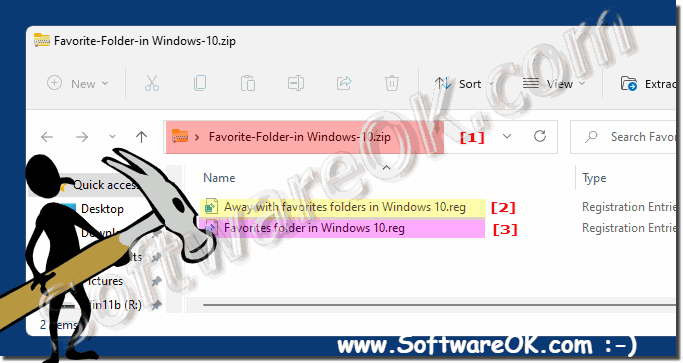 |
