The search for the change time can be made quite easily in Windows 11 or 10 MS File Explorer!
You have probably discovered Windows Search indexing , which is quite powerful. Quickly you wonder how you can find recently changed documents, forms or files and save these search queries for quick access at any time or print out the complete list of search results ! It's almost as easy as searching without a subfolder in File Explorer!
1.) ... Search in Windows 11, 10, 8.1, ... Explorer based on the modification time!
2.) ... What advantages and disadvantages does the Windows search in File Explorer with modification time offer!
3.) ... Are there any pitfalls when searching for file modification time in the file explorer!
1.) Search in Windows 11, 10, 8.1, ... Explorer based on the modification time!
2. Press the F3 key to open the search bar
3. And select the period for which you want to search
(... see Image-1 Point 1 to 3)
Here I have: Search query Windows 10 MS file explorer (simple example)?
Which takes you directly into the rather can enter narrow search box !
| (Image-1) Windows Explorer search via file change time! |
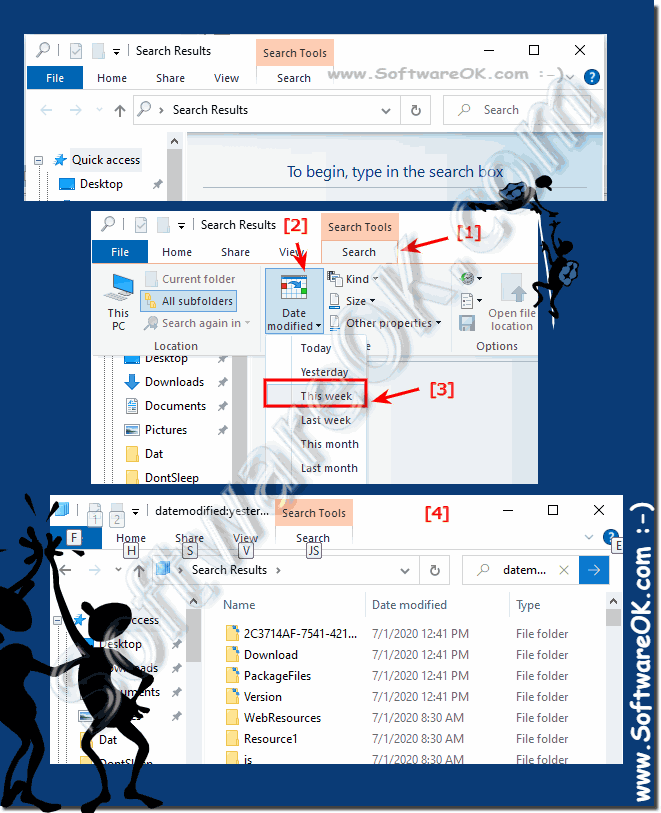 |
Info:
There are also a number of other timestamps in Windows that are used for certain file types or under certain circumstances. For example, a time stamp for the shooting date is recorded when pictures are taken with a camera. Other timestamps can be created and used by certain applications. For example, the backup software can use a time stamp for the date of archiving, and some Office applications use a time stamp for the date of completion to mark a finished document.
There are also a number of other timestamps in Windows that are used for certain file types or under certain circumstances. For example, a time stamp for the shooting date is recorded when pictures are taken with a camera. Other timestamps can be created and used by certain applications. For example, the backup software can use a time stamp for the date of archiving, and some Office applications use a time stamp for the date of completion to mark a finished document.
Tip: Find files and folders related to owners on Windows !
2.) What advantages and disadvantages does the Windows search in File Explorer with modification time offer!
Windows Search in File Explorer has some advantages and disadvantages when it comes to finding files by their modification time:Advantages:
1. Time Saver:
The ability to search for files by their modification time can be a big time saver, especially if you are looking for recently edited files.
2. Precision:
If you change specific files in a specific time period, filtering by modification time can help find exactly the files you need.
3. Organization:
Searching by modification times allows you to quickly organize and identify files that have been recently edited or have not been modified since a specific date.
Parts:
1. Limited search scope:
Searching by modification time is only useful if you already know the general scope or folder where the files are located. If you are not sure where the file is located, this may cause limitations.
2. Incomplete search results:
Sometimes searching by modification time can produce incomplete results, especially if the files are stored in a different partition or location than expected.
3. Windows file attributes limitation:
The modification time search is based on Windows file attributes. If this attribute is not set correctly or the files were created on a different operating system, the search results may be inaccurate.
Overall, searching by modification time in Windows File Explorer provides a convenient way to find files based on their editing status, although with some potential limitations to consider.
3.) Are there any pitfalls when searching for file modification time in the file explorer!
Yes, there are some pitfalls you should be aware of when searching for files by their modification time in File Explorer:1. Modification time inaccuracy:
A file's modification time can be inaccurate, especially when files are created on different computers or in different time zones or have been edited. This can lead to inconsistencies in search results.
2. Limited search criteria:
File Explorer may not provide the ability to search by an exact time period. Instead, you can often just search for predefined time periods, such as: E.g. “Today”, “This Week” or “Last Week”. This may affect the accuracy of the search if you are searching for a specific point in time.
3. Performance:
Searching for files based on their modification time can impact system performance depending on the number of files in a folder or on a drive. This can result in longer search times, especially when searching for changes in a large number of files.
4. Changes to file attributes:
Sometimes changes to file attributes can affect the modification time of a file, even if the contents of the file have not been changed. For example, moving or renaming a file can cause its modification time to change even if its contents remain the same.
5. Hidden files and folders:
Hidden files and folders may not be included in the search by default. When searching for files by their modification time, make sure the option to show files and folders is enabled to ensure no files are missed.
It's important to be aware of these pitfalls and, if necessary, use additional search strategies to find exactly the files you need.
