If the thumbnails / thumbnails are not displayed in File Explorer on Windows 11, 10, 8.1, ... or MS Server!
You have probably already deleted and reset the thumbnail cache in Windows 11, 10! It may be that the setting in the MS file explorer is not set correctly, which also affects alternative free file explorer, this setting can be checked very quickly and activated or deactivated individually!
Enable thumbnails / thumbnails in File Explorer on Windows 10!
1. Open the Windows 11 and 10 Control Panel
2. Click on the " Folder Options" . (The new name is "Explorer Options")
3. Click on the "View" tab
4. Dectivate the option: "always show icons instead of thumbnails"
(... see Image-1 Point 1 to 8)
Info:
Please keep in mind that using this setting, thumbnails in Windows 10 can slow down the computer, but as a rule you hardly notice this and are happy to see this practical mini-picture preview. Especially when it comes to private photos, in order to be able to find duplicates more quickly !
Also interesting: ► Deactivate the preview in the task bar !
Please keep in mind that using this setting, thumbnails in Windows 10 can slow down the computer, but as a rule you hardly notice this and are happy to see this practical mini-picture preview. Especially when it comes to private photos, in order to be able to find duplicates more quickly !
Also interesting: ► Deactivate the preview in the task bar !
| (Image-1) Miniature pictures are not displayed in the file explorer! |
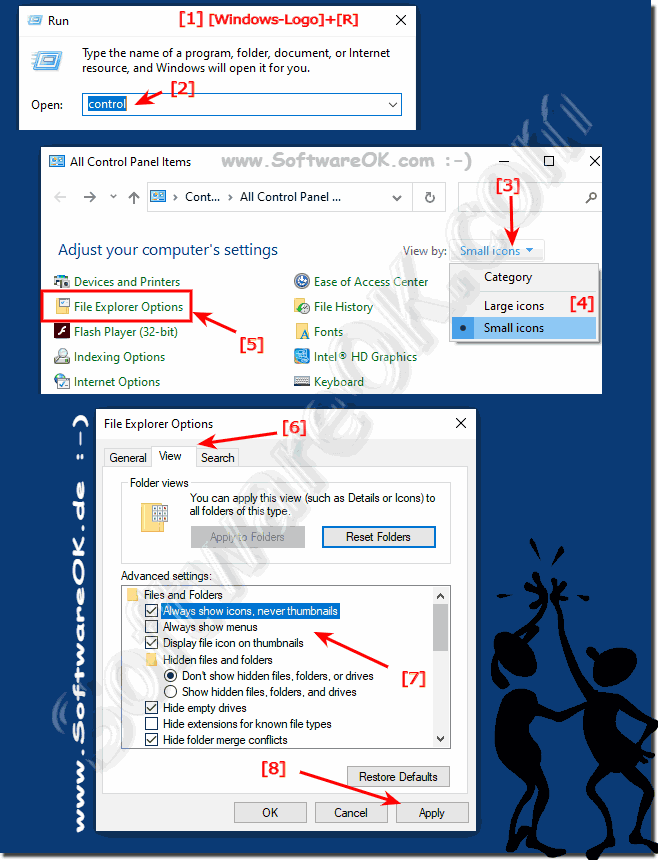 |
